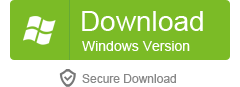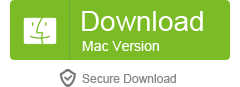5 Methods to Recover WeChat Chat History on iPhone
In the digital age, WeChat is not only a bridge for daily communication but also an important tool for business communication. However, the accidental deletion of important conversation records often occurs, causing significant trouble for users. This article will show you how to recover lost WeChat conversations with or without a backup, ensuring that these methods are applicable to various iOS devices, including iPhone 15 Pro Max/Plus/14/13/12/11, and across iOS versions from iOS 12 to iOS 17.The Possibility of Recovering WeChat Chat History
The fear of data loss is a constant companion in the digital age, especially for important conversations that we value for personal or professional reasons. Many WeChat users commonly believe that once messages are deleted, they are gone forever and cannot be retrieved. However, this concern is unnecessary. The core of WeChat's data management is the SQLite database, an efficient data storage system that does not immediately remove data from your device when messages are deleted. Instead, it marks the data as "unallocated" space to make room for new data without physically deleting it.Five Methods to Recover iPhone WeChat Chat History
Part 1. Using the Built-in WeChat Backup Feature
The steps to recover WeChat chat history are as follows:Step 1. Open WeChat and tap on "Me" at the bottom right corner of the screen.
Step 2. Go to "Settings" and select "Chats."
Step 3. Tap on "Backup and Migration."
Step 4. Choose "Restore on a New Device" or "Chat History Migration" on the current device as needed.
Step 5. Select the backup file you want to restore.
Keep WeChat open and ensure your device has a stable internet connection to complete the recovery process.
Part 2. Recovering WeChat Chat History with Third-Party Recovery Tool
iPhone Data Recovery Tool is a versatile data recovery tool that specializes in rescuing a wide array of lost data from iOS devices. It is engineered to be user-friendly, efficient, and reliable, offering a suite of features tailored to address various data loss scenarios. The software provides a reliable solution for retrieving various types of data, including contacts, messages, photos, videos, notes, and more.Key Features of iPhone Data Recovery:
Compatibility: Works seamlessly with all iOS devices, including the latest iPhone models.Data Recovery Scope: Recovers WeChat messages, photos, contacts, call logs, and more.
Selective Recovery: Allows users to preview and choose specific data for recovery.
Three Recovery Modes: Offers recovery from iOS device directly, from iTunes backup, and from iCloud backup.
Safety Assurance: Ensures no damage or overwrite to existing data on the device during the recovery process.
Recovery Process for WeChat Chat History
Step 1: Link iPhone
Begin by downloading the iPhone Data Recovery tool and install it on your computer. Using an USB cable to connect your iPhone to the computer and launch the software. Press "Trust" on iPhone screen, the computer will recognize your iPhone, it will show iPhone interface on the windows.Step 2: Select Recovery Mode
Choose the feature of "iPhone Data Recovery", then choose the recovery mode "Recover from iOS Device", click the "Start Scan" button to scan your iPhone internal memory.
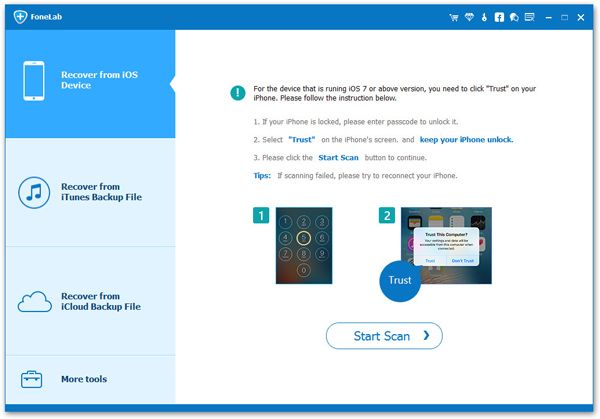
Step 3: Preview and recover WeChat
The software will spend some time to scan iPhone storage, when the scan is over, you will see all data type on left sidebar. Navigate to the "WeChat" and "WeChat Attachments" section, preview the weChat messages in detail on scan result, and select weChat you want and click "Recover" button to get WeChat Messages back.
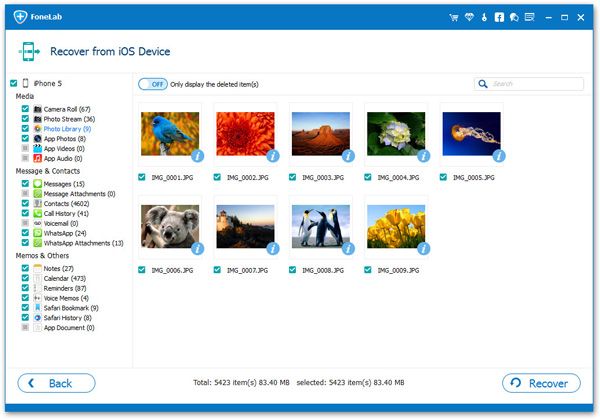
Part 3. Restore Whole iTunes Backup to iPhone
Here are the steps to recover WeChat chat history from an iTunes backup on your iPhone:Connect iPhone: Use a USB cable to connect your iPhone to the computer.
Launch iTunes: Open the iTunes application on your computer.
Select Device: In the iTunes interface, click on the iPhone icon located at the top left corner of the screen to select your device.
Go to Backup Options: Locate the "Summary" or "Backups" section within the iTunes interface.
Restore Backup:
In the "Backups" section, click on the "Restore Backup" button.
From the pop-up window, choose a backup file that contains your WeChat chat history. iTunes will display the date and time for each backup.
Confirm the Restore: After confirming your selected backup, click on the "Restore" button. iTunes will begin restoring data from the selected backup to your iPhone.
Wait for the Restore to Complete: The restoration process may take some time, depending on the size of the backup file and the transfer speed. Do not disconnect your iPhone from the computer during this process.
Restart iPhone: Once the restoration is complete, you will receive a notification from iTunes. Afterward, your iPhone will restart, and you should be able to see the recovered WeChat chat history on your device.
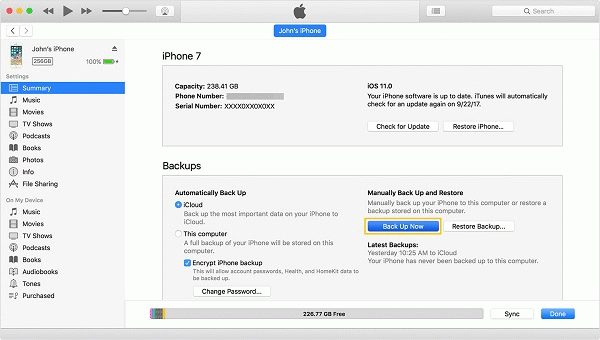
Part 3. Restore Whole iCloud Backup to iPhone
Here are the simple steps to recover WeChat chat history from an iCloud backup on your iPhone:Check iCloud Backup: Ensure that you have a recent iCloud backup that includes the WeChat messages you want to recover.
Erase iPhone: Since restoring from iCloud will overwrite current data, go to "Settings" > "General" > "Reset" > "Erase All Content and Settings" to reset your iPhone. Make sure to back up any current data you wish to keep.
Restore from iCloud Backup:
After resetting, your iPhone will restart and display the setup screen. Follow the on-screen instructions until you reach the "Apps & Data" screen.
Select "Restore from iCloud Backup."
Sign in to iCloud using your Apple ID and password.
Choose Backup: You will be presented with a list of available backups. Choose the most relevant backup that contains the WeChat messages you wish to recover.
Complete the Restoration: Confirm the backup you want to use and let the restoration process begin. This may take some time, depending on the size of the backup and your internet connection speed.
Set Up Your iPhone: After the restoration is complete, your iPhone will finish setting up. You should now have access to your recovered WeChat chat history.
Check WeChat: Open the WeChat app and verify that the chat history has been restored.
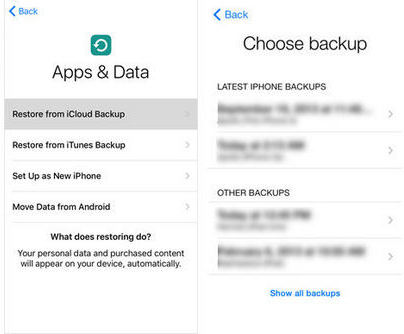
Part 4. Recovery Using WeChat PC Client
Here are the simple steps to restore WeChat chat history from a PC backup using the WeChat PC client:Ensure Sync is Enabled: Before you begin, make sure that you have previously synced your WeChat chat history from your iPhone to the PC client. If not, this method will not work.
Connect to the Same Wi-Fi: Ensure that both your iPhone and the PC are connected to the same Wi-Fi network.
Open WeChat on PC: Launch the WeChat application on your PC.
Access Backup and Restore:
Click on the "More" options (usually represented by three dots or a menu icon) in WeChat on your PC.
Select "Backup & Restore" from the drop down menu.
Choose Restore Chat History: In the "Backup & Restore" menu, click on "Restore chat history to the phone".
Select Chats to Restore: You may be presented with a list of available chat histories from your PC client. Select the specific chats or the entire chat history that you want to restore to your iPhone.
Confirm and Restore: Follow any on-screen prompts to confirm the restoration. WeChat will begin transferring the selected chat history to your iPhone.
Complete on iPhone: On your iPhone, you may need to confirm the restoration process. Follow the instructions on your iPhone's screen to complete the restoration.
Check WeChat on iPhone: Open WeChat on your iPhone and navigate to the chats. You should now see the restored chat history.
Note: The success of this method depends on whether you have previously backed up your WeChat chat history to your PC. If you haven't, you won't be able to restore chats using this method. Additionally, make sure you have a stable Wi-Fi connection during the restoration process to avoid any interruptions.
Part 5. Recovery from Official Fault Repair Function of WeChat
To use WeChat's built-in troubleshoot or fix feature to restore chat history that may have been lost due to an abnormal operation of the app, follow these steps:Open WeChat on Your iPhone: Launch the WeChat application.
Access 'Me' Section: Tap on the "Me" tab, which is usually located at the bottom right corner of the WeChat interface.
Go to 'Settings': In the "Me" section, navigate to "Settings".
Help & Feedback: Look for the "Help & Feedback" option and tap on it.
Troubleshooting: In the "Help & Feedback" section, you should see a "little wrench" icon or something similar that indicates troubleshooting options. Tap on this icon.
Select 'Repair Chat History': After tapping on the troubleshooting icon, you will see options related to fixing issues with WeChat. Choose the "Repair Chat History" option.
Confirm Repair: WeChat will prompt you to confirm that you want to proceed with the repair. Tap "Confirm" to start the repair process.
Wait for Completion: Allow WeChat to attempt to fix the issue and recover the lost chat history.
Check Chat History: Once the repair process is complete, navigate back to your chats to see if the lost messages have been restored.
Please note that this feature is designed to fix issues with the WeChat app itself that may have caused data loss. It may not be effective for restoring chats that were manually deleted or lost due to reasons other than app malfunctions. Also, the availability and exact steps might vary slightly depending on the version of WeChat you are using.
Several Ways to Back Up iPhone WeChat Chat History
Here are a few methods to back up your WeChat data along with simple steps for each:1. WeChat Built-in Backup (Mobile to Mobile)
Step 1: Open WeChat on your source device.Step 2: Go to "Me" > "Settings" > "Chats" > "Chat Backup".
Step 3: Select "Back Up" to start the process.
Step 4: On your target device, follow the same path and choose "Restore" to get the backed-up data.
2. WeChat Backup to PC (Desktop Application)
Step 1: Download and install the WeChat desktop application on your PC.Step 2: Log in to WeChat on your PC by scanning the QR code from your phone.
Step 3: Click "Settings" > "Chat Backup".
Step 4: Choose "Back Up" and wait for the process to complete.
3. Backup Using iTunes for iPhone
Step 1: Connect your iPhone to your computer with a USB cable.Step 2: Open iTunes (or Finder on macOS Catalina and later).
Step 3: Select your iPhone when it appears.
Step 4: Click "Back Up Now" under the "Backups" section.
4. iCloud Backup (Automatic Backup)
Step 1: Connect your iPhone to Wi-Fi.Step 2: Go to "Settings" > [your name] > "iCloud".
Step 3: Tap "iCloud Backup" and ensure it's turned on.
Step 4: Press "Back Up Now" to manually initiate a backup.
5. Backup Using Third-Party Software
Using a iPhone data transfer tool, you can easy to back up your iPhone weChat messages to computer at ease, the iPhone data recovery tool also provide a feature for you to back up your iPhone for free. Here is the solution: How to Back Up iPhone.6. Manual Backup (Export Chat History)
Step 1: Open WeChat on your iPhone.Step 2: Go to the chat you want to back up.
Step 3: Tap the contact's name or group chat options.
Step 4: Select "Export Chat" to save the conversation as a text file.
Remember, the effectiveness of these methods can vary, and some may require specific conditions to be met, such as having a stable internet connection for cloud backups or having the desktop app installed for WeChat's built-in PC backup feature. Always ensure you have the latest version of the app and follow the most current instructions provided by the service.
In conclusion, recovering lost WeChat conversations on your iPhone is not as daunting as it may initially seem. With a range of solutions available, from leveraging WeChat's native backup and restore features to employing robust third-party data recovery tools, you have several avenues to pursue. Whether you've relied on iCloud or iTunes backups, or if you're turning to professional software for more intricate recovery needs, the key is to act promptly to maximize the chances of successful data retrieval. It's also prudent to maintain regular backups of your valuable data to avoid future mishaps. By following the outlined steps and remaining informed about the latest recovery techniques, you can ensure that your cherished conversations are just a few clicks away from being restored.