How to Backup iPhone Contacts without iTunes
Every year, when Apple releases its new iPhone, a lot of people purchase a new one. So, how do you sync your old contacts to the new iPhone after switching to a new one, or changing a PC or Mac? How to backup contacts without iTunes? Despite iTunes’ certain functions, it is better to get in hand a third party software to help you with such problems, to save you out of the tricky problems.
iPhone Transfer is exactly the software for iPhone users to manage their iPhones. This program does what iTunes can’t and does what it claims: backup contacts, photos, apps, videos, etc. onto PC or Mac; import and export your contacts from and to vCard files, a Windows address book, Windows mail or Outlook. iPhone Transfer allows you to transfer contacts in different ways without iTunes.Download iPhone Transfer of the Windows or Mac version to start continuing.
Now let’s learn from below how to back up iPhone contacts without iTunes.How to backup iPhone contacts without iTunes
Step 1. Connect iPhone to PC or Mac
Install and start the program, connect your iPhone to computer via USB, your iPhone will soon be detected and shown on the primary window.Note: iTunes pre-installation required, but you don’t have to run iTunes during this process.

Step 2. Backup contacts on iPhone
From the left column, select "Information" > "Contacts" tab to view and operate on your iPhone contacts.To back up all contacts or selectively back up what you need:
Select contacts you want to back up or you can on-click to mark all contacts, then click "Export". From the dropped list choose backup destination, that is, "to vCard File", "to CSV File", "to Windows Address Book", "to Outlook 2010/2013/2016", "to Device", choose the one you need.
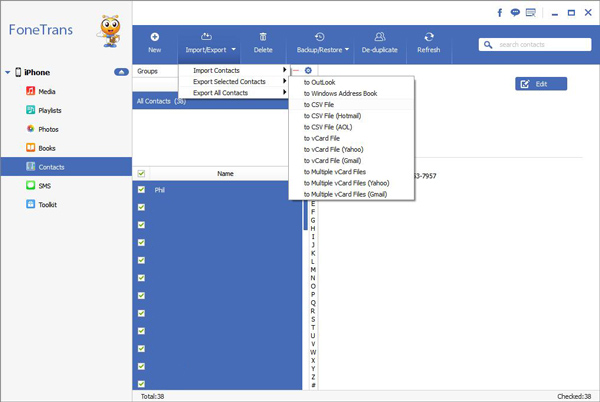
Here you have learned how to back up contacts without iTunes and to various end, such as to computer, to flash drive, to Outlook and more. Download iPhone Transfer now for a real practice to solve your problem and keep your contacts.




