Data Recovery pro supports recover lost videos, photos, music, documents, emails, etc. from your Windows computer's hard drive as well as from USB drives, external hard drives, mobile phones, digital cameras, iPods, MP3/MP4 players, and other storage media.
After run the data recovery software, the software automati guides you to Wizard Recovery Mode,you you only need to click "Next", then the software wil rest for you to recover lost fies.
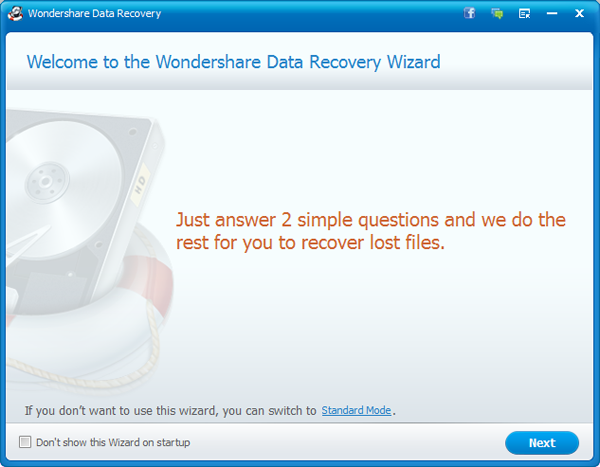
Choose what type of files you want to recovery, here shows all types file,such as Photo, Video, Music, Office Doucment, Email and al files types.
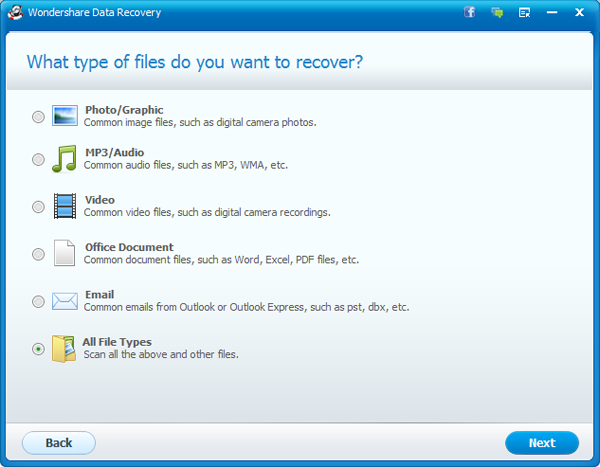
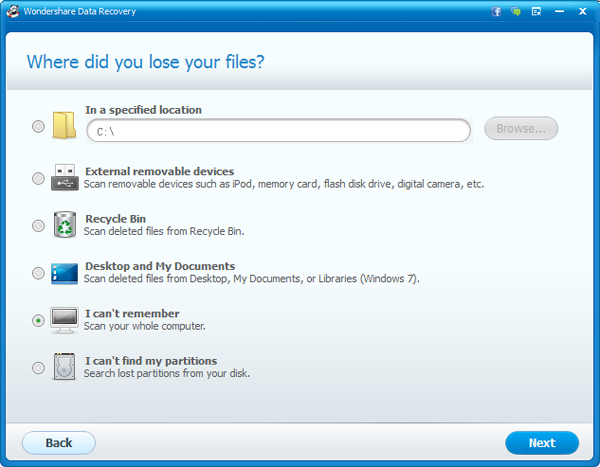
There are two scan mode for you to scan you lost files:"Deep Scan" or "Raw File Recovery". Generally, "Deep Scan" can help you recover all lost files lost that you have formated before, while "Raw File Recovery" supports restore all files that you lost long time ago for various reasons. Therefore, you can ignore them if you only want to recover the files you deleted recently.
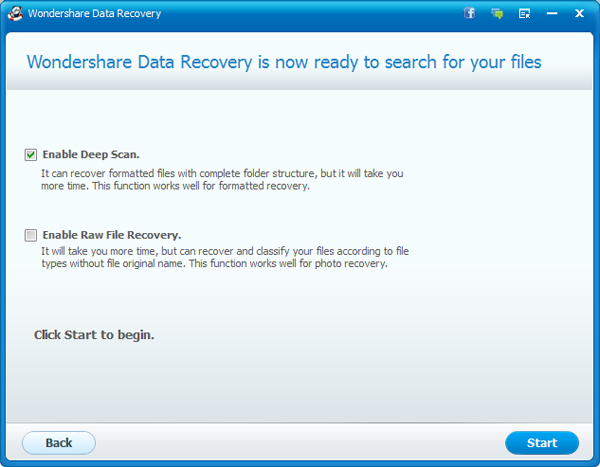
If you chose "All files" , it means you can recover all of you lost files at one times.What's files you can recover at onces? Such as archive, audio, database, document, email, graphic, video, etc. You can recover them selectively after previewing. PDF, PPT, RAR, ZIP, Excel, and photos like PNG, JPG, JPEG, TIF, etc. Before you recover them, you also can preview what's file you lost.
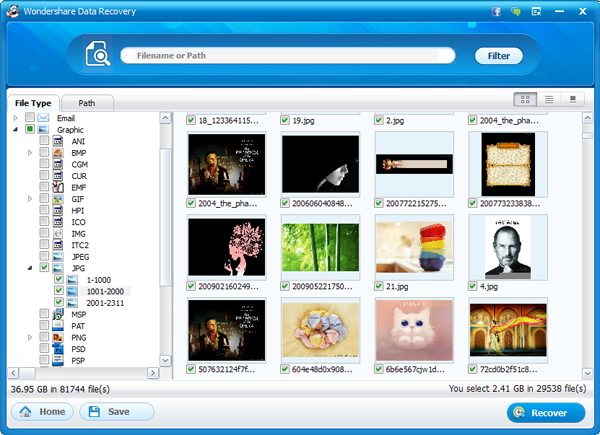
Additionally, you can check the previous path of those files by switching "File type" to "Path".
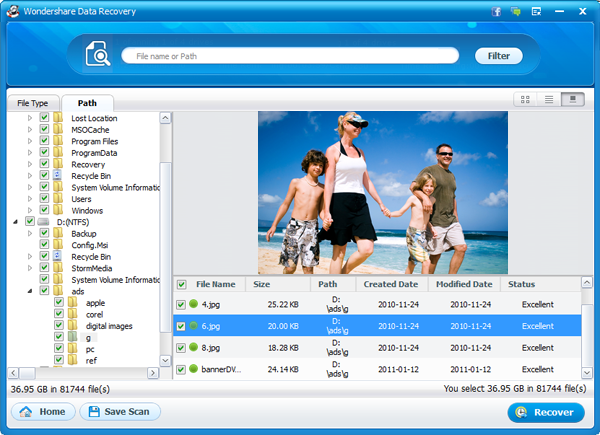
Important: Do not save the recovered file to the location where you lost files before. If you do not withdraw the document you are looking for, they will cover the new file.
Tips: Early Recovery: During the recovery process, you can check the file at the same time. If the file you want to scan, you can "pause" and restore their first. Then click "Continue" or "stop" scanning.
Filter: You can filter the results of the scan lost files by searching for the file name or path.
Save the scan results: When you stop scanning, you can save the current scan results at a later time to recover. ...
iOS Data Recovery software can recover all contacts, photos, text messages, videos and more from iPhone, iPad,...
Mobile Transfer is a powerful phone to phone data transfer tool lets you seamlessly copy data between Android,...
iPhone Data Eraser is the best data eraser software to get your device started with a clean slate when you pla...