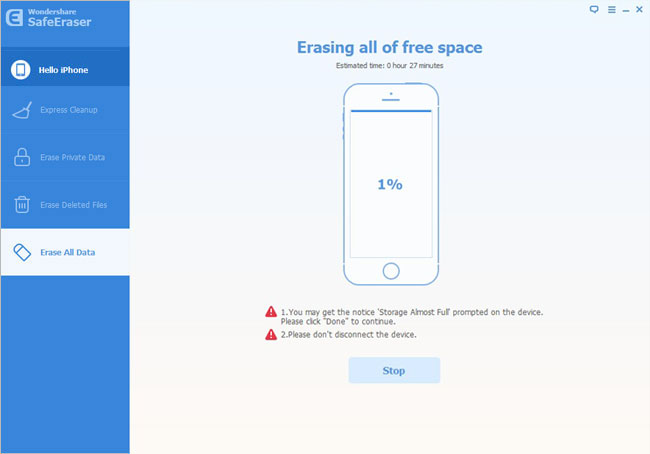How to Erase All Contents and Settings on iPhone
Many iPhone users may hesitate to sell their iPhone but afraid of personal data disclosure. Everyone knows that the misuse of private information is likely to bring trouble to us. In order to avoid such kind of situation, they need a practical software which can delete their iPhone data thoroughly when they have to leave their iPhone somewhere. iPhone Data Eraser is what designed to meet your need.
When you have iPhone Data Eraser in hand, data erasing will become much easier for you. Either those data which have been deleted or those that are still existing can be erase by this software effortlessly. You only need to prepare a USB cable, a computer and this iPhone Data Eraser to execute this procedure. The operation of iPhone Data Eraser is quite simple for you to command, which takes you merely several minutes to finish.
The trial version of iPhone Data Eraser is provided for you to download and have a try.Note: Remember that the data erasing process will delete all your data in iPhone once and for all. Therefore, you’d better backup your needed data in advance, just in case.
Step 1. Install iPhone Data Eraser and Run it on your computer
You can download iOS Data Eraser by clicking on the button above. After that, you should install it in the folder which named "Program File" on your computer. What to do next is having the program gotten to work. Then, you are required to link your iPhone with your computer. Here the main window will note you "Failed to connect". Now you need to click "Trust” which is on your phone.
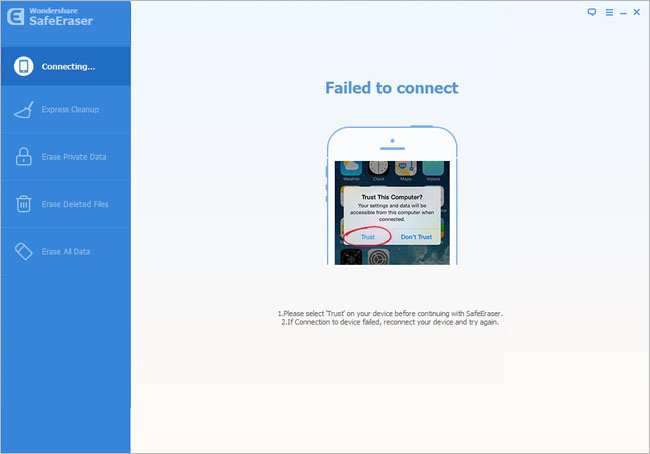
When you finish the steps mentioned above, the information of your phone model will be displayed in the window like the sample picture shows below.
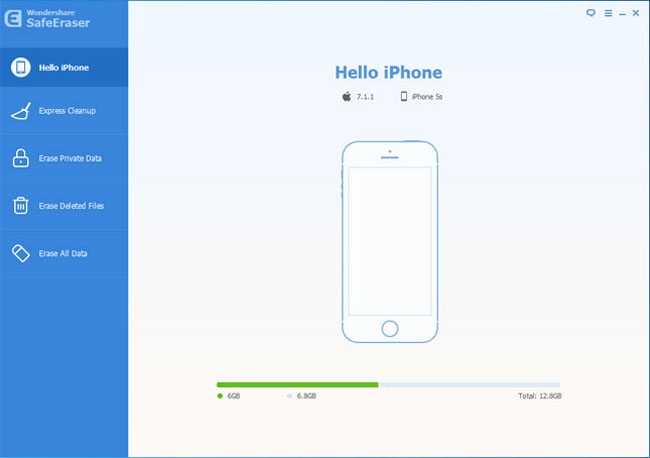
Step 2. Confirm Your Order to Erase the Whole iPhone
At the first place, you are asked to select the button "Erase All Data" which is located on the side panel. Now you need to tap on the word "delete" and following with a click on "Erase Now". When you conduct this part, you need to confirm that you have decided to erase these data but not mistakenly press it.Note: "Security Level" can be changed through press on "Medium".
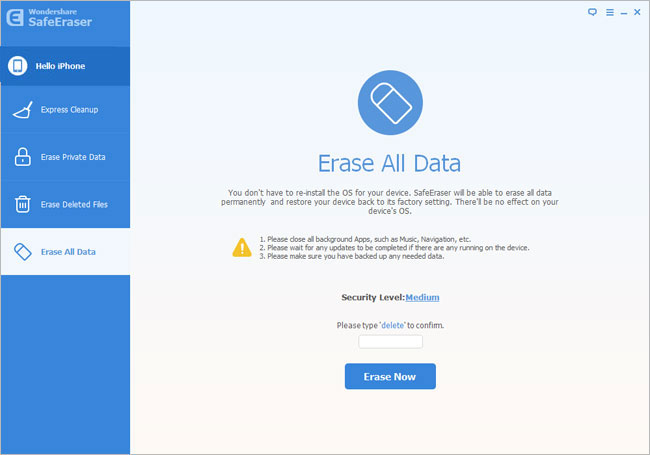
Step 3. Spend Your Time Doing Other Things When Erasure is in Process
During the data erasing process, your data in your iPhone will be totally deleted by iPhone Data Eraser, including videos, music and many other types of data. (As for free version, only your videos and songs will be erased.) Then, your iPhone will power off and restart.
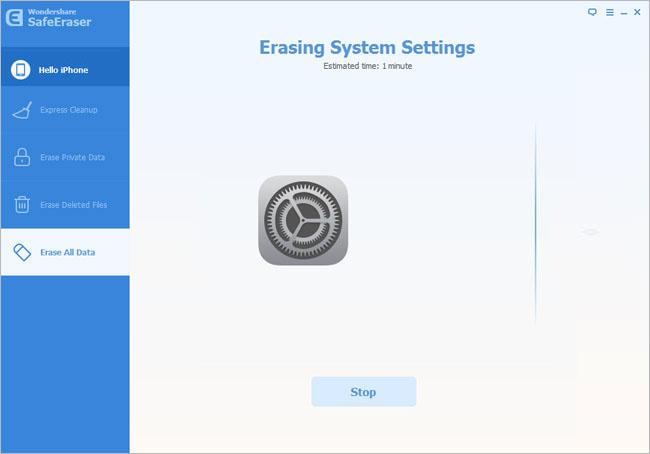
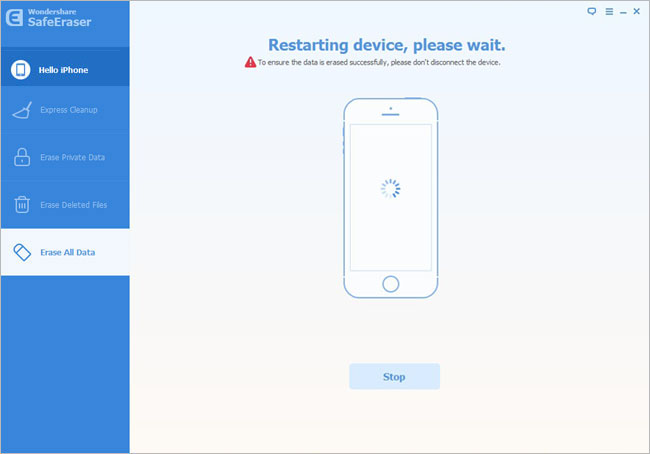
The next step to be conducted by the program is dealing with the free space. Because there are all kinds of data in your iPhone, it needs some time to clear them up. Please be patient! Finally, you just need to click "Done".