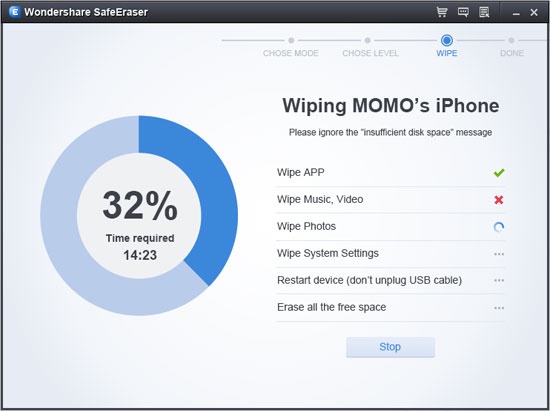How to Delete Videos from iPad
For the convenience of the iPad, many iPad users may have no room left in their iPad when they want to download something important data. They filled in the iPad with lots of photos, notes, and videos. As we all know, those data take a large of room, especially videos. We have better delete some of them in case of emergency. Is there any way to remove videos on iPad?
Apparently, there is a great way for uses to remove some videos. That is to use iPad Data Eraser. iPad Data Eraser, which has won popularity among people by its wonderful function. In addition, it is designed to delete the data on iPad, iPhone and iPod. It is also a good and easy way to delete videos from iPad. With only few steps, the videos will be gone at once. iPad Data Eraser is compatible with iPad, iPad mini with Retina display, iPad Air and other iDevice (iPhone/iPod).Go and have a try the free version on your computer!
Note: Once you delete your videos from iPhone, they are gone forever. So you had better backup your significant data to your computer or iTunes/iCloud.How to Delete Videos from iPad
Step 1. Start the program and connect iPhone to the computer
After downloading and installing the iPad Data Eraser program, start it and then use a USB cable to connect your iPhone to the computer. After the program detect your device well, you will get the main interface as below.
If you choose "ERASE ALL DATA ON DEVICE", it means permanently deleting all data on your iPhone, and your device will back to the phone's factory setting. The mode of "ERASE DELETED FILES" means that the program will erase your deleted data like videos, contacts , pictures, files, messages, music and more that you've already deleted before.
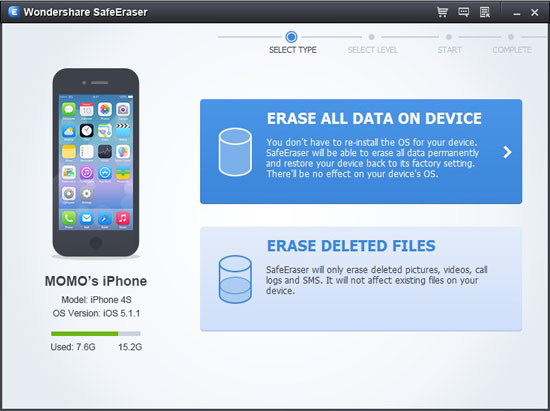
Step 2. Choose a mode to delete iPad videos
After choosing "ERASE ALL DATA ON DEVICE", you have 3 levels of deleting data: they are High level, Medium level and Low level. You can choose one of them and click the "Start" button to let the program wipe data on the iPhone.
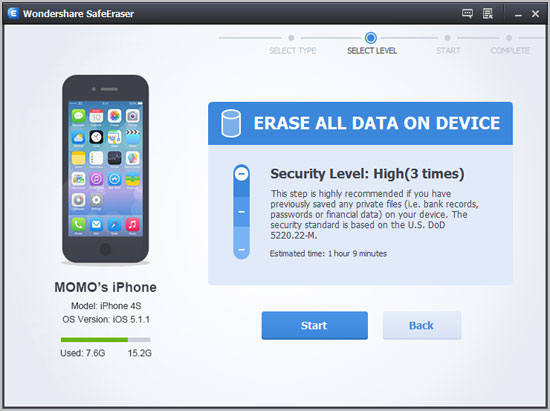
Step 3. Begin to delete data on iPhone
After a few minutes, deleting iPhone data will be finished and your iPhone will automatically restart.