How to Delete and Erase Data on Your iPhone
People in contemporary society have growing awareness of personal information security. Because revealing personal information to unknown sources may result in identity theft, which will cause great trouble to us. Mobile phone is something that people carry around with everyday so people are likely to store much personal information for convenience. However, there are some situations that you might not think of. That is, your mobile phone might be given, be sent to repair or be turned into factory setting. When they happen, can you handle the problem of data deletion on your phone?
You should be cautious when you decided to erase your phone data because everything will disappear if you don’t have a copy. Nevertheless, in terms of the situation mentioned above, it is something imperative. At this moment, Mobile Transfer for iPhone becomes a good helper for you to solve the problem.You should pay attention to the facts that all your phone data will be erased by Mobile Transfer including the iPhone setting. Moreover, the service of FaceTime, iMessage, iCloud as well as Game Center will be turned off. Therefore, please copy the phone data in advance or ensure that the information in it is those you want to throw out. When all is ready, it’s time to download this tool below with a simple click.
Mobile Transfer – delete your personal data once and for all
Mobile Transfer can guarantee that all information on your iPhone/iPad/iPod will be erased in a safe way and there is no assess to get them back.
Note: only when you have made up your mind to delete your phone data, can you do according to the following steps. Because after deletion, every item of your data will never come back.
Step 1. Build connection between your iPhone, iOS device and PC
Run the installation on your computer after you download the Mobile Transfer (This function is restricted to Windows version).Tap the tile of "Erase Your Old Phone". Connect your iPhone to computer. The software will find your iPhone model after the procedure of detection.

Step 2. Delete everything from iPhone
Click the "Erase Now" button. A dialog window will pop up. Read the tips and input "delete" in the box. Then, click "Start to Erase" to erase all of your data on your old iPhone/iPad/iPod.
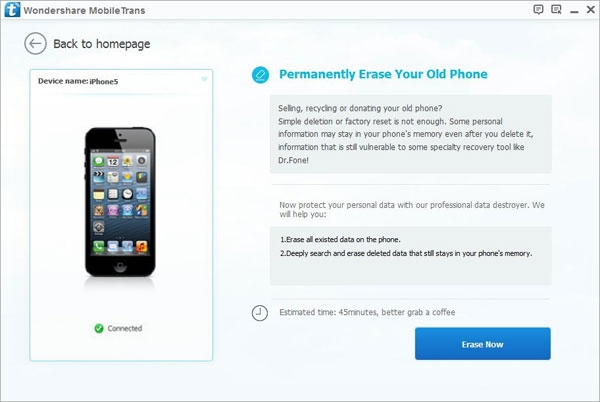
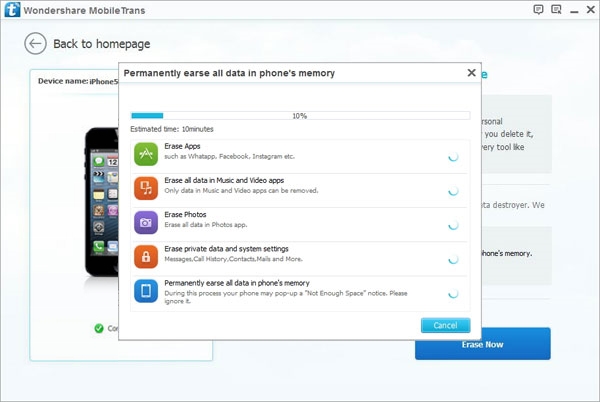
For now, you can sell your iPhone or give it away without worrying that your information would get sold by some harbor evil designs. Click and download it below.
comments powered by Disqus



