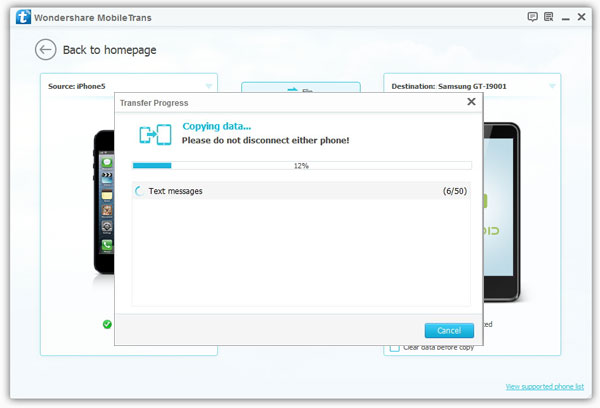How to Transfer SMS from iPhone to Android
With the development of mobile phones, many people have more than one mobile phone. iPhone and Samsung are more popular among young people. Some people use both of these two devices. So how to transfer your previous SMS between two different phone? It’s very easy. You just need to download a third-party program, which called Mobile Transfer. This transfer tool is very convenient and efficiency for you to transfer iPhone SMS to Android phone, like Samsung, HTC, Motorola, Sony, LG and more. Using Mobile Transfer, you can transfer contacts, messages, videos, pictures, songs, call history, notes, bookmarks, and so on between two different phone.
Mobile Transfer is an useful transfer tool, which can help you transfer any data you want. This article takes iPhone SMS to Android transfer as an example, you also can transfer your contacts, text messages, videos, and so on in a similar way. Please keep on reading and follow the instruction to transfer your data.
Download the free and trial version of Mobile Transfer on the computer.
How to Transfer SMS from iPhone to Android
Step 1. Install and launch Mobile Transfer
Launch Mobile Transfer after you download and install it on your computer. When you see the window as below, click "Start" button to continue.
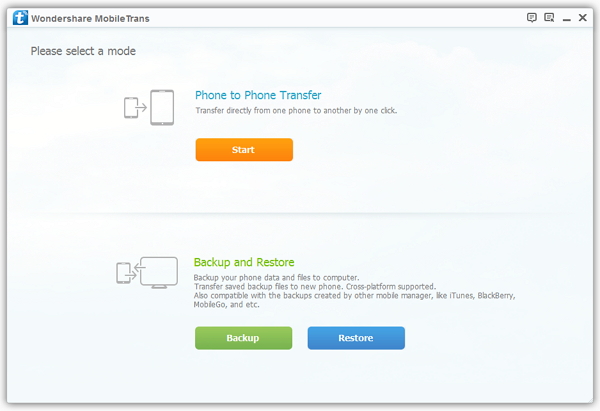
Step 2. Connect both iPhone and Android Phone
Connect your iPhone and Android Phone to the computer by using two USB cable. After connected, the program will detect your devices automatically. You can click "Flip" tab to change the position of these two devices, so that you can transfer Android phone data to iPhone.Tips: If you have a need to delete all SMS of your Android phone, you can tick off "Clear data before copy".
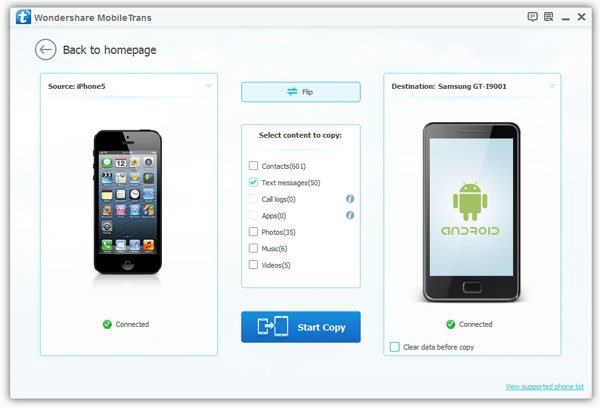
Note: You need to install iTunes on your computer before transferring.
Step 3. Transfer SMS from iPhone to Android
As you can see from the following interface, you are able to transfer contacts, videos, photos, music and so on between different phones. Mark the data you want to transfer and click "Start Copy". When the data transfer progress finish, click "OK".