How to Transfer iTunes Library to New Computer
iTunes is a convenient tool for iPhone users to manage their media content. Under ordinary circumstances, they can totally ignore those miscellaneous files in their iTunes library. However, when they switch to a new computer, they will find themselves in trouble for they don’t know how to transfer iTunes Library to new computer. There are so many details that they can’t recognize what to move at a time. For my part with this issue, iPhone Data Manager may come in handy at this point.
iPhone Data Manager is a powerful software which is designed for transferring iTunes library to new computer. In additional, with the help of it, the playlists transfer is also available. You are provided with the trial version and instructions in the following section. You can download it right now and have a try!
iPhone Data Manager – transfer iTunes Library freely
With iPhone Data Manager in hand, you can easily move your iTunes Library to the new computer without quality loss. You can click the download button below to get it.
Step 1. Transfer iTunes Library to Apple device
No matter what kind of iDevice you use, you need to move the iTunes Library to your iDevice before you start to move it to your new computer. Your iDevices like iPod, iPhone and iPad serve the function as a media in this step.
Step 2. Link your iDevice with iPhone Data Manager
Now you are required to build the connection between your iDevice which contains iTunes Library data and iPhone Data Manager by using a USB cable. As soon as your iDevice has been detected by iPhone Data Manager, the data which you move from the iTunes will be shown to you in the column on the left.
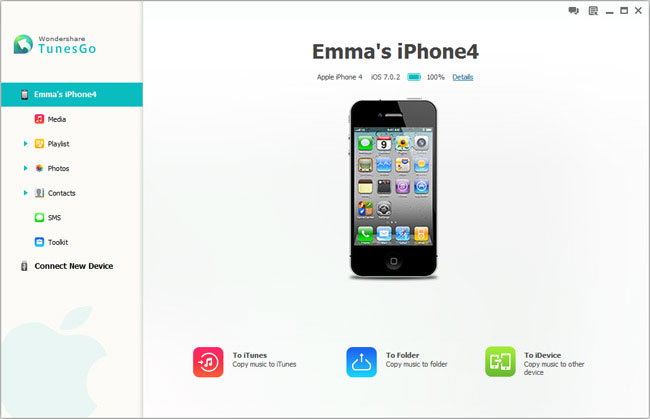
Step 3. Move iTunes Library to new computer
Here you can see all the data including songs, playlists, images as well as movies in the home window. You can choose what you want. You can have them transferred to your computer hard disk or new iTunes Library with a simple tap on "Export to".
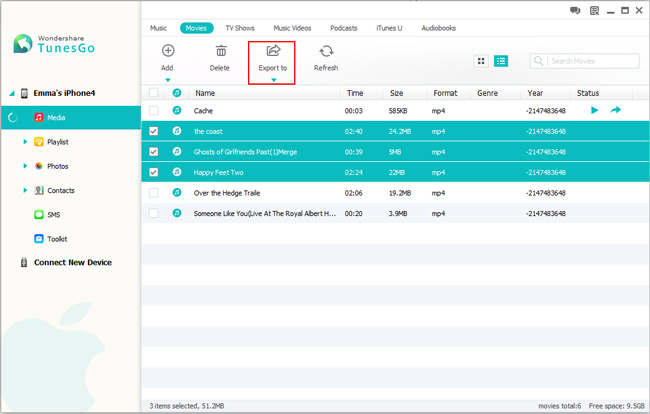
Step 4. Move iTunes store purchases to new computer
This section is prepared for users who want to move iTunes store purchases to their new computer. Take apps as an example, it can be transferred with simple operation. Firstly, you should link your iDevice with your computer. Next, you can find your Apple device which is located underneath the Device in iTunes main window and then right click it. What you need to do at last is choosing "Transfer Purchases".
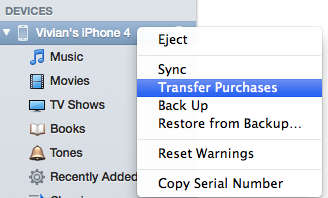
This is the simple procedure for you to mover iTunes Library to your new computer. If you are interested in it, you can download and experience it by yourself. It will be a pity that you don’t choose it.
comments powered by Disqus



