How to Transfer Playlist from iTunes to iPhone
We know that iTunes is able to transfer playlists to iPhone. But instead of merging with the existing playlists, it remove them and replace with the new playlist only. This could cause you some trouble. In order to well sync playlists between iTunes and iPhone, you need a management tool like iPhone Transfer app.
iPhone Transfer links as a bridge on iDevice and iTunes/computer data syncing. It allows you to manage Playlist, Media and other kinds of data on a user-friendly interface.To merge playlist on your new iPhone without losing the existing one, Download iPhone Transfer and follow the instruction below to solve your problem.
Note: Please download the right version for your operating system (Windows or Mac).
Step 1. Install and Launch the program
Install and launch the iPhone Transfer program on your computer. Connect your iPhone to computer with USB for detection, then the information of your iPhone will show on the window.
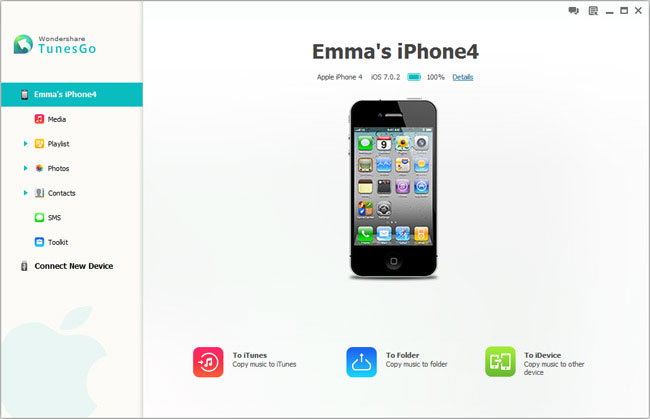
Note: iTunes pre-installation required on your computer.
Step 2. Transfer playlist from iTunes to iPhone
Select "Playlist" at the left side. Click the "Add" button, then from the dropped list choose "Add iTunes Playlist". Another window will pop up for selection of playlist to sync. Mark or unmark the playlist and click "OK" to process. In seconds your playlists will be merged.
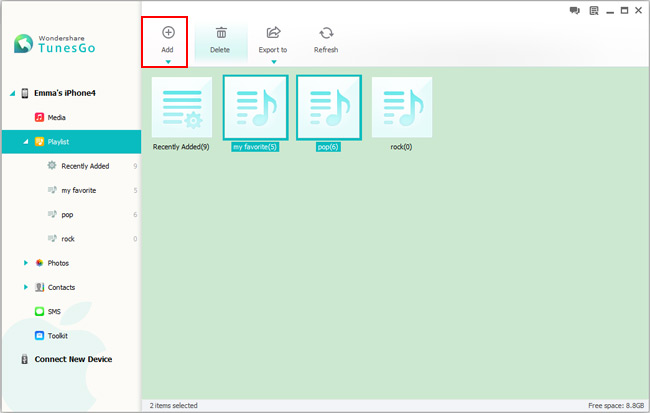
Simple ways to merge the playlists, you won’t miss it. Download iPhone Transfer now for a quick solution.
comments powered by Disqus



