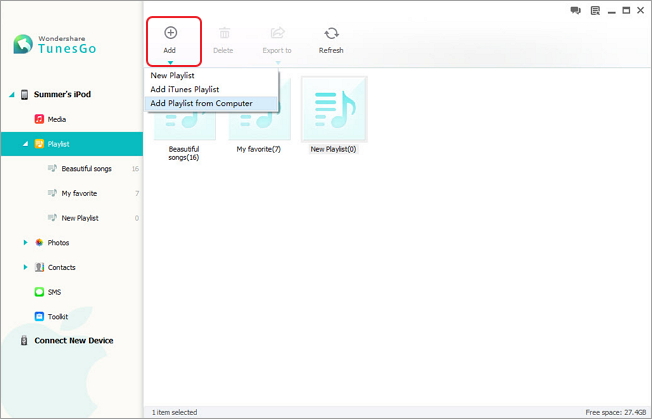How to Transfer Music from Computer to iPhone
You may feel lucky and happy recently of getting new iPhone. Somehow you find out you can’t move your music or photos in your computer to iPhone. Usually your computer save lots of favorite music, you probably think you have to put music in MP3 player separately even it trouble more than usual.
Have you ever hear iPhone Transfer app? It’s not only allow you transfer music from computer/iTunes to iPhone but also sync music from iPhone to computer directly. iPhone Transfer, professional software, give you a hand to transfer music without any trouble. Follow us, and see how it work.
Step 1. Run the program and connect iPhone to computer
First of all, download, install and run the right version of iPhone Transfer for your computer system. Then, connect your iPhone to computer via USB cable. A main window will display as long as it detect your device.
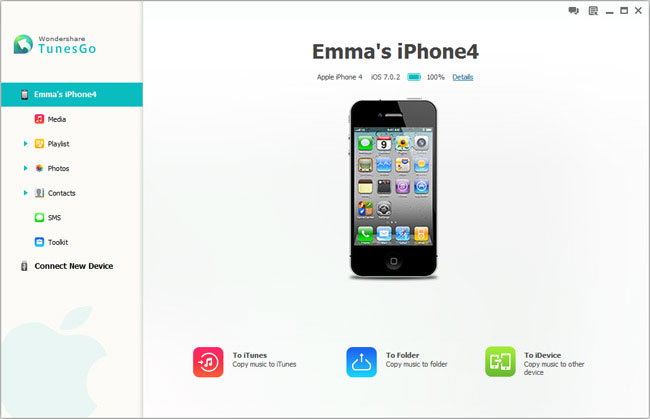
Step 2. Start to sync and select music
Secondly, open "Media" file on the left category, click "Add" on the menu bar. You can choose "Add File" or "Add Folder" to copy the music files you want. After you choose the data, the program will begin to transfer them to your iPhone.
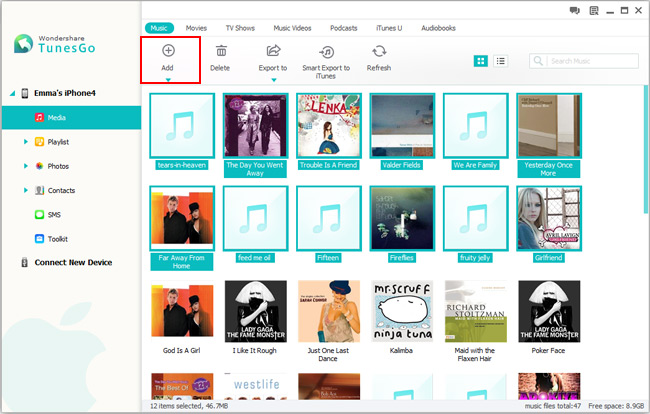
Well, you are able to add playlist to your iPhone with the following method. In the left column, Click "Playlist", then click "Add" - "Add playlists from Computer", then you need to locate the playlist on your computer at the pop-up window. After that, the program will begin to copy playlist from computer to your iPhone.