How to Transfer Photos from iPhone to Mac
The situation that iDevices develop in such a high speed also brings some troubles to iPhone users. Most users are fashionable people who always want to keep pace with the updated iPhone product. However, when people who want to upgrade his iPhone, he may find it troublesome to transfer the data in an old iPhone to the new one. So finding ways to solve this problem becomes an urgent task.
As a matter of fact, it’s unnecessary for you to be concerned with the problem of transferring photos to a new iPhone. iPhone Data Transfer contribute a lot in moving all your photos from your iPhone to Mac with simple steps. As a tool which is specialized in data managing, iPhone Data Transfer makes it no longer a problem that users can view, backup and move photos, videos, SMS and other data between iPhone and Mac. Do according to the guidance underneath which provides you a convenient way of achieving photos transfer between iPhone and Mac.
iPhone Data Transfer – backup photos from iPhone to Mac
It’s a hard work for iPhone users to shift photos from iPhone to Mac in the past. Now there is a practical choice for you to take advantage of iPhone Data Transfer which can do you a favor in copying photos easily and efficiently.
Step 1. Download and launch iPhone Data Transfer on your Mac
Launch iPhone Data Transfer after you download and install it on your Mac. It has the compatibility with MacBook Air/Pro or iMac on Mac OS X 10.6, 10.7 and 10.8. Another version here is designed for Windows users. You should download the right version for you.
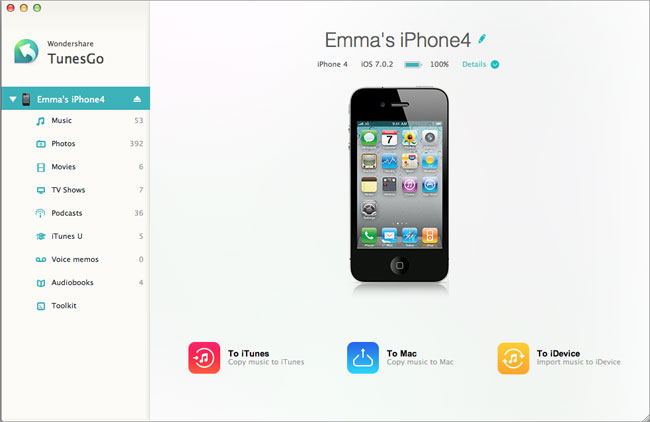
Step 2. Make the Connection between iPhone and Mac
By using USB cable, you should connect your iPhone to Mac after launching the iPhone Data Transfer. The info of your iPhone will be shown to you by the transfer app soon after the detection.
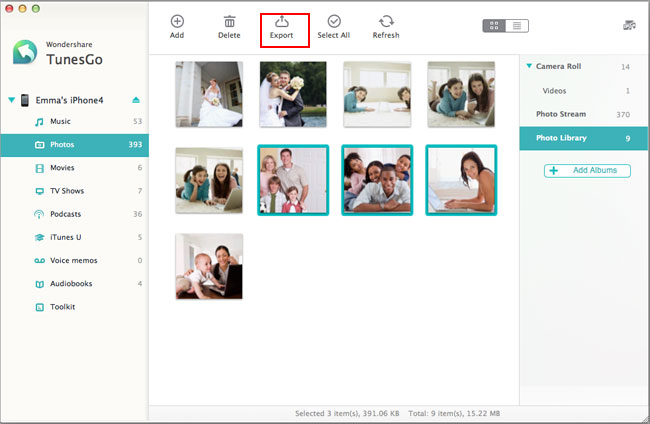
Step 3. Photos Transfer from iPhone to Mac
You are allowed to view the photos and videos in the window on the right as soon as you click "Photos" tab on the left. Then click the "Export" button on the top of the window after you choose the photos you want to copy. You need to choose the path on your Mac in the pop-up dialogue box. This transferring process should be finished in several minutes.
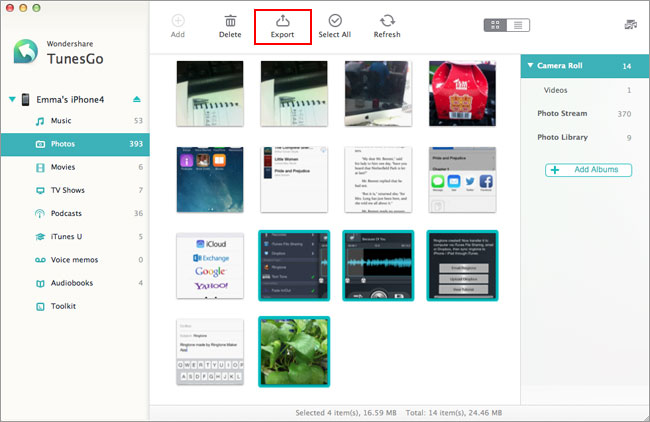
By applying this approach, you can copy your photos from your iPhone to Mac easily. It’s also easy for you to share photos to your friends and families. Don’t hesitate to download it. There is no doubt that it is a convenient way for you to have your photos shifted and copied.
comments powered by Disqus



