How to Recover Deleted Files from iPhone 6s (Plus)/6 (Plus)/SE
Many people are used to make multiple backups of their iPhone data, but they still can not get rid of the fate of losing important data. No matter you accidentally deleted an important data, or forget lock screen password , or inadvertently damage their precious files stored in the iPhone, like photos, text messages, contacts, videos and other data.
So, with the help of iPhone data recovery program, you can easily to get data back from a locked or inaccessible iPhone, iPad or iPod touch, you can even recover file that has already been deleted. iPhone data recovery is a professional Apple devices data recovery software, which supports iPhone SE/6s/6s Plus/6/6 Plus/5s/5c/5/4s/4/3gs and other variety of iOS devices. It offers three recovery modes for you to restore those iPhone data, you can choose one according to their needs. So if you lost data on iPhone SE/6s/6s Plus/6/6 Plus, you can recover data from iPhone directly or restore from iTunes/iCloud backup. Here is a introduce to iPhone data recovery software.- Manages to recover up to 25 types of iOS files on iPhone such as photos, videos, text messages, iMessages, MMS, contacts, notes, call history, safari bookmarks, messages/attachment from WhatsApp, WeChat, Viber, Kik, Skype etc.
- Supports 3 recovering modes to recover iPhone data with/without backup: recover from iOS device, recover from iTunes backup, recover from iCloud backup.
- Allows you to preview and selectively recover lost iPhone data by extracting iTunes or iCloud backup file instead of whole restore to your iPhone.
- Regain lost data for iPhone due to mistaken deletion, device stuck, smashed, water damaged/broken, system crash, forgotten password, virus intrusion, jailbreak, iOS upgrade etc.
- Support all iPhone iPad iPod running all iOS system, the latest version of iOS 10.3 is included.
- Repair iOS system issue and get it back to normal without data loss, including white/black screen, recovery mode/Apple logo stuck, start up exception etc.
Part 1: Recover Lost Data from iPhone SE/6s/6s Plus/6/6 Plus Directly
Step 1: Run the software and connect your iPhone to computer
No matter your phone crashed, smashed or broken, you still can recover data as long as the software be able to access the data. Simply install the software on your computer and run it, then plug the device into the USB port, iPhone data recovery will start automatically analyze your storage device to recover all of its contents, even if the device is still in the locked state.

Step 2: Scan your iPhone SE/6s/6s Plus/6/6 Plus
After the software detect your phone, you can choose the type of data you want to recover and click "Start Scan" button, then the software will start scan your phone automatically.

Step 3: Preview and recover your iPhone SE/6s/6s Plus/6/6 Plus data
Once the scan is complete, you can select a category on the left to preview photos, messages, contacts, videos, notes or other data. You can also click on the labeled "Only display the deleted items" switch to narrow your search. After you select the deleted data, you can click "Recover" button to save them to your computer. For texts content like sms, contacts, notes, you can also recover data back to iPhone.

Part 2: Recover iPhone SE/6s/6s Plus/6/6 Plus Data by Extracting iTunes backup
If you have make a iTunes backup before and want to recover deleted data from iTunes backup, here is the steps for you to get deleted data back via iTunes.
1. Connect your iPhone to computer and open iTunes.
2. After iTunes detect your iPhone, right-click on iPhone and select "Restore from Backup", then choose appropriate backup to restore.
Step 1: Choose recovery mode and select iTunes backup to access
After launch the software, choose "Recover from iTunes Backup File" mode, the software will find and display your iTunes backup automatically, you can choose one you needed and click "Start Scan" button.

Step 2: Preview and restore your iPhone data
When the scan is finish, you can select a category on the left and preview related data on the right side, then select the data you needed and click "Recover" button to save them to computer or back to iPhone.

Part 3: Recover iPhone SE/6s/6s Plus/6/6 Plus Data by Extracting iCloud backup
If you sync iPhone data to iCloud before, you can get deleted iPhone data back via iCloud, follow the below steps.
1. Tap "Settings" > "General" > "Reset" > "Erase All Content and Settings" on iPhone.
2. When you see a pop-up, tap "Erase iPhone", when iPhone restart automatically, tap "Set Up iPhone" > "Restore from iCloud Backup".
3. Enter Apple ID and password to sign in your iCloud account, choose a backup contains the records of deleted data and download it to your iPhone.
Step 1: Choose recovery mode and login iCloud account
After launch the software, choose "Recover from iCloud Backup File" mode, then you need to enter your Apple ID and password to access iCloud account.

Step 2: Download and extract iCloud backup
After the software access iCloud successfully, it will display all iCloud backup, you can choose the one you wan to extract and click "Download", you will see a pop-up, select types of files you need to download. When the download is complete, you need to click "Scan" button to extract the backup.

Step 3. Preview and begin to recover iPhone data
After finish the scan, you will see all data, you can mark the data you want to recover and click "Recover" button to save them to computer or back to iPhone.
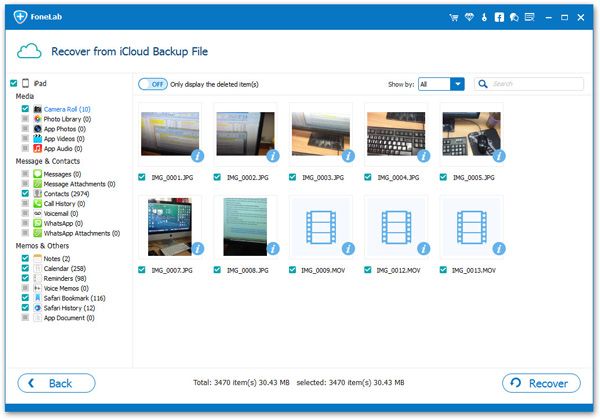
If you have any question, please click here to get quick solution from our Support Team >>
Authoritative Reviews
-
1. iSkysoft iPhone data recovery is desktop software that works with all iOS devices, it provides the advanced technology to restore a variety of data, this may be what you need. - Shally Hebe from ComputerWorld
-
2. iSkysoft iPhone data recovery gives you multiple options for recovering files from lost or damaged devices, or that you deleted accidentally. This is a good choice for all iOS devices user. - Nigula Jebor from BGR
-
3. The controls for iSkysoft iPhone data recovery are intuitive and straightforward, so even users unfamiliar with this type of program should have no trouble completing scans and accessing lost files. - Andy Miky from DiGital Guide
-
4. iSkysoft iPhone data recovery is powerful and easy to use, with a good combination of features and an accessible interface, iPhone users can easily recover lost data in a few simple steps. - Ceris Himi from Lifehacker




