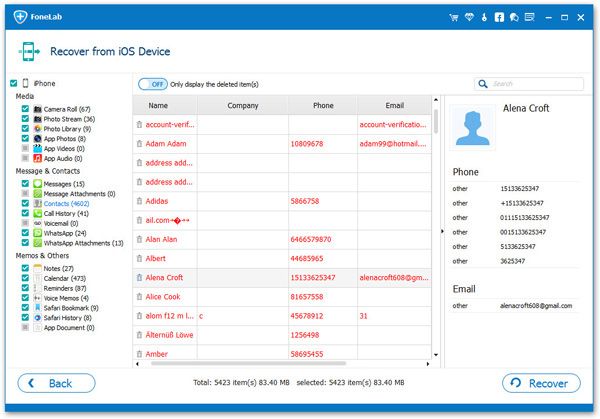How to Recover iPhone Contacts Without Backup
When you accidental deleted your contacts from iPhone, someone may suggests you to extract deleted contacts from iTunes or iCloud backup files. But if you do not have backup your iPhone, how to recover deleted contacts or other files from iPhone without a backup?
It all depends on whether you have a professional iPhone contacts recovery software or not. iPhone Data Recovery is the best contact recovery software for you to recover iPhone contacts without backup. Besides deleted contacts, it also can help you recover lost/deleted SMS, pictures, videos, call history, MMS, safari bookmarks, notes, WhatsApp messages/Attachment and other content files from iPhone, iPad or iPod touch, more than 22+ type of files can be recovered.iPhone Data Recovery is an easy to use, highly effective data recovery tool for you to get your important data back. It supports you to recover data in 3 recovery mode: Recover data from device directly, restore deleted files from iTunes backup and extract lost data from iCloud backup. you are allowed to recover data with/without backup, it depend on your needs. No matter your iPhone crash, broken, dead, stuck, water damaged, forgotten password, erase data by mistaken or other situation.
No matter which method you use, the software allow you to preview all deleted data in detail and choose the ones you need to restore, avoid existing iPhone data being replaced by whole backup or other files. You can recover contact number, job title, address, companies and email etc and save them as VCF, CSV or HTML to computer for your use.In addition, the software provides a feature that can fix iOS systems without data loss, it suitable for iPhone stuck in recovery mode/apple logo, white/black screen or other issues.
Now, let’s download the iPhone data recovery program to have a try.How to Recover Dleted iPhone Contacts Without Backup
Step 1. Connect iPhone to computer and scan it
Download, install and launch iPhone Data Recovery software on your computer. Connect your device to computer via USB cable. After the software recognize your iPhone automatically, you will see the interface below. For iPhone X/8/8 Plus/7/7 Plus/SE/6S/6S Plus/6/6 Plus/5S/5C/5/4S user, click "Start Scan" to allow iPhone Data Recovery to scan out your data.

- 1. Hold your iPhone and click the "Start" button.
- 2. Pressing the "Power" and "Home" button simultaneously for 10 seconds;
- 3. In 10 seconds, release "Power" button, while keep holding "Home" button for another 15 seconds until you get the message of successfully entering.

Step 2. Preview and recover iPhone data
When the scan is completed, all the data including contacts will be scanned out and listed under categories. You can click "Contacts" category on the left side to view all deleted and existing contacts in detail. If you just need to preview the deleted contacts, you can click on the switch "Only display the deleted items". Then you can mark the contacts you want to retrieve and save them on your computer selectively by click the "Recover" button.