How to Recover iPhone Messages & Contacts from Sim Card
As we all know, SIM card is powerful, because it can store data like contact, photos and text messages. But if you delete lots of contacts or messages from SIM card on you iPhone accidentally, how can you recover them?
This passage sends you two ways to recover SIM card data: Restore SIM Card Data on iPhone Directly and Extract SIM Card Data on iTunes Backup Files.
Now, download the free trial version of iPhone Data Recovery to recover your deleted SIM card data:
Part 1: Restore SIM Card Data on iPhone Directly
Step 1. Choose the right SIM card data recovery mode
Install and run the iPhone Data Recovery program and then connect your iPhone to Mac. And then choose your iPhone model and select "Recover from iOS Device". You can scan your device directly for deleted SIM card data like text messages, contact lists, call log and so on in this mode.

Step 2. Begin to scan SIM card data from your iPhone
For iPhone 7/7 Plus/SE/6S/6S Plus/6/6 Plus/5S/5C/5/4S, you have to scan SIM card data from your iPhone by clicking the "Start" button. For iPhone 4 and iPhone 3GS, you just need to follow the specific steps as follow to enter iPhone's file system.
- 1. Click the "Start" button on your iPhone;
- 2. Hold "Power" and "Home" buttons together for exact 10 seconds
- 3. Release the "Power" button, but still hold on the "Home" button, until you're told that you've successfully entered the system.
When you entered the iPhone's system, the program will automatically scan on your iPhone, and then you can scan files by clicking "Start Scan" button.


Step 3: Restore SIM card data from iPhone on Mac
When the scan is over, you can find all messages, contacts, call history and other data listed in clear categories. And then you can choose the category you want to restore, and check the items before recovering data. You can click "Recover" button to save them on your computer.
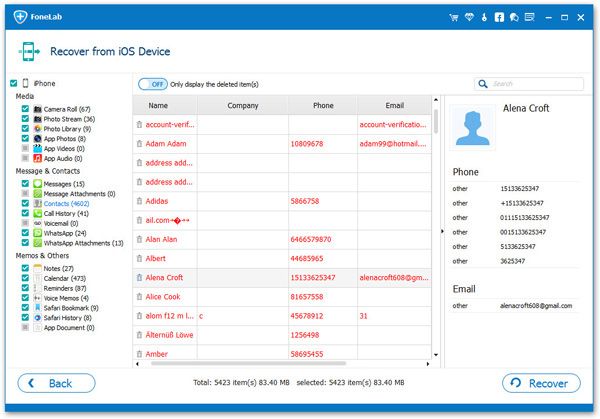
Part 2: Extract SIM Card Data on iTunes Backup Files
In this way, you can extract SIM card data on iTunes backup files, if you have ever backed up iPhone data with iTunes. The steps as follow are similar to those in Part 1. What you need to do is to select "Recover from iTunes Backup Files". Here are the outlines.Step 1. Select an iTunes backup file
Run the iPhone data recovery software, then choose "Recover from iTunes Backup Files", you will see all the backup files as a list, you can select one and click "Start Scan" to extract the iTunes backup.

Step 2. Scan the deleted SIM card data on iTunes backup files and recover them
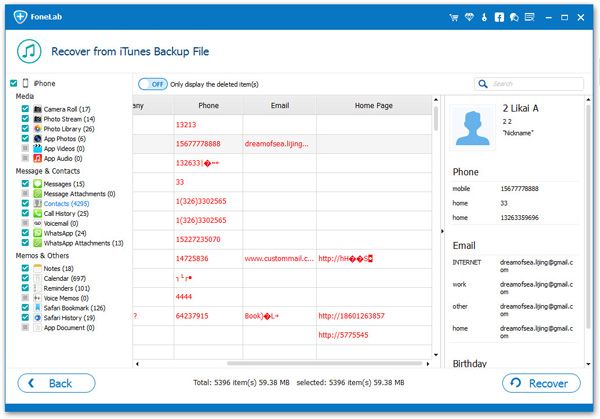
More information about iPhone Data Recovery program:
1) Recover 8 kinds of deleted data by directly scanning iPhone 7/7 Plus/SE/6S/6S Plus/6/6 Plus/5S/5C/5/4S, iPod touch 5, iPad 2, The new iPad, iPad with Retina display & iPad mini, including Messages(SMS, iMessages & MMS, including Emoji), Contacts, Call History, Calendar, Notes, WhatsApp conversation, Reminders, Safari Bookmark.
2) Recover 22 kinds of deleted data directly from your iPhone 4, iPhone 3GS, iPod touch 4 and iPad 1.Text content (15 types): Contacts, Messages(SMS, iMessages & MMS, including Emoji), Call history, Calendar, Notes, WhatsApp conversation, Reminder, Safari bookmark etc.
Media content (7 types): Camera Roll (Photo & Video), Photo Library, Photo Stream, Message attachments, Voice memos, voicemail, WhatsApp attachments
3) For all iOS devices, recover 22 kinds of lost data by extracting iTunes/iCloud backup.
4) Retrieve lost data lost due to accidental or intentional deletion, device damage or system crash, etc.




