How to Retrieve Deleted Voicemail on iPhone
Actually, you have a chance to recover your deleted Vociemail messages in a simple way.
Vociemail messages are held by phone computers and saved on their servers. The messages expire after a certain time and will be deleted from the company's servers. In this case, your lost Voicemail could not be recovered.
In another case, you can restore them. If you have paid for visual Voicemail and download them from the server to your iPhone, when you deleted them from your iPhone accidentally, you have a chance to get them back.To recover your lost Voicemail on iPhone, here are 3 simple ways that you can follow. With the help of iPhone Data Recovery tool, you can directly scan your iPhone to get the lost Voicemail back or restore it on your iTunes/iCloud backup if you have already sync your iPhone data.
A Brief Introduction to iPhone Data Recovery Software
1. Support to recover files in 22+ format like photos, videos, text messages, iMessages, MMS, contacts, notes, call history, safari bookmarks, voicemail, voice memos, WhatsApp, WeChat, Viber, Kik, Skype etc.2. Support 3 recovery mode to recover iPhone data with/without backup: recover from iOS device, recover from iTunes backup, recover from iCloud backup.
3. Extracting iTunes or iCloud backup file, preview and selectively select the ones you need to restore, avoid existing data on iPhone being overwritten.4. Get back lost iPhone data due to mistaken deletion, device stuck, smashed, water damaged, broken, system crash, forgotten password, jailbreak, iOS upgrade etc.
5. Support all iPhone model running all iOS version, the latest version of iOS 11 is included.6. Fix iOS system to normal without data loss due to white/black screen, recovery mode stuck, Apple logo stuck, start up exception etc.
7. Only read and recover the data with 100% safety and quality, no personal info leaking.Now, please install and run the free trial version as follw to have a try.
Part 1:Recover Deleted iPhone Voicemail from "Deleted Messages" Folder
If you delete voicemail on iPhone recently, they will be recyled to a Deleted Messages section, so they did not cleare out from iPhone actually, you can get recently erased voicemail back from iPhone directly, follow the steps:
1. Run Phone app and click "Voicemail", move to the bottom of the list labeled;
2. You will see "Deleted Messages", click on it and preview all deleted voicemail messages, select the one you need to click "Undelete" to get it back.
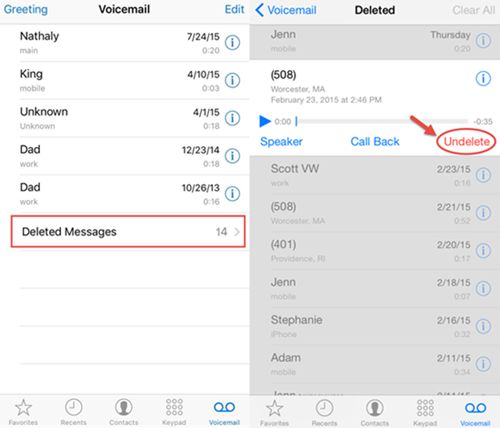
Part 2: How to Recover Deleted Voicemail on iPhone Directly
Step 1. Run the program and connect your iPhone to the computer
Install and run the iPhone Data Recovery tool. Connect your iPhone to the computer through USB cable. Then you will see a primary window. For iPhone 4 and 3GS user, you need to download a plug-in here, but it's normal. Just do it.

Step 2. Begin to scan your lost Voicemail messages on iPhone
For iPhone 4 or iPhone 3GS, you can follow the steps to enter the scanning mode, for other iPhone model, you can directly start scan your phone.- 1.Click "Start" on the window of the program.
- 2.Press "Power" and "Home" buttons on your iPhone for 10 seconds.
- 3.After 10 seconds, release the "Power" button and keep on pressing the "Home" button for another 15 seconds.

Step 3. Recover your iPhone Voicemail
iPhone Data Recovery is an Multifunctional tool because it also can recover other data like videos from Camera Roll, pictures , contacts, SMS, etc. If you just need to restore Voicemail, you can click Voicemail on the left side of the window below. Then choose the items you want (Voicemail messages are not able to preview, you should select them all to recover), and save them to your computer.

Part 3: Recover Deleted Voicemail on iPhone By Extracting iTunes Backup
If you ceate a iTunes backup before, you can use iTunes to get deleted voicemail back, click here to read the instruction from Apple.But using iTunes to restore entire backup file, the newly existing data on iPhone will be overwritten, in order to avoid this situation, you can read the below way to extract iTunes backup and select the voicemail you need to restore.
No matter iPhone X, iPhone 8/8 Plus, iPhone 7/7 Plus, iPhone SE, iPhone 6S/6S Plus, iPhone 6/6 Plus, iPhone 5S, iPhone 5, iPhone 4S, iPhone 4 or iPhone 3GS users, you can recover your deleted Voicemail messages by extracting the iTunes backup, as you have synced your iPhone with iTunes before.Step 1. Scan and extract iTunes backup from iPhone
In this way, you just need to run the program on your computer, and choose "Recover from iTunes Backup File" on the top. Then you will see a window as below.

Step 2. Restore your Voicemail messages on iPhone
When you finish the scanning, you can preview all contents in the backup file. Select the option of Voicemail and click "Recover" button to restore it.

Part 4: Recover Deleted Voicemail on iPhone By Extracting iCloud Backup
If you sync voicemail with iCloud before, you can get voicemail back from entire backup, click here to read the steps from Apple.But as with iTunes, you will lost all existing data and setting on iPhone, so you can follow the below way to extract iCloud back and selectively recover iPhone voicemail from iCloud.
Step 1. Choose the recovery mode and sign in iCloud account
After run the program, you can select "Recover from iCloud Backup Files" mode, then you need to enter your Apple ID and password to login your iCloud account as the software require.

Step 2. Download and extract iCloud dackup
The software will search your iCloud backup automatically after logining iCloud account successfully, and it will display all backup files as a list, just choose the appropriate backup contains the records of deleted data and click "Download" button, then you can select the file types and get it down to your computer. Then click "Scan" button to extract the backup.

Step 3. Selectively recover iPhone voicemail
When finish the scan, you can click voicemail category and preview the related content of the backup file in detail, mark the voicemails you need and click "Recover" button to save them to computer.

Now, you can restore your previous iPhone Voicemail messages easily.
Download the iPhone Data Recovery program below to restore your data.



