How to Transfer Photos from Android to iOS
Because of the high definition of iOS device, many Android phone users prefer viewing their photos on iPhone/iPad/iPod. However, when they switch from their old Android to iPhone/iPad/iPod, they usually get some trouble of photos transfer. As we all know, it’s really a time-consuming job to move so many image files from Android to computer and then import it into iOS device. Thanks to Mobile Transfer, photos transfer between two devices is no longer troublesome now.
Mobile Transfer, a third party software, is good at transferring data including contacts, images, SMS, songs as well as movies from Android to iPhone 5s/5c/ iPad mini/iPad Air and iPod. It makes the direct transfer between two phones become possible. It’s easy to operate but you need to ensure that iTunes has been installed on your computer in advance. The following instruction is provided for you to learn how to transfer pictures from Android to iOS.At the first place, you have to download Mobile transfer by clicking the button below.
The way to Transfer pictures between Android and iOS
Step 1. Run Mobile Transfer on your computer
You should have it gotten to work on your computer when you complete the installation of Mobile Transfer. Select "Phone to Phone Transfer" mode.

Step 2. Link Android and iOS device with your Computer
Here USB cables are needed to build the connection between your iOS device and computer. Then you can see the window like the sample picture shows you below. You need to notice that data will be moved from the source phone to the destination one. Android will be the source one on the left side while iOS device will be the destination one on the opposite side.
If their positions are conversed, you can press on the button "Flip" to achieve exchanging. Next, if you want to transfer your photos, you need to choose "photos", and follow with a click on "Start Copy".
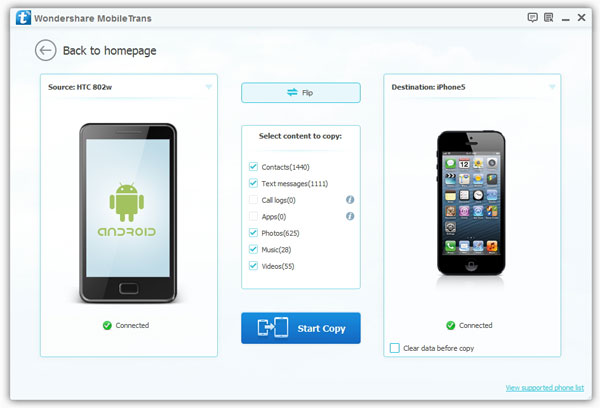
Step 3. Transfer Pictures from Android to iOS
When the pictures transfer is carried out by Mobile Transfer, you will enter the primary window underneath. You should be patient this moment. Finally, when the photos transfer process is finished, you just need to tap on "OK". The transfer procedure of data like contacts, SMS, music, movies is the same as that of pictures. You can refer to the operation of picture transfer.
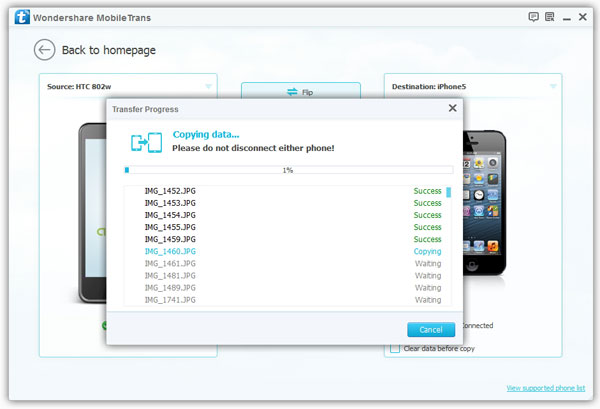
Right! That’s all. It’s very easy and convenient for us to transfer photos between two phones with Mobile Transfer.
comments powered by Disqus



