How to Transfer Data from iPhone to iPad
Many iPhone users may ask: Can I transfer files between my iPhone and iPad? I would like to say ''Yes''. If the data have save on your iTunes or computer, what you need to do is sync your iPad with iTunes. But if the files which were lost on the iPad, you can't get anymore. Do you want to transfer the original files on you iPhone to your iPad without Sync with iTunes? Here is a simple method of transferring files from iPhone to iPad.
How to Transfer iPhone Files to iPad
Mobile Transfer tool is a powerful phone transfer tool to help you move your data between two different devices. For example, you can transfer iPhone contacts, songs, pictures and podcast to iPad in one click. Besides, you can also use at Android phone or other phone devices, such as Nokia (Symbian).
Download Mobile Transfer on your computer first and follow the detailed steps below:Step 1. Install and run the program on your computer
Install and run the Phone to Phone Transfer program on your computer, and you will see the main window on the screen.
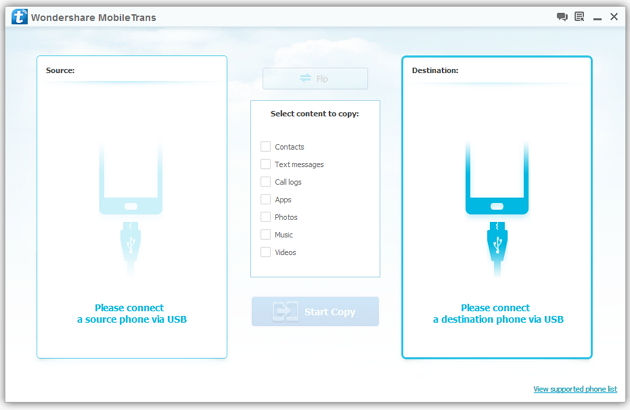
Step 2. Keep your iPhone and iPad connect with the computer
Use the USB to connect the two devices, and the program will automatically detect your devices. Besides, the iPhone will show on the left side of the main screen, and the iPad is on the right. Generally speaking, the devices will appear in the places of "Source" and "Destination" separately. Also, you can click the ''Clear files before copy'' to clean the data on you iPad to keep the data from iPhone.
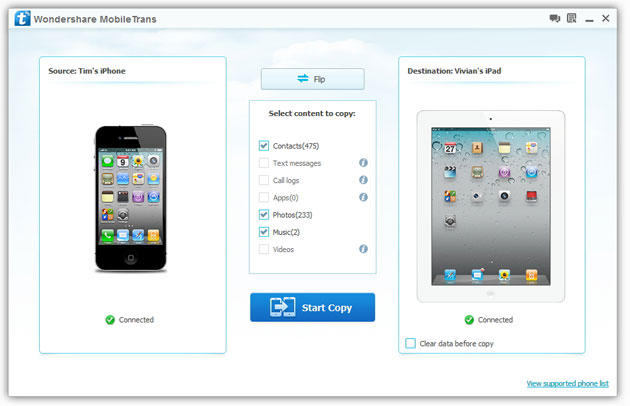
Step 3. Transfer files from iPhone to iPad
After finishing step1 and step2, you can transfer your contacts, songs and pictures from iPhone to iPad. Choose the files you wanted. Then, begin the file transfer by clicking "Start Copy" button. After the transfer completed, click "OK" button to finish it.
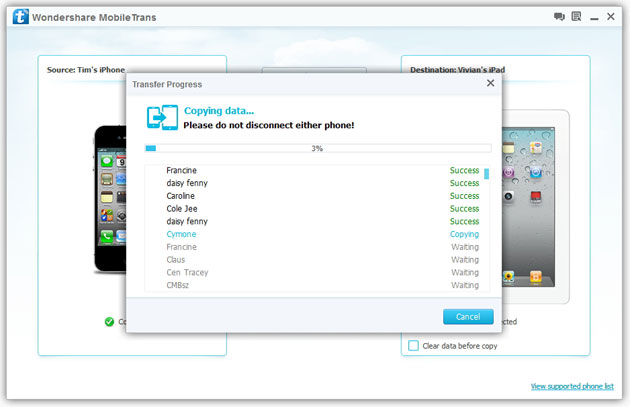
Now, download Mobile Transfer and transfer your iPhone files to iPad.




