How to Transfer Contacts from LG to iPhone
If you are a mobile phone user who just switches from LG to iPhone, you will find it troublesome to move your contacts from Android to iPhone. Due to the problem of format incompatibility, Android contacts can not be displayed properly on iPhone. Since contacts are quite significant for mobile phone users, an effective solution is urgently needed.
Mobile Transfer is such a practical software that designed to meet your need. It can transfer contacts from Android memory card, iCloud or Hotmail to iDevice like iPhone and iPad without effort. Its transfer quality is high since no detailed information will be left. Here we offer the instructions of transferring your LG contacts to iPhone to you. Please keep it for reference.
How to Copy Contacts from LG Phone to iPhone
Step 1. Download, Install and Launch the Mobile Transfer
If you are a Windows/Mac user, you need to download the matched version of Mobile Transfer and set it up on your computer. You can run it by clicking the icon on the desktop twice. When you see the interface as below, choose "Phone to Phone Transfer".

Step 2. Link your both phones with the Computer
The connection between your two phones and your computer should be built by using USB cables. Later, you can find that your LG phone was put in the position of "Source" on the left while your iPhone was put in the position of "Destination" on the other side. If they are placed in a conversed position, the button "Flip" can help you to exchange.
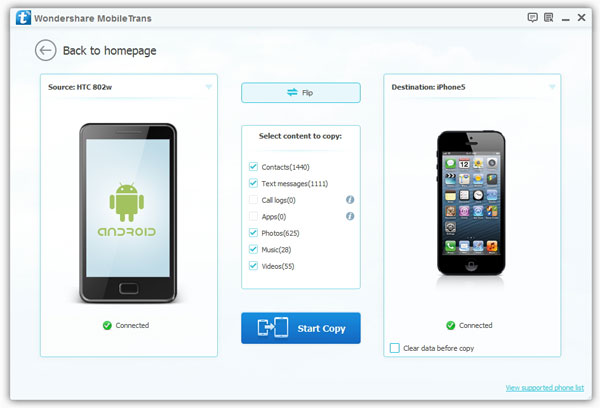
Note: Before the transfer process starts, you should press the button "Clear data before copy" on the iPhone so as to make room for LG contacts. If you want to transfer the contacts that stored in somewhere on your LG device, you are required to log yourself in that account.
Step 3. Select Contacts to Transfer to iPhone
Now you are allowed to tick the box of "Contact" in the contents and click "Start Copy". The transfer procedure will be conducted by Mobile Transfer within minutes. It’s available for you to stop the transfer process anytime by pressing on the button "Cancel".
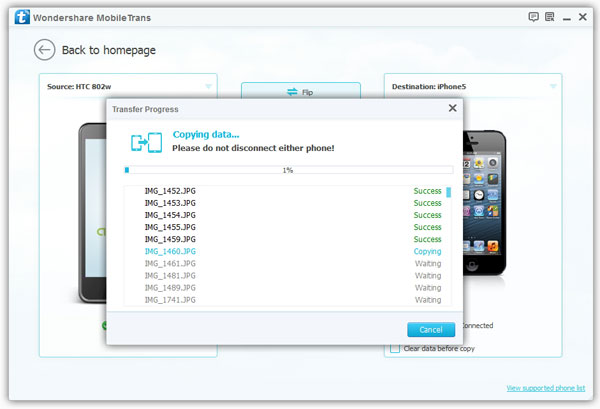
Note: The well connection between your both phones and your computer should be ensured from the start to the end of transfer process.
When the transfer procedure goes to its end, you can confirm the detailed information on your iPhone. In general, it’s workable for you to view LG contacts on your iPhone.
comments powered by Disqus



