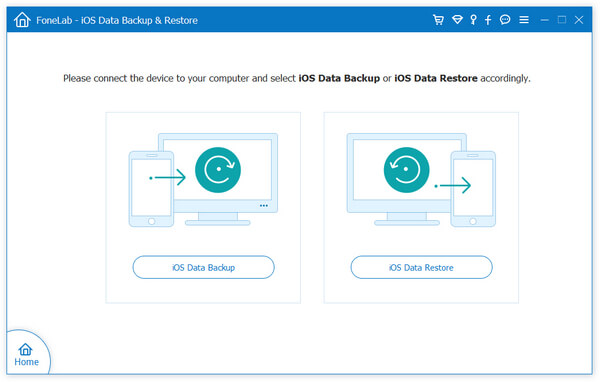How to View Text Messages/iMessages on iCloud
Want to know how to view text messages on iCloud? You can learn how to access messages and iMessage in iCloud by reading the methods shown in this guide. Many people are confused about the issues related to iCloud data, such as: How to back up iPhone messages in iCloud? How to access and view messages on iCloud? If you lose iPhone text messages, can you recover from iCloud or retrieve the messages on iPhone without backing up? If you encounter these problems, you can find the answers in this article.
How to use Cloud to backup iPhone SMS or iMessages? iMessage, text (SMS), and MMS are included in iCloud backups. So when you turn on the iCloud backup function on your iPhone, the messages on your iPhone, whether they are SMS, SMS, MMS, or iMessage, will be backed up to iCloud.Steps to backup text messages to iCloud on iPhone or iPad Open the settings on your iPhone > click [your name]> click iCloud > switch the message to green.
How to store text messages to iCloud on Mac? Find and open Messages on your Mac > select Messages from the menu > click Preferences > click iMessage next to General > confirm that you are signed in to the same iCloud account and check the checkbox-Enable Messages in iCloud.
Is iCloud Messages Can Be Viewed Online?
In addition, we need to know that messages in iCloud cannot be viewed directly. They are encrypted in the cloud, so you can’t see messages when you log in to iCloud on the web.The iCloud account can log in to multiple devices. If the synchronization function of other devices is turned on, the data of all devices will be automatically uploaded to the cloud, which will cause the data to become chaotic. So it is better to only turn on the synchronization function of one device and turn off the other devices synchronization function.
Deleted Messages Can Be Restored?
When we delete text messages, if the synchronization function is turned on, the backup on iCloud will also be deleted. iCloud will no longer back up the deleted text messages, but the deleted text messages are still stored in the phone. They are hidden and will not be displayed. Come out, as long as the data is not overwritten, we can also use recovery software to advance these deleted text messages.How to View iCloud Text Messages on a Computer
iPhone Data Recovery app is specially designed for iPhone, iPad, iPod to recover deleted data and files, regardless of whether you have made a backup in advance. In addition to directly scanning and recovering deleted files from iOS devices, this App can also be used as a backup extractor to download iCloud and iTunes backups. Supports selective preview and export of messages in your backup without restoring iDevice.With the help of iPhone Data Recovery, you are able to view iMessage, SMS, SMS, MMS, and message attachments on iCloud. The data recovery process can 100% guarantee the safety of your data, and will not leak or erase the data in your device.
About iPhone Data Recovery Software.
1. Recover deleted data on iPhone/iPad/iPod directly, including third-party tool like wechat, viber, line, QQ data and attachments.2. Recover data from iTunes and iCloud backup selectively.
3. Choose specific type of files you want and download iCloud backup to computer, extract backup to iPhone directly, it won't restore whole backup to your iPhone or erase existing data.4. Export messages to computer in TEXT or HTML format or import messages back to iPhone selectively.
5. Repair iOS system problem like recovery mode stuck, apple logo stuck and other issue.6. Back up any iPhone/iPad/iPod data and restore data on iOS device/PC.
7. Support all iOS devices running in all OS version.Steps 1. Launch iPhone Data Recovery on your computer
Download, install and Launch iPhone Data Recovery on your computer, tap "iPhone Data Recovery" feature on homepage. Select the mode of "recover from iCloud backup", and then log in to iCloud with your Apple ID password.

Step 2. Download iCloud backup
After login iCloud successfully, you can directly choose data type "Messages" to extract iCloud backup. Or tap "iCloud Backup", The program will automatically scan out all the backups in your iCloud, select the desired backup and click the "download" button. Then select "message", and then click the "Next" button to start downloading messages from iCloud backup.

Step 3. View and restore iCloud messages
Check and view messages and message attachments in iCloud, including existing and deleted messages in your iPhone. If you want to import these messages, click "Restore to Device" button to import them back to your iPhone’s Messages App directly. If you want to export iCloud messages to computer, click the "Restore to PC" button to export them to a PC/Mac computer.

Step 4. View the messages on the device.
View and check the messages extracted from the iCloud backup on your iPhone or computer. If you choose to get messages from iCloud to your computer in step 3, after you find the output folder, view and check them by dragging any HTML files to your browser.How to Recover Text Messages on iPhone without iCloud
In addition to exporting data from iCloud backup, iPhone Data Recovery also supports you to view and restore iPhone text messages and iMessages without iCloud. It allows you to export text messages and iMessages to your computer in .txt, .html or .pdf formats, and it also supports the recovery of photos, contacts, notes and other data. Follow the steps below to read or check the steps to recover iPhone text messages without iCloud.
Step 1. Select Recover from iPhone mode
Launch iPhone Data Recovery app on the computer, tap "iPhone Data Recovery" feature at homepage, then choose the mode of "Recover from iOS Device". Connect your iPhone to the computer, you need to press "Trust" on iPhone screen. If you enable two-factor authentication, you also need to enter a password, after that, the software will detect iPhone and show it’s interface on the windows, tap "Start Scan" to begin scan iPhone internal memory.

Step 2. Recover sms directly
Wait patiently for the software to complete the scanning process. When the scanning is complete, you can see the date type in the left column, they will list in category, you can see gallery, messages, videos, app audios, whatsapp, kik, viber, line and more, tap "Messages" and "Message Attachments", preview existing and deleted messages on the right, switch "Only display the deleted item(s)" to show erased messages, pick up all messages you want to restore and click "Recover" button to get them back.