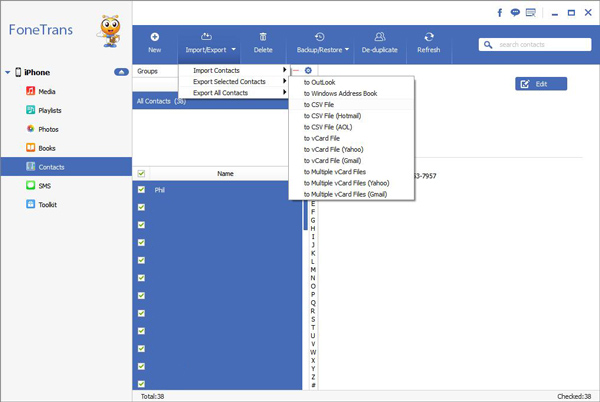How to Transfer Contacts from iPhone to Outlook
Are you still retyping your contacts list one by one when you move contacts from iPhone to Outlook? You probably think is there any chance that you can get rid of that? Of course. Using iPhone Transfer, you don’t need to do any typing but few simple steps to export contacts to Outlook. And all of that is for free! It can help you to transfer contacts to Outlook 2010/2013/2016 and Outlook Express too.
Here are two tutorial for you, one is Export Contacts from iPhone to Outlook for free, another one is Transfer Contacts from iPhone to Outlook with iPhone Transfer.Part 1: How to Export Contacts to Outlook with iTunes
No matter other apps for phone number and address, exporting contacts to Outlook is the best choice that you make.Step 1. Using USB cable, connect your iPhone to computer. Then run the iTunes, it will show your iPhone is under "Devices" at the left.
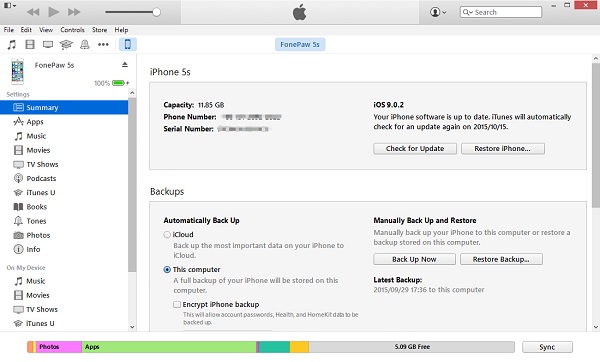
Step 3. You can choose "All Contract" if you need all of them move to Outlook or you can click "Selected groups" and put contacts you want to sync.
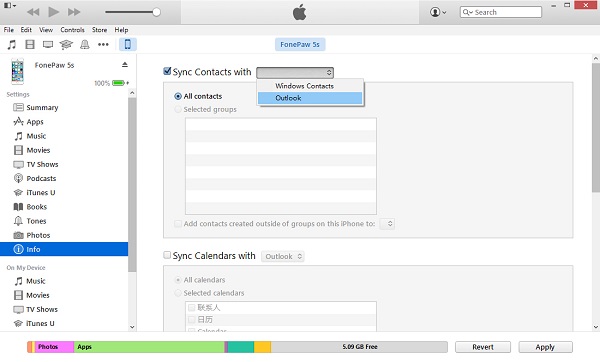
Step 4. Tap "Apply" to detect your iPhone contacts to Outlook. Tap the button of right panel "Eject". Next, stop connecting your phone to computer. You can close iTunes.
Step 5. Last check. Run Outlook and open "Contacts". New imported contacts are saved in Outlook.Part 2: Transfer Contacts from iPhone to Outlook with iPhone Transfer
Step 1. Run the program and connect iPhone to computer
At the beginning, you need to download and run iPhone Transfer first. And then, make a connection of iPhone and computer as usual with USB cable. iPhone Transfer can detect your iPhone as fast as it connected. You can see interface as picture below.

Step 2. Move iPhone contacts to Outlook
Click "Information", you may see there’s "Contacts" files on the left of sidebar, click it and check call list you want. Next, tap "Export" button at the top of window, you are allowed to choose all contacts or selected contacts move to Outlook, in drop-down list, choose "to Outlook 2010/2013/2016". At last, you only need to wait few minutes to finish transferring. That’s it!