How to Recover Deleted Notes on iPhone
Worrying about how to restore your lost notes from iPhone/iPad/iPod? Now, this article solve your problem.
There are four ways for you to recover deleted notes on iPhone/iPad/iPad: directly scan your device and extract your iTunes/iCloud backup, recover from notes app, . The iPhone Data Recovery allows you to directly to recover deleted iPhone notes, as well as photos, text messages, call history, movies and calendar, no matter you're using iPhone X/8/8 Plus/7/7 Plus/SE/6S/6S Plus/6/6 Plus/5S/5C/5/4S/4/3GS.The Features of iPhone Data Recovery Software
1. Provide the best function to recover notes without backup, it support to recover 22+ kinds of deleted data from iPhone, as well as third-party app data like WhatsApp, WeChat, Viber, Kik, Skype etc without backup.
2. Selectively restore iPhone ntoes by extracting unreadable/encrypted iTunes and iCloud backup file instead of all the notes and other backup file overwritten all iPhone data, it support recover 22+ kinds of deleted data from iPhone.3. Preview all iPhone notes to make sure deleted notes isn't erased from iPhone internal memery before you recover them, you can save the deleted notes as CSV, TEXT, or HTML formate to your computer.
4. Get back lost iPhone data due to mistake deletion, device stuck, smashed, water damaged broken, system crash, forgotten password, virus intrusion, jailbreak, iOS upgrade etc.5. Compatible with all the models of iPhone running a various versions of iOS system, including the lastest version of iOS 11 and new iPhone X.
6. Add a new function - "Fix iOS System" which allows to fix several common errors on iOS devices, such as iPhone stuck on Apple logo/black screen/white screen.Part 1: How to recover deleted notes on iPhone without backup
Both Windows and Mac versions of iPhone Data Recovery admit you to scan your iPhone X/8/8 Plus/7/7 Plus/SE/6S/6S Plus/6/6 Plus/5S/5C/5/4S/4/3GS, iPad Pro, iPad Air 2/1, iPad mini 4/3/2/1 and so on to restore deleted notes on it directly.Step 1. Choose the "Recover from iOS Device" mode
After run the software you will get the interface below. Please choose "Recover from iOS Device".

Step 2. Enter your iPhone system and scan iPhone notes
I. For iPhone X/8/8 Plus/7/7 Plus/SE/6S Plus/6S/6/6 Plus/5S/5C/5/4S user, You can "Start Scan" button directly to scan your iPhone, then a scanning window will be shown.II. For iPhone 4/3GS user, you need to enter into the iPhone's system as the follow steps:
- 1. Hold your iPhone and click "Start" button on iPhone.
- 2. Pressing "Power" and "Home" buttons for 10 seconds.
- 3. After 10 seconds, release "Power" button, but still hold "Home" for another 15 seconds.


Step 3. Preview and restore deleted notes on your iPhone
After scanning, you can freely preview the found notes. Choose those you want to save and click "Recover" to save them on your computer with only one click.

Part 2: How to recover deleted iPhone notes from iTunes backup
Method 1: Recover iPhone notes from entire iTunes backup
If you often manually back up iPhone data to itunes, you can recover deleted notes via iTunes. But you have to know, itunes not only back up all notes, but also back up all picture, contacts, call history, voicemail etc and you can read it, so using iTunes to restore notes, the existing data on iPhone will be overwritten by the entire backup. Here is the steps to recover from iTunes.1. Connect your iPhone to the computer, open iTunes and make sure iTunes detect your phone.
2. Click "File" > "Devices"> "Restore from Backup"; Or choose the "Summary" tab in iTunes, then click the "Restore Backup" button. If you are using iTunes 10.7 or earlier, you also can right-click on the iPhone and select "Restore from Backup".3. Choose the appropriate backup to restore.
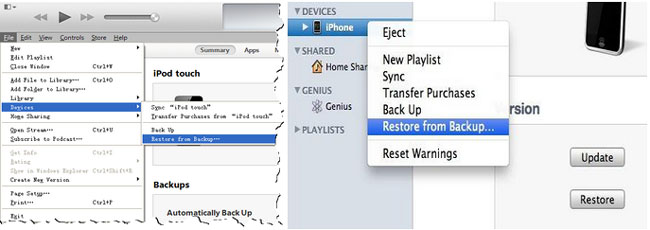
Method 2: Selectively recovering iPhone notes from iTunes backup
Step 1. Choose the device backup and scan it
Install and run the program on your computer. You will see a main interface. Choose "Recover from iTunes Backup File", select one backup you wanted and click "Start Scan" to extract your backup file.

Step 2. Restore deleted notes on your iPhone
After scanning, you can preview your iPhone notes completely, and save them on your computer by clicking "Recover".

This program also can help to restore previous contacts, photos, messages and call history on your iPhone/iPad/iPod, you can restore them all with just one click.
Note: Actually, when you sync your iPhone with iTunes, your iPhone contents are backed up by iTunes as a sqlitedb file automatically, which can't be seen. This backup file keeps updating along with every sync. So you should pat attention to: Don't sync your iPhone with iTunes again when you know your notes are lost, or the backup file will be updated and you can't recover the lost notes.Part 3: Recover deleted notes from iPhone by extracting iCloud backup
Method 1: Recover iPhone notes from entire iCloud backup
If you turn on the automatic sync feature on iCloud, system will back up notes to iCloud every day, after you erase them, you can get notes back via iCloud, click here to read Apple's instructions.But as the same situation as iTunes, photo, video, contact, call history maybe backup on iCloud, you need to use entire iCloud backup file to restore notes, in order to avoid the loss of existing data, the same way as itunes, you also extract iCloud backup.
Method 2: Selectively restore iPhone notes by extracting iCloud backup
Step 1. Login in your iCloud and choose iCloud backup file
After running iPhone Data Recovery program on the computer, choose "Recover from iCloud Backup Files" mode. Then you need to enter your iCloud account and password to login.

Step 2. Download and scan your iCloud backup file
After logged into iCloud, the program will find and display all the iCloud backup files of your iCloud account as a list. You can select the one that you want to access and click "Download" button to get it. After that, choose notes option in the pop-up, click "Scan" button to extract your iCloud backup files.

Step 3. Preview and recover iPhone note
When finish the scan, the program will display all the notes in scan result, it enables you to preview all the notes one by one. You can choose the notes you want to recover and click the "Recover" button to save them on your computer or back to iPhone.

Part 4: Retrieve deleted iPhone notes from "Recently Deleted" Folder
After you accidentally deleted an important iPhone note, the iOS system will move the deleted notes to the "Recently Deleted" folder, it like a Recycle Bin to store the deleted notes, so you have a big chance to get them back. The deleted notes will be stored for a period of 30 days in iPhone before they are permanently erased, you have up to 30 days to restore them in Notes app without any assistant. The iCloud backup in notes app is the same situation.If you close "On My iPhone" Account option, you can go to "Setting" > "Notes" > turn on "On My iPhone" Account. Using an "On My iPhone" account allows you to store notes on your device, your other notes won't be affected.
The steps to recover deleted iPhone notes from "Recently Deleted" Folder:
1. Open Notes app, click back arrow button "<" back to Folders view.2. Click the "Recently Deleted" folder under on your iPhone (you also can choose it under iCloud to get the deleted iCloud notes).
3. Click "Edit" button on the right side of the interface, select the notes you want to recover, they will be ticked.4. Click "More To..." in the lower left corner to transfer them back to Notes folder where you save those deleted notes before or iCloud. You also can click "More All" to recover all of them after click "Edit" button, then you can go back to the folder to see those deleted notes.
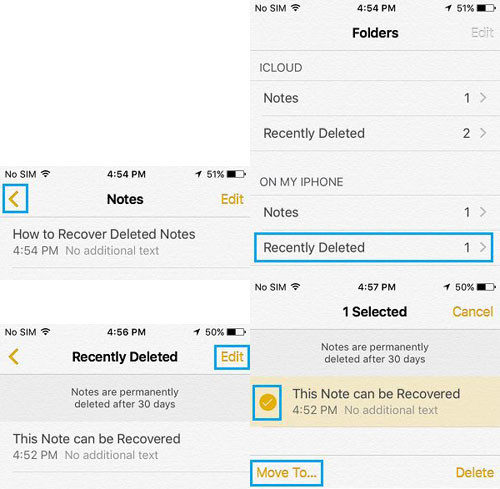
If you have any question, please click here to get quick solution from our Support Team >>
Authoritative Reviews
-
1. Fonelab iPhone data recovery is desktop software that works with all iOS devices, it provides the advanced technology to restore a variety of data, this may be what you need. - Shally Hebe from ComputerWorld
-
2. Fonelab iPhone data recovery gives you multiple options for recovering files from lost or damaged devices, or that you deleted accidentally. This is a good choice for all iOS devices user. - Nigula Jebor from BGR
-
3. The controls for Fonelab iPhone data recovery are intuitive and straightforward, so even users unfamiliar with this type of program should have no trouble completing scans and accessing lost files. - Andy Miky from DiGital Guide
-
4. Fonelab iPhone data recovery is powerful and easy to use, with a good combination of features and an accessible interface, iPhone users can easily recover lost data in a few simple steps. - Ceris Himi from Lifehacker




