How to Transfer Text Messages from iPhone to Computer
When your mailbox filled with text messages, with lots of precious memories, is there any feasible way to export them from iPhone to computer easily?
As we know, people would like to backup their important data so as to avoid data losing. Luckily, iPhone Data Manager may help you to do such a job. It is a professional tool for text messages transferring between iPhone and computer. You can save your text messages as .txt or .xml files which allows you to read them in various platforms.
This tutorial takes text messages transferring as an example, you can follow the similar steps to transfer your photos, contacts and playlists.
How to Transfer Text Messages from iPhone to Computer
Step 1. Connect iPhone with computer after launching this program
After downloading and installing the iPhone Data Manager, launch it on your computer and use a USB cable to connect your iPhone. After connected, the software will automatically detect your iPhone and the window as below will pop up.
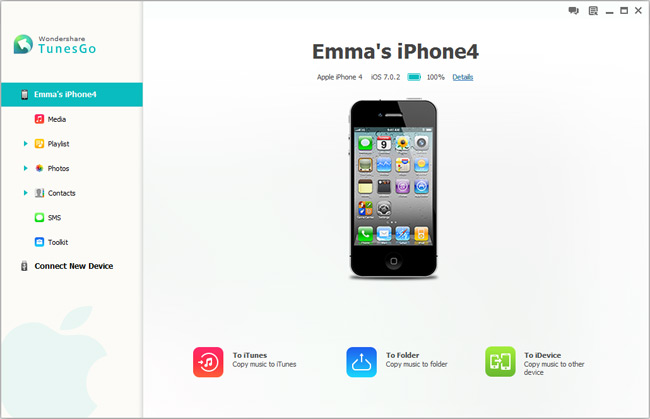
Step 2. Transfer iPhone text messages to computer
To transfer your iPhone text messages, you will see all your text messages on the right panel by choosing the SMS tab at the left column. Here, you can mark the messages you need to export and click "Export to" button. Choose "export selected SMS to computer". Besides, you can press "Export all SMS to computer" to transfer all your iPhone SMS to your computer.
After that, the file browser window pops up which allows you to locate the path you want to save the exported contacts. Here, you can choose your saving format between .xml or .txt. Then the software will begin to transfer your text messages. When the transfer progress is over, click "OK".
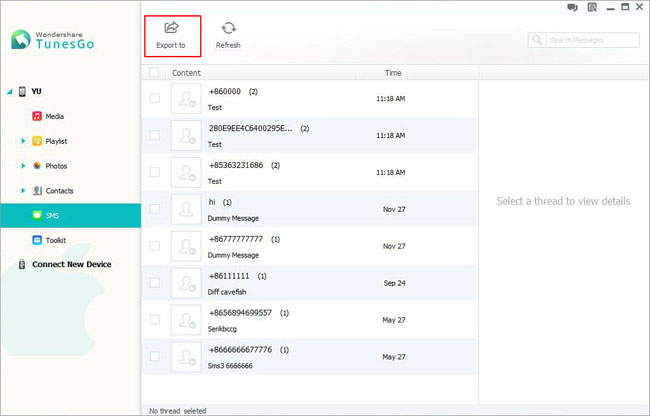
iPhone Data Manager allows you not only transfer text messages, but also playlists, photos, contacts. Now, you can download it to enjoy yourself.




