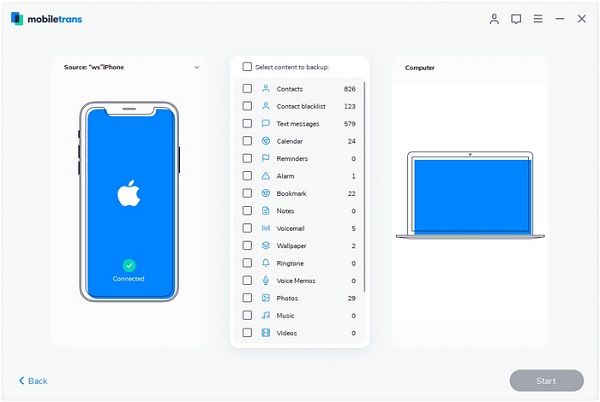How to Back Up WeChat Messages from iPhone to Computer
In addition to iCloud and iTunes, transferring iPhone data to a computer is also a feasible way to back up data and ensure the safety of your important data. If you have ever wondered how to transfer WeChat messages from iPhone to computer, you have come to the right place. Well, the data on your iPhone can be transfer to the computer and you can view them directly on the computer, including WeChat messages, WhatsApp chats, photos, messages and more. If you want to save your WeChat chats to your computer in a readable format so that you can print out them, iPhone Data Transfer application should be your first choice.
iPhone Data Transfer, a great handy tool that supports backing up different types of data with ease. There are no complicated and cumbersome steps, only with a few simple clicks that you can complete the data transmission. Don’t worry, the interface of the program will clearly guide you how to operate. Now let’s follow the tips to back up WeChat messages from iPhone to computer with iPhone Data Transfer.
How to Back Up WeChat Chat History from iPhone to PC with iPhone Transfer App
Step 1. Run the iPhone data transfer program on computer and link iPhone to the same PC with a usb cable, the software will show some information for iPhone, you can see the below interface.

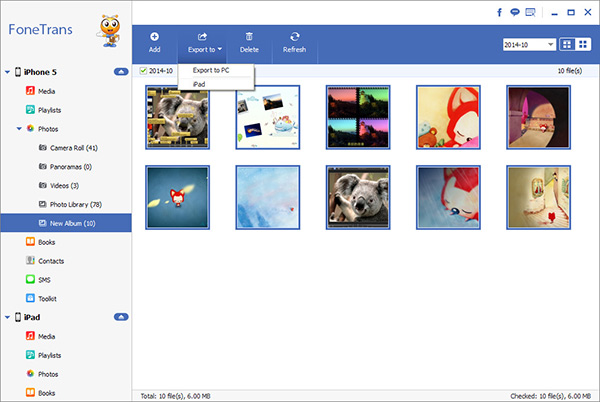
How to Back Up iPhone WeChat Chats to PC with iPhone Recovery App
Step 1. Run the iPhone Data Recovery program on computer and link iPhone to the same PC with a usb cable, tap "Recover from iOS Device" option in the home screen of the software. After the software detect iPhone, you can click "Start Scan" button to extract iPhone data.


How to Back Up iPhone WeChat Chats to PC with Mobile Transfer App
Run the Mobile Transfer program on computer and tap on "Back Up Your Phone" option on the main windows. Connect iPhone to the software and you will show it in "Source" place, tick category "WeChat" on the middle of the software, click "Start Transfer" button to backup iPhone WeChat.