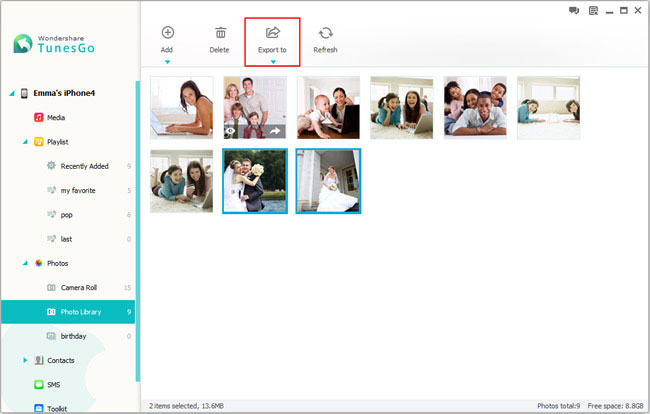How to Backup iPhone Photos to Computer
It’s a nightmare for iPhone users that they are likely to delete their valuable pictures sometimes. Many people would rather backup their iPhone photos in advance than do recovery after they lose them. Obviously, iTunes and iCloud are not the most convenient tools for us, because they don’t support you to preview and recover them selectively. For my part with this issue, iPhone Data Manager is the perfect one that can backup your iPhone images to computer.
Before you start to copy iPhone data to your computer, you need to install iTunes on it. In addition, you need to ensure that all the following things in readiness: your iPhone, USB cable, a computer and iPhone Data Manager app.
You are provided with two versions of iPhone Data Manager (Mac version and Windows version). The following instruction is tailored for users who want to move iPhone photos to PC. If you are Mac users, please choose the Mac version to achieve what you want.
Tutorial: How to Move iPhone photos to PC
Step 1. Link your iPhone with iPhone Data Manager
At the first place, run the iPhone Data Manager software on your computer when you complete its installation. Then a USB cable is needed to build the connection between your iPhone and computer. You can find it in the home window as soon as it has been detected by the iPhone Data Manager. The sample picture below shows the interface your iPhone will be displayed.
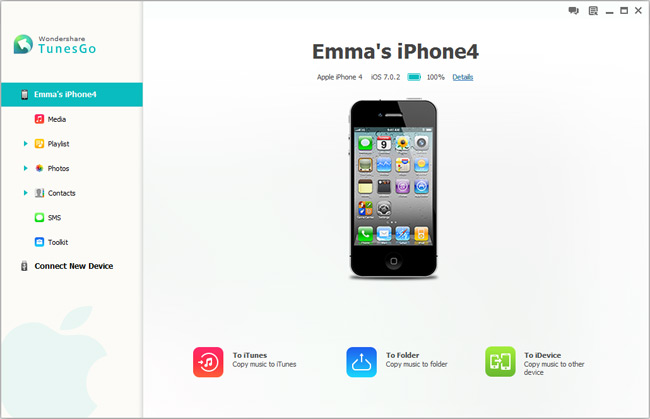
Step 2. Backup photos to your computer from iPhone
In this part, you should press on "Photos" which is located in the left contents so as to monitor the Camera Roll, Photo Library as well as Photo albums. You can preview the photos in each assortment by tapping the button which is named Camera Roll or Photo Library. Now you can choose those photos which you want them to be transferred and follow with the operation of clicking "Export to" >"Export to My Computer". Later, a file browser window will come up in front of you. You need to select a folder where your photos will be saved in.