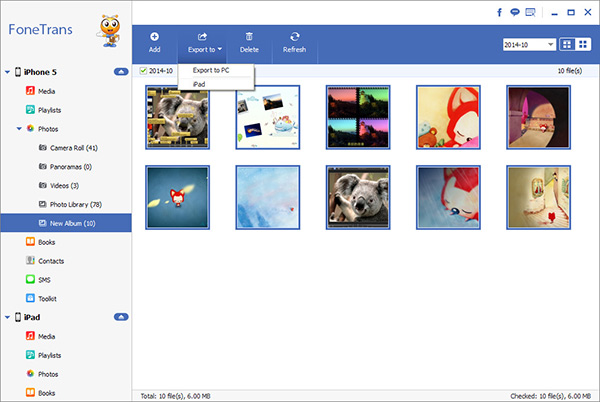How to Transfer and Back Up iPhone 14 to Mac/PC without iTunes
Do you need to move data from iPhone 14 to your Windows or Mac computer without iTunes? The photos and videos taken on iPhone 14 are your precious memories. The iPhone note app records many important lists and items, and the text messages of iPhone 14 also contain various valuable information, etc. Therefore, many people want to transfer and back up these useful data to the computer for subsequent use. iPhone Data Transfer is the ultimate solution for any transfer solution. Be it iPhone to PC, iPhone to Mac, Mac to iPhone/iPad, or any other combination of these apple devices.
iPhone Data Transfer support transfer various types of files between Computer and iOS devices, including photos, videos, contacts, notes and more. You can transfer data from iPhone 14 to computer with just a few clicks. At the same time, this is also a flexible way to backup iPhone data, you can freely preview and select the data you need to transfer. Regardless of whether it is before or after transmission, the data can be viewed and used without hindrance, and your private information will not be damaged or leaked.More Features About iPhone Data Transfer Software.
1. One-click to transfer frequently-used iOS data between iPhone iPad iPod touch and computer.2. Transfer data between iOS device.
3. Support all iPhone iPad iPod touch running in iOS versions like iOS 16/15/14/13.Steps to Transfer and Back Up iPhone 14 to Computer without iTunes
Step 1. Run the iPhone data transfer program on computer after you install it, link your iPhone 14 Pro Max/Pro/Plus to the computer, press "Trust" on iPhone screen, the software will detect your iPhone and show it on the screen.