How to Transfer Contacts from Android to Android
For most of mobile phone users, contacts become the most important reason for them to use mobile phone. They always stored their friends, relatives or colleagues’ phone number in the phone. Now, more and more phone type in our life, such as Android OS, Symbian and iOS. So how to transfer data between two different phone is very important to mobile phone user. Mobile Transfer is such an efficient way to sync Android data to the other phone. Please keep on reading.
Mobile Transfer don’t spend you too much time to transfer your data and it is very practical contacts transfer software for you. It can help you transfer Android phone data to the other one, like contacts, videos, music, messages and apps. You can follow this step-to-step guide to transfer your data. It’s very easy to do that.
Download this phone to mobile transfer tool on the computer. This article shows you how to transfer your contacts from Android phone to another Android phone, you also can transfer your photos, videos, apps and so on in a similar way with the help of Mobile Transfer.
Step 1. Launch the transfer program on the computer
Download, install and launch the Mobile Transfer on the computer. When you see a primary window as follows, click "Start" button.
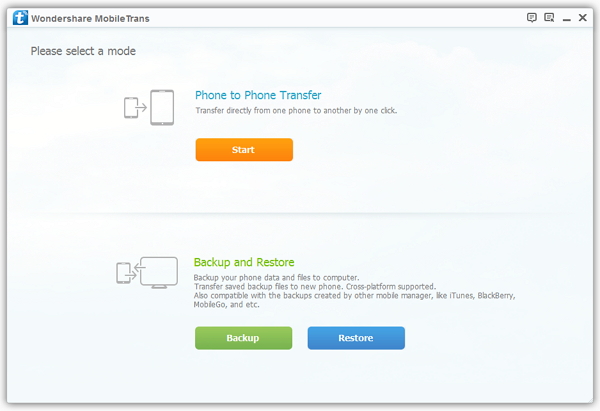
Step 2. Connect two Android Phones to the computer
Now, connect both of your Android phones to the computer via two USB cable. After Mobile Transfer automatically detect them, you will see the window as below. One of your Android phone is on the left side of the window as the source phone, anther phone is on the right side as the destination one. If you want to empty the data of the destination phone, tick off "Clear data before copy".
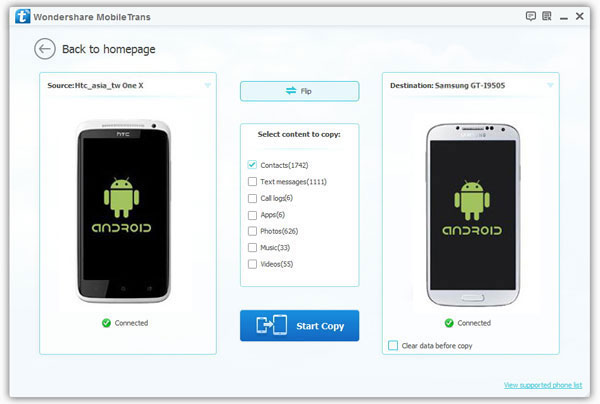
Note: You should make sure that they are put on the right places. If not, click the "Flip" button to change their place.
Step 3. Begin to transfer contacts from Android to Android
With the help of Mobile Transfer, you can transfer Android data to other phones, including those runs iOS, Symbian or Android OS. Choose contacts or other data like text messages, music, photos you want to transfer and click "Start Copy" button to start transferring. Please remember to keep your phones connected during contacts transferring.
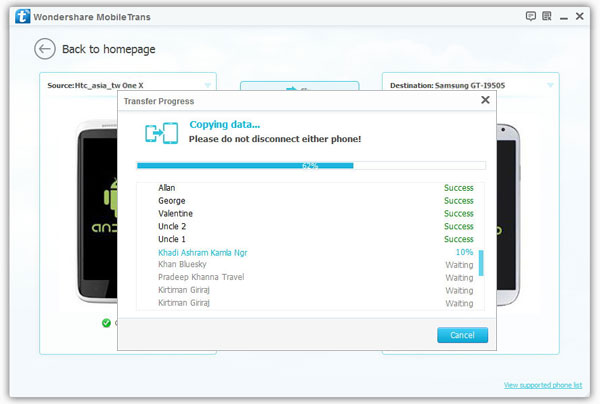
When the transferring progress is over, click "OK" to end it.




