How to Transfer Photos from iPhone to iPad
Have many photos on your iPhone and want to transfer iPhone photos to iPad for management or free up iPhone space? Actually, transfer photos from iPhone to iPad is very easy. Here in the following, it is going to tell you two methods to achieve your goal.
Part 1: Transfer iPhone Photos to iPad in 1 click with Mobile Transfer
You can transfer your photos from iPhone to iPad in one click with the help of Mobile Transfer. Besides photos, this wonderful software even can help you transfer albums, messages, videos, notes, contacts, etc. Now, let's check the steps of how to transfer iPhone photos to your iPad.
Note: You can follow the similar steps to transfer your iPad data to iPhone with one click, too.
Download the free and trial version of Mobile Transfer to transfer pictures from iPhone to iPad.
Step 1. Install and run this one-click phone data transfer tool
The first thing you should do is to install and run Mobile Transfer on your computer. The primary window pops up. Click "Phone to Phone Transfer" to continue.

Step 2. Run the problem and connect your devices to the computer
After downloading and installing the Mobile Transfer, run the program on your computer. Connect bothe your iPhone and iPad to the computer vie USB cables. Mobile Transfer will detect your iPhone and iPad automatically and two devices are shown on the primary window as follows. The iPhone is on the left, while the iPad on the right. If you want to remove all photos on the iPad to save the photos from your iPhone, you can tick off "Clear data before copy".
Note: Apart from transferring pictures from iPhone to iPad, you can click "Flip" and then copy photos and albums from iPad to iPhone.
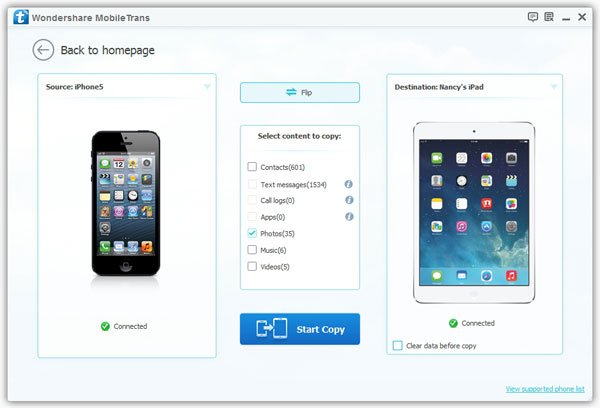
Step 3. Copy iPhone photos to iPad
You allow to transfer music, videos, contacts and photos between your iPhone and iPad. If you only want to copy photos, uncheck music, videos and contacts. Then click "Start Copy" button to transfer photos. When it is over, don’t forget to click "OK" button.
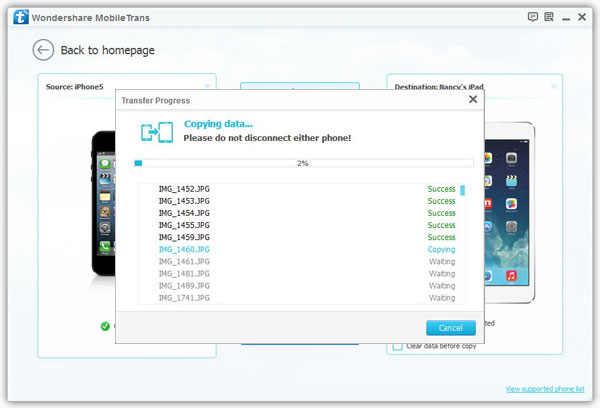
Note: Mobile Transfer supports you to transfer files between iPhone, iPad, Android and Nokia.
Now, download this useful program and try to transfer your data between iPhone and iPad.
Part 2: Sync with iCloud
It's acknowledged that when new photos are taken with your iPhone, they'll be uploaded to the Photo Stream. As long as you keep Photo Stream on your iPad, the photos will be shown on your iPad, too. So you can use this method to transfer your iPhone photos to iPad.
Note: On your iPhone and iPad, tap Setting > iCloud > Photo Stream > Turn on My Photo Stream. Then, you can use Photo Stream to copy your photos between iPad and iPhone.




