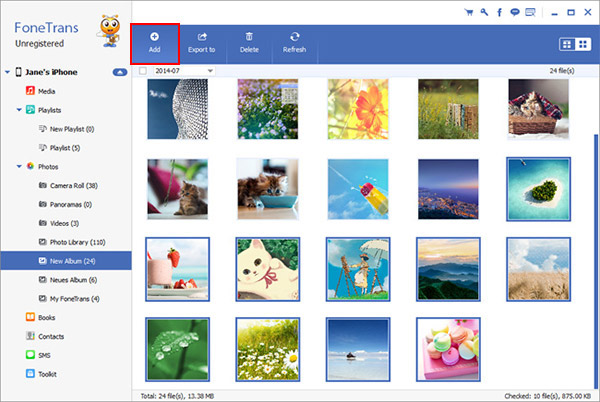How to Import Data from PC to iPhone 13 (Pro/Pro Max/Mini)
"I just bought a new iPhone 13 recently, and I want to import some important data from my computer, such as notes, photos, messages, etc., to the iPhone. Is there any quick way to transfer it with one click? By the way, before transferring, I want to select which data needs to be imported."
No matter you want to transfer data to iPhone 13, or other iPhone models, iPhone Data Transfer application is the most suitable choice for you. It is specially designed for iOS data transfer, you can freely transfer your data between iPhone, iPad, iPod and computer.Accompanied by simple operation steps, even if you are a novice, you can easily complete the data transfer according to the interface reminders of iPhone Data Transfer. The intelligent transmission method not only can transfer data with one click, but also supports previewing and selecting the data you need to move, and it will not overwrite any other data in your device.
More Features About iPhone Data Transfer Software.
1. One-click to transfer frequently-used iOS data between iPhone iPad iPod touch and computer.2. Support transfer photos, contacts, messages, videos, music, ebooks and more.
3. Transfer data between iOS device.4. Support all iPhone iPad iPod touch running in iOS versions like iOS 15/14/13.
Next, let’s begin to learn the steps of import data from computer to iPhone 13 in one-click. It is fully supports the transmission of various data, including photos, videos, notes, text messages, app data and more.How to Sync Computer Files to iPhone 13 (Pro/Pro Max/Mini)
Step 1. Double click the download button above on windows or Mac and install the iPhone data transfer software on your desktop, then launch it. Using a lightning cable to connect iPhone 13 (Pro/Pro Max/Mini) to the software, the software will prompt you to press "Trust" on iPhone screen, you can unlock iPhone and tap "Trust", enter the password and the software will detect iPhone, you will see a iPhone interface on the windows, such as iPhone name, type, capacity, used space, free space, version and more.