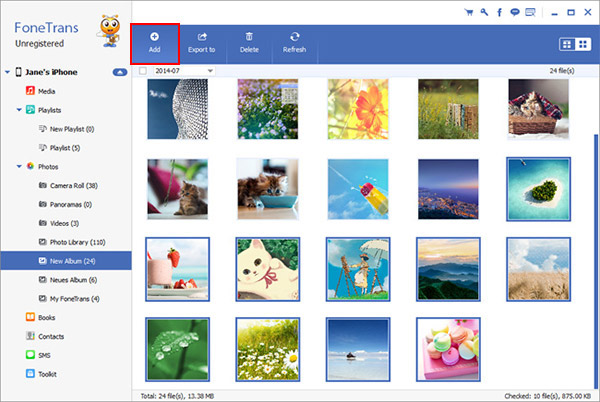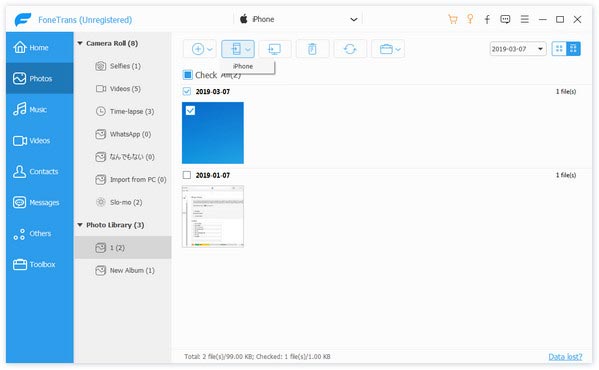How to Import Photos and Videos to iPhone 13 on Computer
Losing years of useful data or important photos is never an experience anyone looks forward to. If you have previously saved important photos and videos on your computer as a backup, you may need to find a suitable way to import them to iPhone 13. No matter which type of data you want to transfer, it’s possible to move them to your new iPhone 13. This article explains in detail how to import photos and videos to iPhone 13 on computer.
iPhone Data Transfer is designed to help iPhone/iPad/iPod touch users to move data between iOS device and computer, including contacts, text message, photos, videos, notes, and calendars, etc. In addition, you can easily back up your data with the help of this tool. Not only can you freely import and export various data, you can also preview and select the data you want to manage.More Features About iPhone Data Transfer Software.
1. One-click to transfer frequently-used iOS data between iPhone iPad iPod touch and computer.2. Support transfer photos, contacts, messages, videos, music, ebooks and more.
3. Transfer data between iOS device.4. Support all iPhone iPad iPod touch running in iOS versions like iOS 15/14/13.
Now, follow the steps to import photos and videos to iPhone 13 mini, iPhone 13, iPhone 13 Pro, and iPhone 13 Pro Max.Simply Steps to Import Photos and Videos to iPhone 13 (Pro/Pro Max/Mini)
Step 1. Connect iPhone to PC
Download, install the iPhone transfer program on your computer and launch it. Using a usb cable to connect iPhone 13 (Pro/Pro Max/Mini) to the computer, you need to press "Trust" on iPhone screen and enter the password, then the software will automatically recognize iPhone and show the basic information in the below interface.

Step 2. Chose data to transfer
On the left sidebar, there are many data type display for you, including photos, videos, contacts, music and more, tap "Photos" and you will see all photos list in category, such as Camera Roll, Photo Stream, Panoramas, Videos, Photo Library (photos synced from computer) and pictures on other apps, etc, tap "Photo Library" and view related photos on the right, double-click the photos to view big pictures, to import photos to iPhone, you can click "Add" > "Add Files" or "Add Folder", choose photos you need to transfer them to iPhone. To transfer PC videos to iPhone, you can click "Videos" and click "Add" > "Add Files" or "Add Folder" to import videos to iPhone.