How to Transfer Music from Computer to iPod
As we all know, iPod is specially designed for user to listen music. With help of iTunes, users can sync tons of songs to iPod with ease. However, they may found that they are suffering data lost after transference. The information, such ratings, album, photograph of the musician were gone. That means you need to turn to another useful data transfer - iPod Data Transfer.
Honestly, iPod Data Transfer can transfer data between computer and iPod without data losing, which is superior to iTunes. iPod Data Transfer can finish the transference in a while. Because of its Smart Mode, it can skip the duplicated songs automatically. It can transfer music from computer to all kinds of iPod devices, like iPod touch, iPod Shuffle, iPod Nano and more. Read the following guidance and download the trial version to have a try.
How to Copy Music from Computer to iPod
Step 1. Launch and start Transfer program
Download and install the program on your computer. Next, make sure your iPod is connected well to computer during transferring. You will see the primary window pop up as follow.
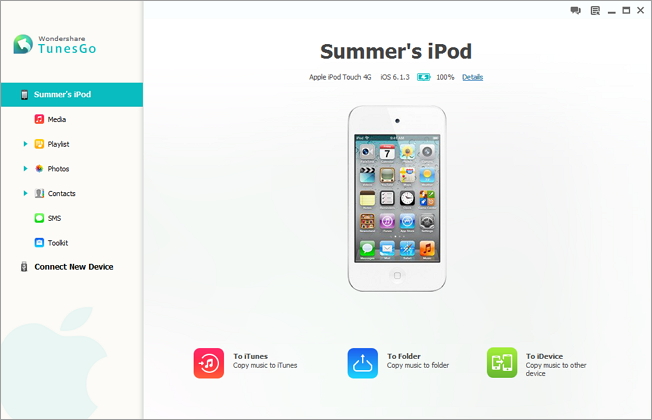
Step 2. Copy Songs to iPod
On the left of interface, you can see various documents, open "Media" file, then tap "Music". You can import songs from computer you iPod in the music management window with the "Add" button. You are free to check and mark any of them.
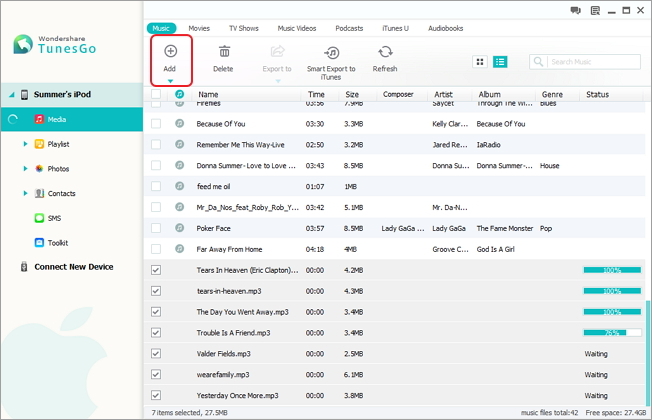
You can also transfer playlist. Open "Playlist", "Media", check data you want to transfer again, and click "Add" button. Select "Add Playlist from Computer", then choose the path to save them.. In the end, tap "OK", Transfer software will transfer your music in few minutes.
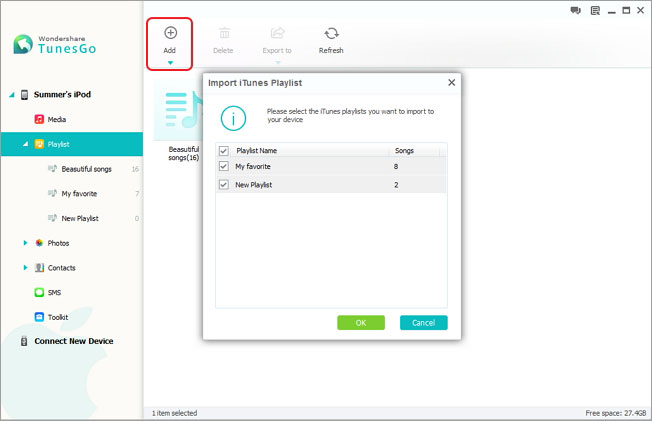
comments powered by Disqus




