How to Transfer Music from iTunes to iPhone X/8/7/6s/6/SE/5s/5
When I get some pieces of good music, I can’t wait to share with my friends. Therefore, I quite understand the annoyance of some iPhone users that they fail to transfer their beautiful music to their friends with iTunes. Actually, this problem can be easily solved if you are in possess of iPhone Data Transfer.
Unlike iTunes, iPhone Data Transfer can transfer all the music on your iPhone to another iPhone without any quality loss instead of erasing them. Of course, if you just want to share some songs that are carefully selected, it’s also attainable. Moreover, iPhone Data Transfer also supports the transfer between iPhone and iTunes. It will be much convenient for you if you command the operation of iPhone Data Transfer.It can support to transfer media contents like photo, music, video between iOS device, you also can transfer contacts, text messages, app or other data to computer or iTunes, vice versa, fast transfer speed.
It can transfer a large number of Camera Roll photos, Photo Stream, Photo Library, photo albums and other kinds of photos to computer in a few minutes, vice versa, fast transfer speed, this will save you a lot of time, the iTunes photos also can be transferred.
It's easy to use, 100% Safe & Security, clear and simple interface for iPhone users, compatible with iPhone X, iPhone 8/8 Plus, iPhone 7/7 Plus, iPhone 6s/6s Plus/6/6 Plus, iPhone SE, iPhone 5s/5, iPhone 4s/4, iPad and iPod.Steps to Transfer Music from iTunes to iPhone
Step 1. Run the program and connect iPhone to computer
Firstly, run the iPhone Data Transfer program after downloaded and installed on the computer. Connect iPhone to computer via USB cable, and then the program will detect iPhone model automatically and display it in the window as below.Note: iTunes need to be installed on your computer when you transfer your data with iPhone Data Recovery.
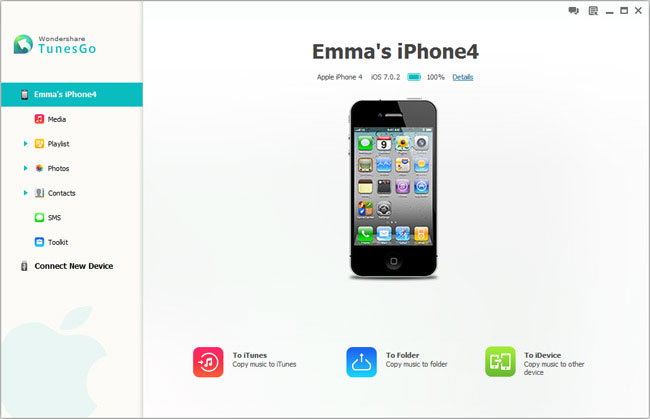
Step 2. Begin to copy music from iTunes to iPhone
Click "Media" in the left side of the window as below. After clicking "Add", a drop-down list will appear, then select "Add File". In the "Open" window, in the left column, select "Music". In the right side of the window, select iTunes > iTunes Media > Music. After that, choose the songs you want to copy from iTunes to iPhone.
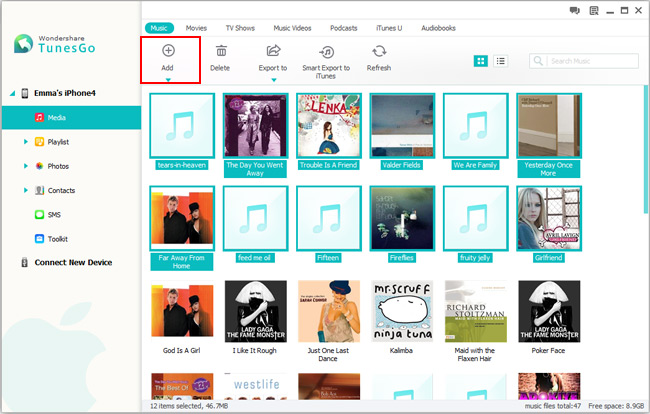
Download the trial version below to have a try!




