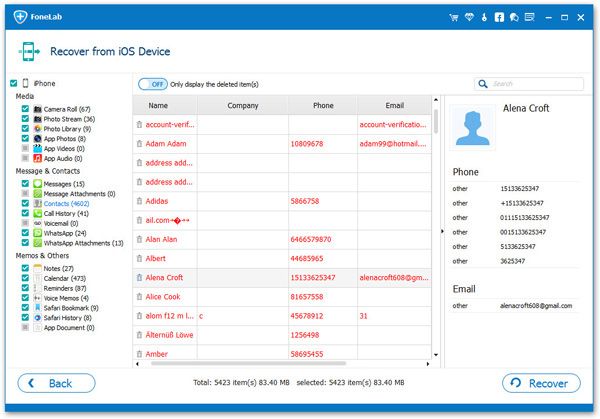How to Transfer Photos from iPhone 12 (Mini/Pro/Pro Max) to PC
After Apple officially released the iPhone12, when you switch to a new iPhone12, it is indeed a wonderful experience. The iPhone 12 has a main lens and an ultrawide lens. Compared with iPhone 11, iPhone 12 has improved its main camera and has a new 7-element lens, and a wider f/1.6 aperture, which can improve low-light photography. If you are a photography enthusiast, you will like to use your iPhone 12 to take a lot of photos to keep many important or good memories.
It is necessary to find out an effective data transfer way when it comes to transferring photos from iPhone 12 to computer. iPhone Data Transfer application is the professional mobile data transfer tool to recommend to you. It trues out that there are good reasons for this,Now, let's learn more information about Mobile Transfer:
- Transfer photos, videos, messages, contacts, bookmarks, and more from iPhone to computer without iTunes.- Restore various data types from computer database to your iPhone, either a new iPhone or the old one.
- Support preview the details before transfer them.- Support transfer data selectively no matter which contents you need to transfer.
- With user-friendly interface and no technical knowledge required.Actions should be taken now with no more delay. Follow the steps as below to copy iPhone photos to compute with iPhone Data Transfer.
How to Move Pictures from iPhone 12(Mini/Pro/Pro Max) to PC
Step 1. Download the iPhone data transfer software on computer and install it, launch the program. Link your iPhone 12(Mini/Pro/Pro Max) to the software after you install iTunes on computer, then the software will detect your phone immediately and show some information for iPhone on the home screen, such as type, capacity, version and more, you can see the below interface.

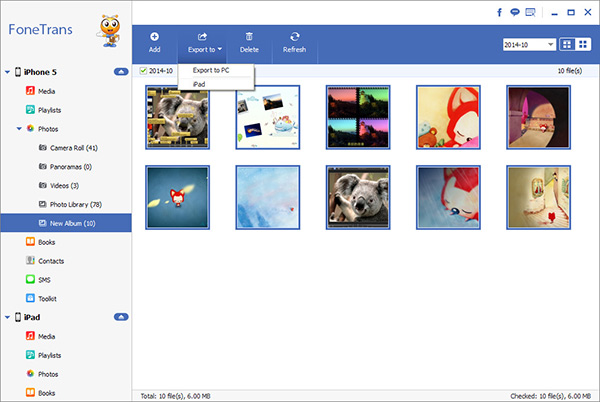
How to Transfer iPhone 12 Photos to PC with Mobile Transfer App
Mobile Transfer program also can support to transfer photos to computer, it also can directly transfer photos from phone to phone, you can follow the below steps to sync photos in one-click.
Step 1. Download, install the Mobile Transfer software on computer and run it, tap on "Back Up Your Phone" option.

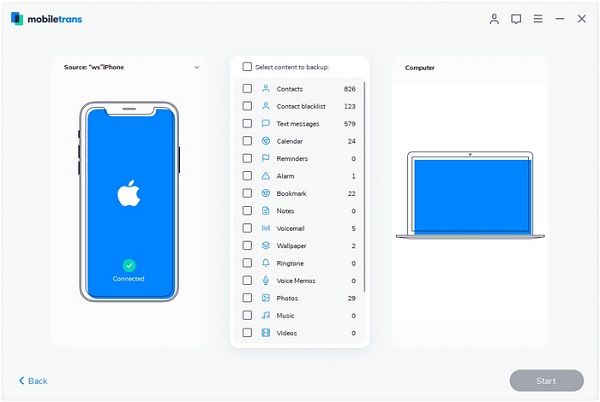
How to Transfer iPhone 12 Photos to PC with iPhone Recovery App
iPhone Data Recovery software also can help you to back up iPhone 12 photos to computer, it also can recover lost or deleted data for iPhone, the follow steps can help you to solve pictures.
Step 1. Launch the iPhone data recovery software on computer after you install it, the software will go to default mode "Recover from iOS Device", connect iPhone 12 to the software with a usb cable, the software will detect your phone immediately and you can click "Start Scan" button to extract iPhone data.