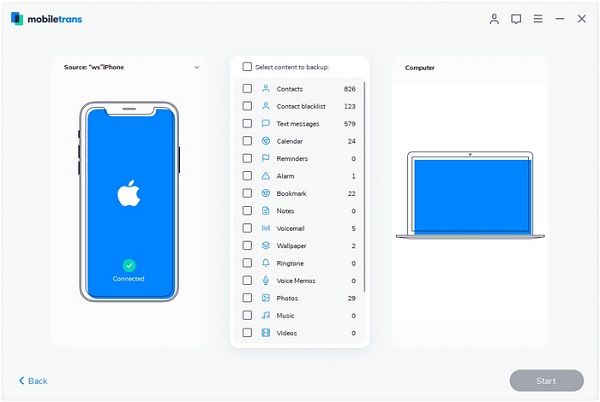How to Transfer Photos from iPhone 13 (Pro/Pro Max/Mini) to PC
Apple released the new iPhone 13 in Apple Park on September, 2021. With a brighter display, longer battery life and powerful camera, iphone13 has been loved by many fans. Apple has improved the new iPhone 13's camera function by using new sensors and computational photography functions. The ultra-wide-angle camera provides users with more scenes to choose from and an improved night mode, and using the most advanced dual-camera system in the history of Apple mobile phones.
After you have taken a variety of wonderful photos with iPhone 13, you may need to transfer the iPhone photos to your computer for easy viewing, editing, sharing or printing. Unfortunately, iTunes doesn’t offer the feature of data transfer selectively. Actually, you are able to transfer iPhone data without iTunes. You can use third-party software - iPhone Data Transfer application to selectively transfer your data to iPhone 13. In addition to photos, you can also transfer videos, contacts and other data to your computer as a backup without restriction. By the way, iPhone Data Transfer supports iOS users to selectively transfer data between iPhone/iPad/iPod and computer.
How to Sync iPhone 13 (Pro/Pro Max/Mini) Photos to PC
Step 1. Install tool and connect your iPhone
Download, install the iPhone data transfer software on your computer and launch it, using a USB cable to connect the iPhone 13 (Pro/Pro Max/Mini) with your PC, a pop-up will show on your iPhone screen, tap "Trust" to left iPhone trust this computer, soon, your iPhone will be detected and iPhone type, capacity, iOS version, serial number and more will show on the application interface.

2. Select photos to transfer
On left sidebar, you will see some data type like photos, videos, contacts, messages, music, tap "Photos" and all photo will list in category, such as Camera Roll, Photo Stream, Panoramas, Videos, Photo Library and pictures on other apps, etc. Tap on specific category and view related photos on the right side, tick all photos you want to transfer or just select all photos, then tap "Export to" > "Export to PC" button from the top menu, choose a target folder on PC and click OK to start import all selected iPhone photos to computer in the specified folder. After that, you can check photos on computer. If you want to transfer other data, you can click related data type and use a similar method to export data to PC for use.
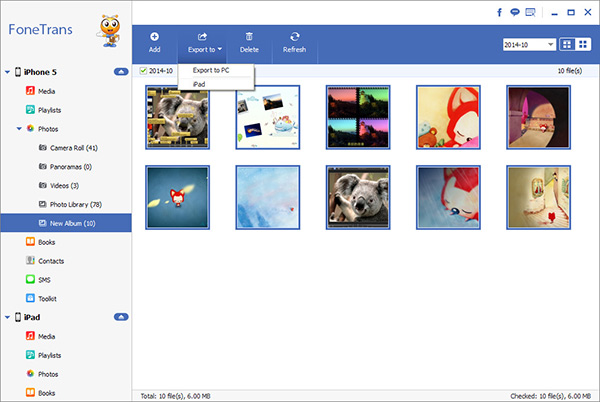
Export above methods, here we introduce a Mobile Transfer tool for you to back up photos to computer for free, the software also can provide a feature to transfer data between phone to phone, restore iPhone data from backup, erase iPhone data, follow the below steps to transfer photos to PC in one-click.
Step 1. Run the software and link iPhone
Run the Mobile transfer software on your computer after you install it, choose "Back Up Your Phone" feature on the home screen. Link your iPhone 13 (Pro/Pro Max/Mini) to the computer with a usb cable, press "Trust" on iPhone screen, soon, iPhone is detect and show in "Target" position.

Step 2. Select data type to export
Tick "Photos" data type in the middle of the software and click "Start Copy" button to sync iPhone photos to PC immediately. If you want to back up other data, you can tick related data type like videos, contacts, call logs, documents, voicemail and more.