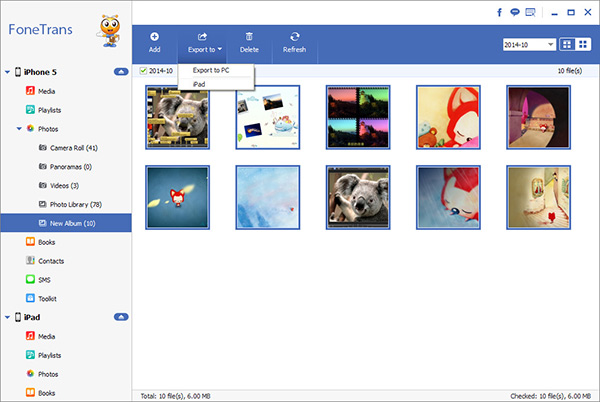iPhone Camera Functions and Photo/videos Transmission
The shooting modes that can be selected on the camera page of the Apple mobile phone include: time-lapse photography, slow motion, photo, portrait, and panorama.
Time-lapse photography: It is a time-compressed shooting technology, which can compress the process of minutes, hours, and days into a short period of time and play it in the form of video. It is suitable for photographing the movement of people and vehicles, building manufacturing, astronomical phenomena, biological evolution and other subjects. The changing process can be fully seen through the demonstration photography screen. Generally, in order to achieve a better image effect, it is best to use a tripod to use this function.Slow motion: The speed of the captured pictures is slower than that of conventional videos, that is, more pictures are played per second, which can leave moving images of moving objects and present more details. Suitable for shooting people walking, fast moving scenes, etc.
Video : Use to shoot regular speed video.Photo : The general mode for taking photos.
Portrait: A mode that can take portraits with a blurred background. Through deep learning of facial features to ensure the blurred effect of the entire photo, the subject is never highlighted.Panorama: It is an extraordinary function designed for shooting scenery, etc.
A mode specially designed for shooting large scenes, suitable for shooting landscapes and buildings. Move slowly in the direction of the arrow as you shoot, keeping the arrow on the center line.The above multiple shooting modes can meet your various needs. In addition, you can adjust the shooting by setting filters, flash, exposure, etc. When your iPhone takes and saves a lot of precious photos, you can choose to print, backup or share them freely.
When it comes to transferring a large amount of photos and videos between iPhone and computer without limitation, we recommend you to use the third-party software - iPhone Data Transfer. This is a professional and safe iOS data transfer software that supports transferring multiple data from iPhone Transfer to computer such as photos, videos, messages, chat history, etc., and vice versa. Now, let's see how to selectively move numerous photos and videos from iPhone to computer through iPhone Data Transfer without damaging any other data.Steps to Sync iPhone Photos and Videos to PC
Step 1. Link iPhone
Download, install the iPhone data transfer program on computer and finish the setup process, launch the software, the software will require you to connect iPhone to it. Using a usb cable to link your iPhone 14 Pro Max/Pro/Plus/13/12/11 and other iPhone modes to computer, a pop-up will display on iPhone screen, press "Trust" on pop-up and the software will detect your iPhone and show it’s info on the interface.

Step 2. Choose photos videos to transfer
There are many data type on left sidebar, such as photos, videos, contacts, text messages, music and others, you can tap photos or videos, then you will see related category in the middle of the software, you can tap the category you want and see photos or videos one by one on the right sidebar, click it and preview detail info, mark all photos or videos you want and click "Export" > "Export to PC" to transfer photos or videos to computer for use.