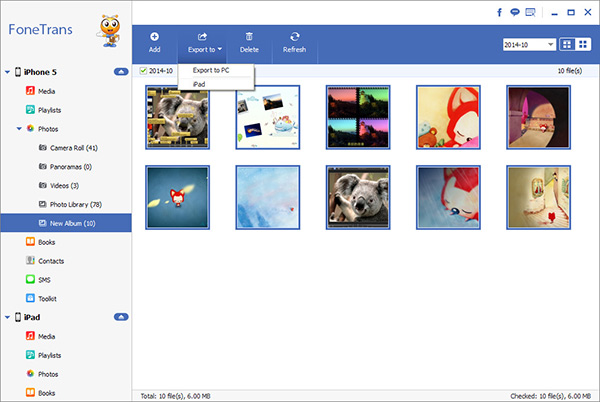How to Transfer iPhone 14 SMS, Photos, Music, Contacts to PC
In this era of information data, the significance of the iPhone 14's data backup is obvious! The purpose of data backup is to prevent important data loss caused by hardware or artificial operation. Indeed, our iPhone Data Recovery software supports directly scan the iPhone 14 to restore lost data, but in case the data mobile phone is stolen or lost, it cannot be restored directly from the device. Back up your valuable data in a timely manner. Once the data is lost or data destruction, the data is restored in the shortest time as possible to minimize the loss of data.
If you like to take various wonderful photos and videos with iPhone 14 Pro Max/Pro/Plus, or save a lot of other files, but don't want to take too much mobile phone memory space, you can transmit iPhone 14 data to the computer, which is also valid for backup data. The iPhone Data Transfer program is a professional iOS data transmission tool that can freely transmit photos, videos, APP data, SMS, etc. between iPhone 14 Pro Max/Pro/Plus and computers. Of course, it also supports iPad and iPod touch to computer data transmission.
Unlike backing up data with iCloud and iTunes, iPhone Data Transfer program allows you to preview and select the data you need before transferring without backing up all the data. In addition, after the data transfer is completed, you can freely view and use the data on your computer. Now, let's check the specific steps of how to simply and effectively transfer data from iPhone 14 Pro Max/Pro/Plus to the computer.Steps to Sync iPhone 14 Pro Max/Pro/Plus Data to Computer without iTunes
Step 1. Link iPhone 14
Download, install the iPhone data transfer program on computer and run it, the software require you to connect iPhone, using a usb cable to link your iPhone to same computer, unlock iPhone and press "Trust" on iPhone screen, the software will detect your iPhone and show it on the screen, you can see some iPhone info.

Step 2. Choose data to transfer
On left sidebar, you can see some data type display on the windows, such as photos, videos, music, contacts, text messages and more, click one data type and you will see some category in the middle of the screen, take SMS as an example, click "Text Messages" on left panel and you will see some category link Kik messages, Viber messages, WhatsApp messages, WeChat messages, Link Messages, iMessages and more, tap one category and you can see detail information for related data, mark all messages you want and click "Export" > "Export to PC", choose a target folder to save all selected sms to computer. For other data, you can use a similar approach.