3 ways to Transfer Contacts from Android to iPhone
Android and iPhone are the most popular mobile platforms in the world. If you are switching from Android to iPhone, you should know that they are very different platforms. Transferring your data from one platform to another can be difficult for you. Don't worry any more. Transferring data from Android to iPhone can be done in many different ways. One of the important things to do when switching from a mobile phone to a new mobile phone is the key information in the mobile phone, including contacts, photos, and so on.
Method 1. Import contacts to iPhone via SIM card
If the SIM card of your Android device can be recognized by the iPhone, you can use the SIM card to import contacts to the iPhone. The premise is that the correct size of the SIM card is required, if the size is not suitable, the contacts cannot be transferred by this method. Follow the steps below to import your contacts from the SIM card to your iPhone. The steps may be different for different phone brands.
1. If the contacts in your Android device are not saved to your SIM card, you need to copy them from your Android device to your SIM card first.Android device: Open the Contacts app > Go to menu > Tap Import > Select your SIM card.
2. Insert the SIM card into iPhone.3. iPhone: Settings > Contacts > Import SIM Contacts.
4. If you are prompted, choose where to import contacts to your iPhone.5. Wait for your iPhone to import your SIM card contacts successfully.
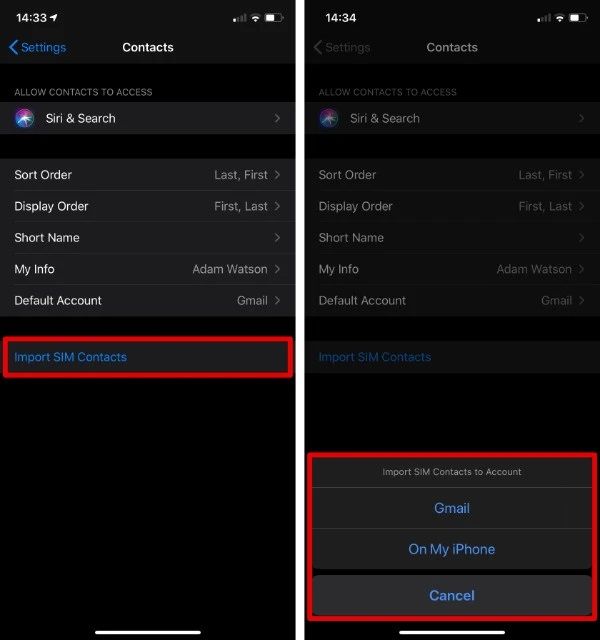
Method 2. Transfer contacts from Android to iPhone with Mobile Transfer app
There are many ways to solve this problem, and if you are looking for an easy and quick way to transfer contacts to iPhone in one click, third-party app - Mobile Transfer can facilitate the process of switching to iPhone. With user-friendly interface, 1-click transfer and support for different types of data, Mobile Transfer allows data transfer between Android and iOS or vice versa. It reduces the unnecessary hassle of migrating to a new smartphone.1.Download, install and launch Mobile Transfer on computer, tap "Phone to Phone Transfer" option on homepage.

3.Make sure Android show in "Source" position and iPhone show in "Destination" position, the "Flip" button can change their position.
4.Mark data type "Contacts" in the middle of the software and click "Start Transfer" to sync Android contacts to iPhone immediately.
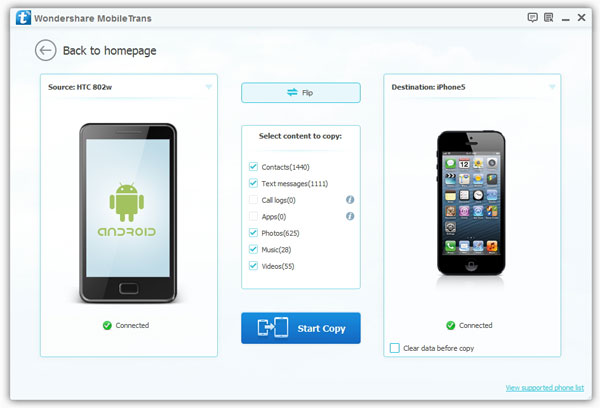
Method 3. Transfer contacts from Android to iPhone via Bluetooth
Turn on Bluetooth on both Android and iPhone, and make sure both devices are within Bluetooth range and in discoverable.
Follow these steps to start moving contacts:1. Android device: Tap Apps from the Home screen.
2. Scroll to Contacts, and then tap.3. Click More.
4. Select a sharing option.5. Tap to select contacts to share to iPhone via Bluetooth.
6. Tap Bluetooth. You can click the vCard File (VCF) option if you only want to transfer one contact. Click to select the target device (iPhone). And then your contacts will now start sending.



