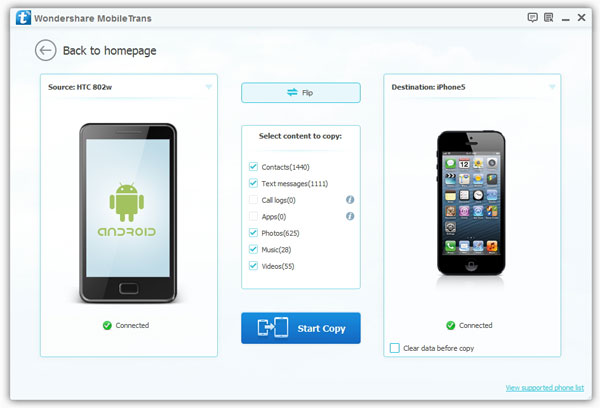3 Ways to Transfer Music from iPad to iPod
"I have a lot of my favorite music on my iPad, I want to know how to transfer music files from iPad to my newly bought iPod touch? Thanks!"
It is a common requirement for iOS users to transfer data between different devices. Is there any way to transfer music from iPad to iPod? Of course! This article will tell you three ways to transfer music from iPad to iPod. You are allowed to transfer your music with or without iTunes. You can choose the one that suits you best according to your needs.
Note: If you are looking for a faster and more convenient way to transfer purchased and unpurchased music from iPad to iPod, you can skip to the Way 3 to use iOS Data Transfer, which is a smarter and wiser choice. More importantly, this method of transferring data will not overwrite any data in your device. Not only supports the transfer of music, but also supports the transfer of pictures, videos, text messages, call records, etc. between iOS devices.Way 1: How to Transfer iPad music to iPod via iTunes
The method of transferring music using iTunes is only applicable to music purchased from Apple. First transfer the music purchased from Apple from iPad to iTunes, and then sync your iPod to iTunes. It should be noted that after syncing to iTunes, the original music in your iPod will be erased and replaced. If your iPod is a newly purchased iPod and there is no information in it, this method is suitable for you.
1. Launch iTunes and log in to your account. Connect the iPad to the computer via USB cable.2. On iTunes, click the "File" > "Device" > "Transfer purchases from…". The music purchased on the iPad will be added to your iTunes library. Disconnect the iPad and the computer after the transfer is complete.
3. Connect iPod to the computer via USB cable. On iTunes, click "Music" > "Sync Music" to sync music from iTunes library to iPod.Way 2: Download songs purchased from the iTunes Store on iPod Touch
If the songs on your iPad were purchased on the iTunes Store, you can download these songs on the iPod Touch. You only need to log in with the same Apple ID that you used to purchase iPad music, and you can re-download these songs on your iPod Touch.
1. Sign in to your iPod Touch with the same Apple ID as the iPad.2. On iTunes Store application: Tap "More"> "Purchased"> "Music".
3. Click "Not on This iPod." Choose the song, album, or music video which you want to download to your iPod.This method only applies to iTunes music purchased on iPad. Since music must be downloaded on the iPod, this method will take more time, and it can only be applied to new iPod models.
Way 3: How to Directly Transfer iPad Music to iPod with Mobile Transfer
To copy data from iPad to iPod, like music, photos, or other files, you can get the help of Mobile Transfer application. This data transfer tool is specially designed for users to transfer various data between mobile devices, including transferring music, videos, text messages, ringtones, etc. Mobile Transfer is not only suitable for iPhone, iPad, iPod, but also for Android, Nokia, Blackberry and other devices. Unlike iTunes, it is extremely easy to operate, which will never erase or overwrite the existing data on your iPod device.Now, let’s take the following steps to transfer music from iPad to iPod with a few clicks.
Step 1. Download, install and launch Mobile Transfer on your computer, Click on the quick transfer mode "Phone to Phone Transfer".