3 Ways to Transfer WhatsApp Chats from Android to iPhone
If you just switched from Android to iOS device, you need to copy all your valuable data to your new iPhone. When it comes to transferring WhatsApp chats to a new phone, you might feel overwhelmed. Don't worry, there are suitable ways to backup and move WhatsApp messages and attachments from Android to iPhone. This article will explain 3 simple and effective methods to help you complete the transfer.
3 Ways to Transfer WhatsApp from Android to iPhone
Part 1. Transfer WhatsApp Data from Android to iPhone
WhatsApp is a very popular and convenient instant messaging application for users to send text messages, images, audio, video, make phone calls, etc. If you're getting a new phone, it's worth moving important WhatsApp chats from your old device to your new device.Mobile Transfer is your best option if you need to transfer a large amount of data at one time when you switch from Android to a new iPhone. It is a great tool for you to directly transfer all WhatsApp chat attachments from Android to iPhone, as well as other data, like photos, messages, videos and more. Mobile Transfer is specially designed for people to move various types of data between Android, iOS, and computer.
Step 1. Install and launch Mobile Transfer on your computer by clicking download button, tap "Phone to Phone Transfer" option.

Step 3. After the connection is successful, the interface will display the data that can be transferred. Make sure your two devices are shown in the correct position, the "Flip" button can change their position.
Step 4. Select the data you want to transfer and and begin to transfer them to the computer.
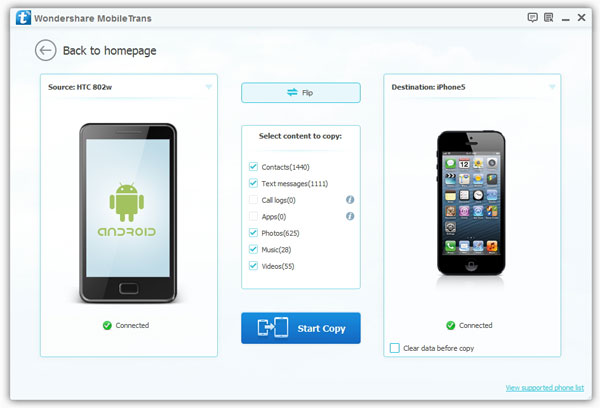
Part 2. Move WhatsApp Chats from Android to iPhone via Email
Email can help transfer WhatsApp chats from Android to iPhone, but this method only allows you to transfer one WhatsApp conversation at a time. Now check out how to move WhatsApp from Android to iPhone via email.Step 1.On Android phone, open WhatsApp and go to settings, then select chat.
Step 2. Tap on Chat History and go to the WhatsApp Chat History screen. Click Export Chats to export your WhatsApp chats.
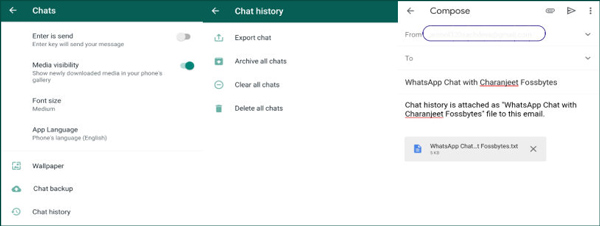
Step 3. You will be asked if you want to select the contacts whose chat history you need to export. Select the contacts you want to transfer and convert, then select Email/Gmail.
Step 4. Go back to your iPhone and log into the email account you just sent the WhatsApp chat to, then check your inbox. After completing the above steps, you can view your WhatsApp chat history on your iPhone.Part 3. Transfer WhatsApp Data from Android to iPhone with WhatsApp Backup
If you don't want to transfer WhatsApp chats to iPhone one by one, you can use WhatsApp chat recovery to transfer images, videos, voice notes, etc. from WhatsApp.Step 1. On Android phone, open WhatsApp. Go to settings and select chat options.
Step 2. On chat main interface of WhatsApp, click the chat backup function. Backup WhatsApp messages on your Android phone by tapping the backup button.
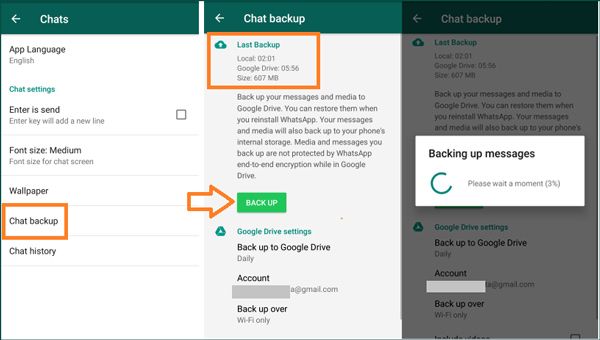
Step 3. Open WhatsApp on your iPhone and log in with the same WhatsApp account.
Step 4. The account will ask to confirm some information when logging into the new device. You will then be prompted to find the message backup. Hit the restore button to retrieve and transfer WhatsApp data from Android to iPhone.



