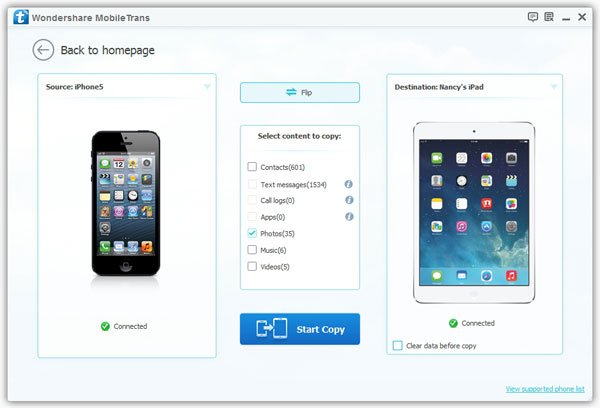How to Complete Phone to Phone Data Transfer
If you want to find an effective way to move your important data from one phone to another phone, this guide will give you the answer. Keep reading this article to check how to complete the phone to phone contents transfer with ease.
Mobile Transfer app lets you transfer different types of data (including contacts, text messages, call history, calendar, pictures, videos, and apps etc) from one phone to another phone effortlessly. You can even transfer your valuable data from your mobile phone to your computer for backup. Mobile Transfer works perfectly with iPhone/iPad/iPod, Samsung, Nokia, Oneplus, Blackberry, Google, Motorola, ZTE, LG, Sony, and more other brands of phones.
Now, let's follow the detailed steps as below and put into practice of phone to phone data transfer.Steps to Complete Phone to Phone Data Transfer
Step 1. Link the Mobile Transfer application on your computer after you download and install it, click on "Phone to Phone Transfer" option in the main interface, then connect two phone to the the same PC with two USB cables. They will show in "Source" and "Destination" position, you can click "Flip" to change their place if your devices are in a conversed position. if you want to preserve origin data on your phone, you should remain the box "Clear data before copy" untick.