How to Transfer Contacts from iPhone to iPhone
Apple products are quickly updated. iPhone X/8 will be available this year.
It’s known to us that the price of the old iPhone models will soon drop due to the new iPhone. Therefore, many iPhone users may want to switch their iPhone 7/6s to iPhone X or iPhone 8. Nevertheless, when they get their hands on the new iPhone, they find themselves be stuck in transferring contacts from iPhone to another iPhone. As for this problem, Mobile Transfer will be your first choice.Breaking the capacity limitation of SIM card, Mobile Transfer can transfer as much contacts as you need between two iPhones even though their iOS versions are different. Moreover, it’s workable to transfer data between different mobile platforms like iPhone and Android. This practical software is compatible with iPhone X/8/8 Plus/7/7 Plus/6s/6s Plus/6/6 Plus/5s/5c/5/SE/4S/4/3GS which stand on iOS 11/10/9/8/7/6/5. The contacts transfer process will be executed by Mobile Transfer in a safe as well as efficient way.
With Moible transfer, you can easy to data between Phone to Phone, it can support iDevices, Android, BlackBerry and Symbian OS. Lots of files can be supported like music, photos, video, sms text messages, contacts, call history, calendar and apps.Except transfer data between phone to phone, it also can backup iPhone, iPad, iPod Touch, Android, WinPhone and other devices files to computer for use.
And you can restore data from different backups such as iTunes, iCloud, BlackBerry, OneDrive and Mobile Transfer backups.In addition, you can use it to wipe you phone data and private personal files permanently.
It takes you only several minutes to accomplish the transfer process. The instruction underneath is provided for you to learn the operation of iPhone contacts transfer.Now you can download the Mobile transfer trial versino to have a try.
How to Copy Contacts from iPhone to iPhone
Step 1. Complete the installation of Mobile Transfer
Firstly, you need to download the software as usual by pressing the button above and then follow with the action of installing it on your computer. When you have it gotten to work, select "Phone to Phone Transfer".

Step 2. Link your two iPhones with the computer
The connection between your two iPhones and your computer should be built by taking advantage of USB cables. As soon as both phone models have been detected by the program, they will be showed to you in the home window. Here you need to check the position of both phones, one is the "Source" while the other is the "Destination". If they are in a conversed place, you can use the button "Flip" to change it.
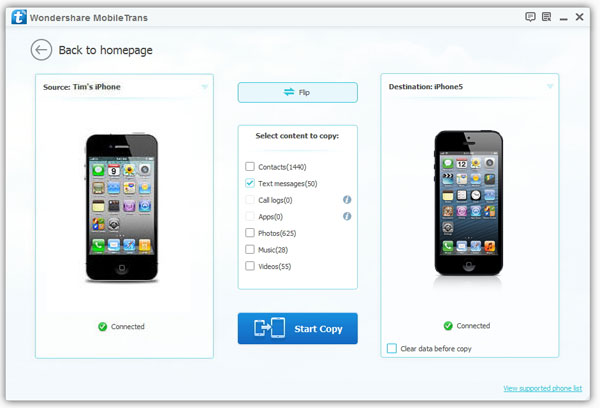
Step 3. Transfer iPhone contacts to another iPhones
Mobile Transfer allows you to transfer data in your mobile like SMS, contacts, images, songs and videos. But if you just in need of transferring contacts, you can remain the boxes unselected in addition to contacts. When all is ready, the contacts transfer process will begin by clicking the button "Start Copy". The well connection of both iPhones should be guaranteed during the transfer process. When it is achieved, you simply need to tap on "OK".
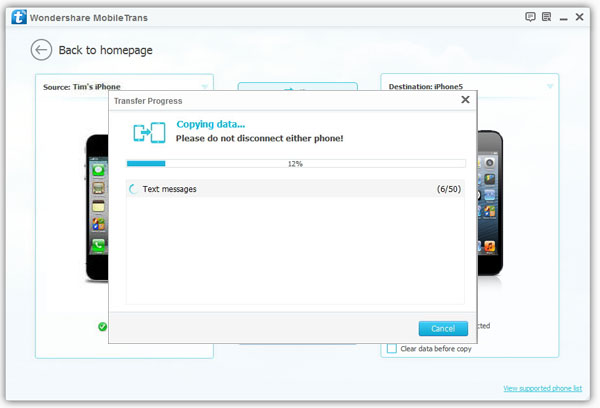
Note: The box "Clear data before copy" which is located underneath the Destination phone is offered to users who want to erase their original data in iPhone before transferring. If you don’t have such kind of need, just leave it unchecked.
It only takes you several minutes to move your data from iPhone to iPhone. The operation is quite simple. Nothing can be easier than this. So why not download and have a try!



