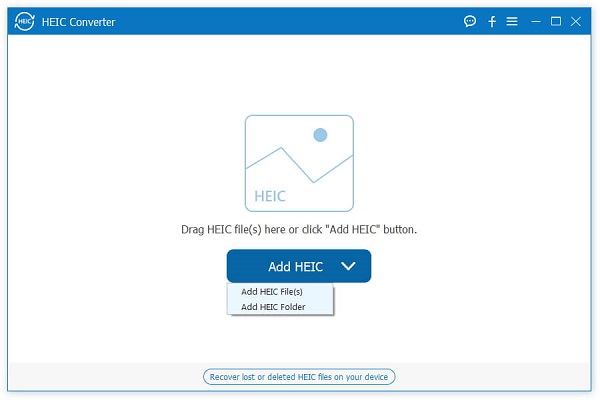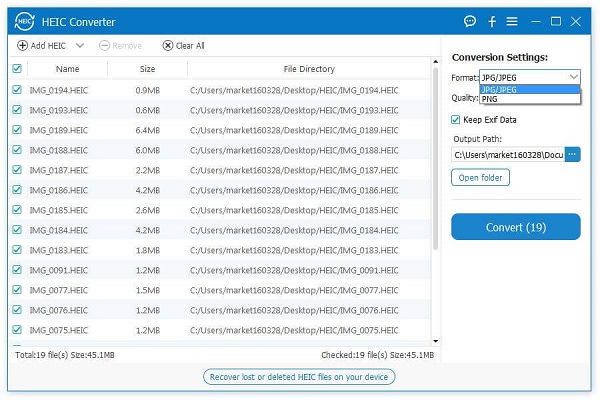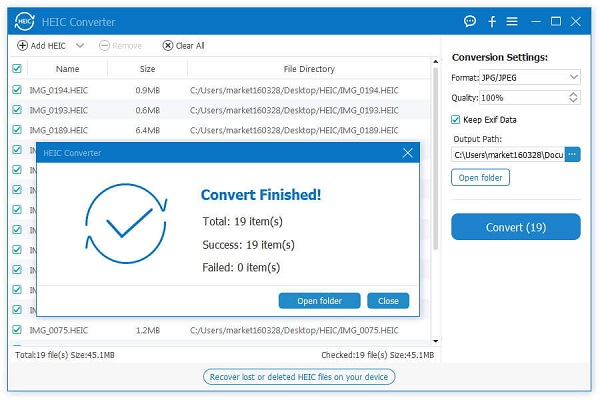How to Convert iPad Photo Format from HEIC to JPG on Computer
Apple switched the photo format of iPad and iPhone to a high-efficiency image container (HEIC/HEIF) after iOS 11. What is HEIC? HEIC is the file extension that holds HEIF images, which offer better compression while still preserving image quality. Even this new container format provides improved image quality. but it’s not widely compatible with other phone or computer. This article will let you know how to convert iPad photo format from HEIC to JPG on computer.
If you want to convert iPad photo format from HEIC to JPG on PC/Mac, HEIC Converter application is highly recommended to you. It can convert your iPad/iPhone photos from HEIC/HEIF files to JPG, JPEG, and PNG format with high quality on PC and Mac.Key Features About HEIC Converter Software:
- Convert HEIC/HEIF files with super fast speed.- Batch convert HEIC files automatically with no file size limits at a time.
- Keep EXIF data of HEIC files in one click.- Change the image quality between 0% to 100%.
- Completely compatible with all iOS devices.Now, let's follow the steps to check how to convert multiple HEIC photos automatically on computer at a time.
How to Convert iPad Photo from HEIC to JPG on PC
Step 1. Download, install the best HEIC to JPG converter software on your computer and finish the setup process, launch it. The converter tool can work on Windows 10/8/7/XP and Mac OS X. Next,you can drag HEIC files into the main interface or click the "Add HEIC" button to add the HEIC images that you want to convert.Notes: If the HEIC did not sync to computer, you need to connect iPad to the computer go to "This PC\Device Name\Internal Storage\DCIM" to add HEIC on iPad.