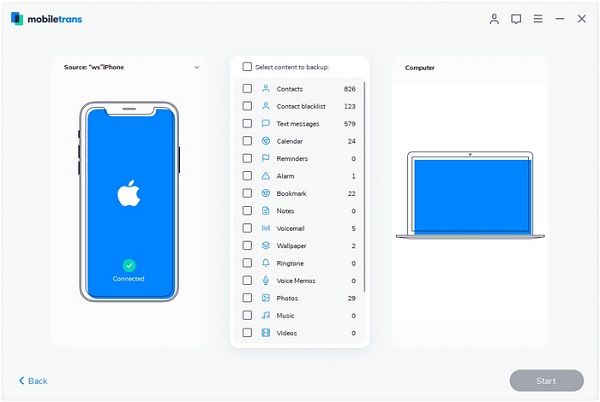How to Transfer iPhone 12 (Pro/Pro Max) Notes to Computer
The way of taking notes has changed because of the advent of smartphones. The Notes app built into the iPhone, iPad, and iPod touch and it provides users with a quick and convenient way to record their ideas, meeting, shopping list and other items. Whether you have saved a large number of notes on iPhone and want to transfer them to computer for easy management, or you want to back up the vital notes to prevent accidental data loss, you need to find a simple yet effective way to complete this job. In addition, transferring your notes to a computer can also facilitate printing them on paper.
In this guide, I will show you an effective way to transfer notes from iPhone 12 (Pro/Pro Max) to computer. With the help of iPhone Data Recovery tool, you can freely transfer various types of data between iPhone and computer. No matter you want to import or export notes to computer, the transfer process can be done with a few clicks. No need to wait for a long time.You are supported to choose the notes which you want to back up, or you can copy all notes within one click. Now, let's follow the steps and begin to transfer iPhone 12 (Pro/Pro Max) notes to computer.
How to Move iPhone 12 (Pro/Pro Max) Notes to Computer
Step 1. Run the iPhone data recovery program after you install it, select the mode of "Recover from iOS Device", connect iPhone 12 (Pro/Pro Max) to the software, the software will detect it if you have installed iTunes on computer before, then you can click "Start Scan" button to go on. Else the software will prompt you to install the latest version of iTunes on computer first.


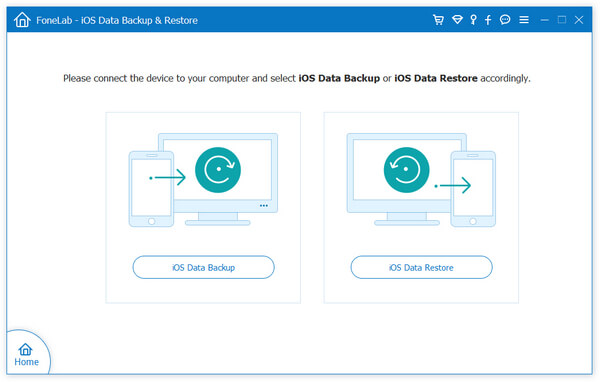
How to Sync iPhone 12 (Pro/Pro Max) Notes to PC with Mobile Transfer Tool
Except the iPhone data recovery program can give you the solution to transfer notes to computer, the Mobile Transfer tool also provide the feature to sync notes to computer for free, follow the below steps.
Step 1. Install and run the mobile transfer software on computer, select "Back Up Your Phone" option, the software will go to next windows.