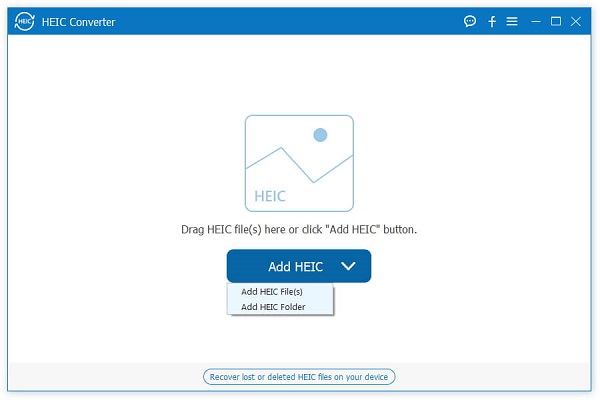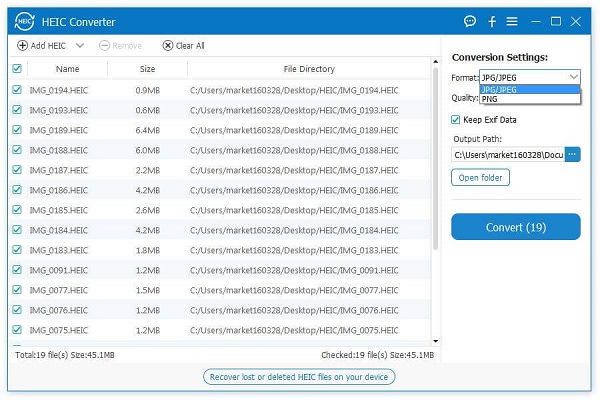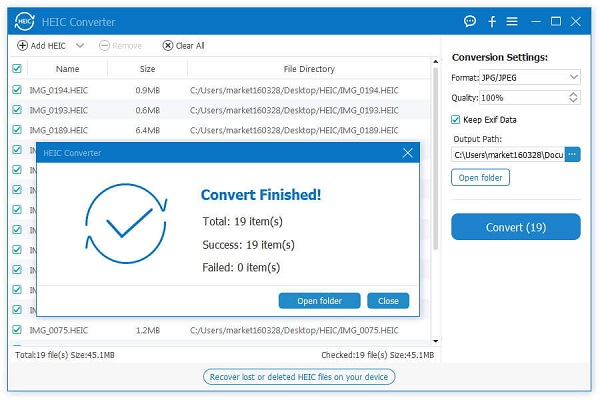How to Convert iPhone Photos from HEIC to JPG or PNG
Starting from iOS 11, iPhone switched to the new high-efficiency HEIC/HEIF format for photos, which is a file format that can reduce the size of photo files and reduce the memory space occupied in the phone. It can create and save iPhone/iPad photos in much smaller sizes without sacrificing image quality. However, you might have realized that you couldn't view an use these photos on Windows and Android devices freely.
Do you want to convert iPhone photo files to a more common and convenient format? This article will show you an effective and simple way to convert iPhone photos from HEIC to JPG and PNG. HEIC Converter is a professional photo format converter for iPhone and iPad to convert photos from HEIC to JPG and PNG. HEIC Converter adopts professional conversion and acceleration technology, which is specifically designed to solve compatibility issues.
Note: Only the HEIC or HEIF photos taken by iOS devices can be converted.Key Features About HEIC Converter Software:
- Convert HEIC/HEIF files with super fast speed.- Batch convert HEIC files automatically with no file size limits at a time.
- Keep EXIF data of HEIC files in one click.- Change the image quality between 0% to 100%.
- Completely compatible with all iOS devices.Steps to Convert iPhone Photos from HEIC to JPG or PNG
Step 1. Download the HEIC converter software on computer and install it, finish the setup process, launch it. You can drag HEIC files to the software or click "Add HEIC" button, tap "Add HEIC File(s)" or "Add HEIC Folder" to add files from your computer to the software.Notes: If the HEIC did not sync to computer, you need to connect iPhone to the computer and press "Trust" on iPhone screen, the PC will detect iPhone, and you can go to "This PC\Device Name\Internal Storage\DCIM" to add HEIC on iPhone.