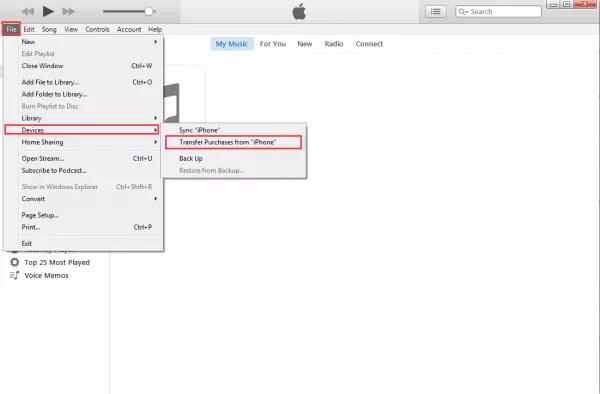How to Transfer Data from iPhone to iPad in Three Solutions
If you have an iPhone and iPad, you may look for methods to sync iPhone data to iPad. Whether you want to transfer information from iPhone to iPad as a backup, or share to iPad for easy viewing and use, finding a safe and effective way is essential. This article will show you several different ways to complete iPhone to iPad data transfer. You can choose the method that suits you according to your needs.
Part 1: How to Transfer iPhone Data to iPad with Mobile Transfer
Spent a lot of time manually transferring iPhone data to iPad? You can now easily transfer your important data between iPhone, iPad or iPod touch. Also, transferring data between Apple and Android is a piece of cake.Professional Mobile Data Transfer tool helps you easily transfer photos, videos, contacts, text messages and more from iOS devices. Mobile Transfer is a safe and reliable software for you to complete the data transfer from iPhone to iPad with one click.
Step 1. Download, install the Mobile transfer software on your computer and run it, you will see several features on the homepage, choose the feature of "Phone to Phone Transfer".

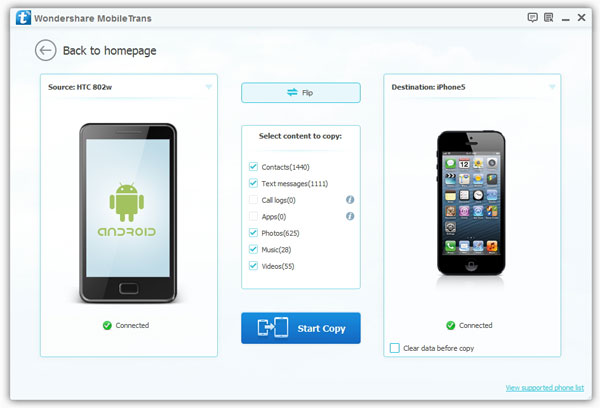
Part 2: How to Sync iPhone and iPad with iCloud
iCloud supports data backup and management for Apple users, and can transfer music, photos, contacts and other data between Apple devices. So if you want to sync iPhone data to iPad, you can also take the help of iCloud. Note: iCloud does not support sharing videos and music.Go to Settings and make sure you're signed in on your iPhone and iPad with the same Apple ID.
Now select and enable the apps you want to sync on the iCloud data sharing page. Toggle app options in iCloud.After the data synchronization is complete, the photos, contacts and other data on your original iPhone will be displayed on your iPad.
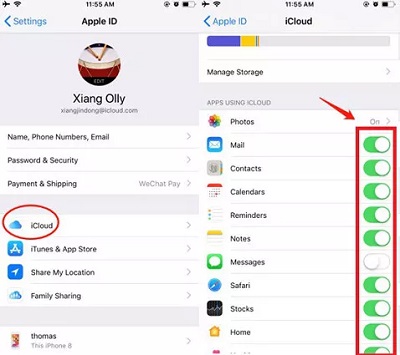
Part 3: How to Sync iPhone Music to iPad via iTunes
iTunes is a commonly used tool for managing iOS data and can backup and restore iPhone, iPad and iPod data.Run iTunes on your computer and connect your iPhone to it via a USB cable.
Select and find the data you need to transfer. Click "File" on the top menu, then "Devices". Now select "Transfer Purchases from iPhone".After completing the above steps, disconnect your iPhone from your computer and reconnect your iPad to your computer using the USB cable.
Click Music and select the Music checkbox. Start the transfer after selecting the data.