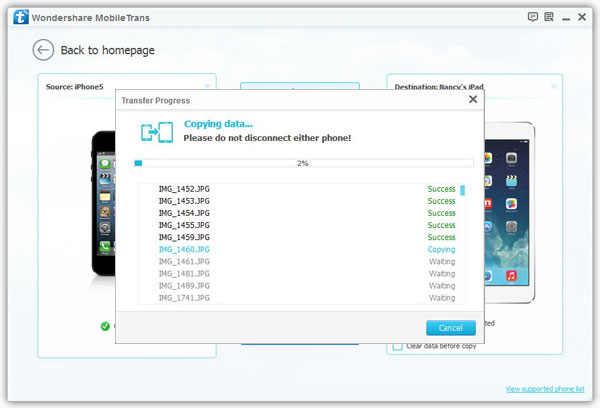How to Transfer Photos from iPhone XR/XS/X/8 to iPad Pro/Air/Mini
Because of its high definition and convenience, iPhone users tend to take photos with their iPhones in some memorable moment. However, when their friends or families have only iPad in hand but not computer, they may fail to share those fantastic pictures with them. Thanks to Mobile Transfer, you are no longer in such an embarrassing position.
Mobile Transfer – Transfer photos between iOS devices
With the help of Mobile Transfer, you can easily move your photos from iPhone to iPad with only one click. In addition to photo transfer, the transfer of all kinds of multimedia file between iOS devices such as iPhone, iPad and iPod is also supported by the program. Refer to the instruction below and you can command the operation of how to transfer photos from iPhone to iPad.
Except transfer data between phone to phone, you can use it to transfer data between your phone and iTunes. It also can backup iPhone, iPad, iPod Touch, Android, WinPhone and other devices files to computer for use.Step 1. Install and launch the photo transfer software
You need to complete the installation of Mobile Transfer on your computer after you download it. As soon as you have it gotten to work, the home window like the sample picture shows you below will come up in front of you. Now you are required to tap on the "Phone to Phone Transfer" section.

Step 2. Link your iPhone and iPad with the computer
The connection should be built between your both iDevices and computer via USB cables. If they are connected in a good condition, they will soon be detected by the software. Next, you can see the information of your phone models on the main window. Pay attention to this: if you want to preserve those photos on your iPad, you should remain the box "Clear data before copy" untick.Note: The position of the Source device and the Destination one should be ensured to be right. If your iDevices are in a conversed position, you can switch their place by clicking the button "Flip".
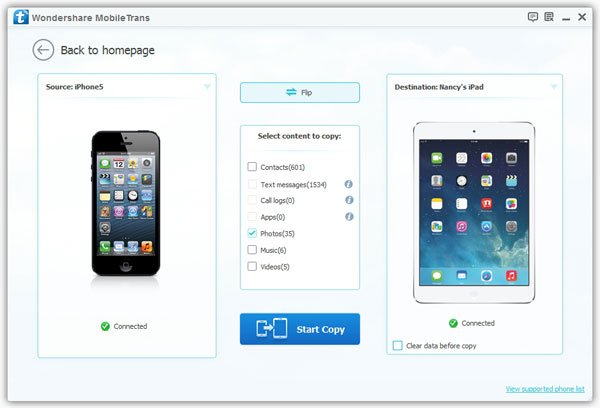
Step 3. Transfer photos from iPhone to iPad
If you are only in need of moving photos from iPhone to iPad, you don't have to check the boxes of content but "Photo". After that, you can press on "Start Copy" to start the transfer process. The whole process will be finished within minutes. Finally, you are asked to click "OK" when the transfer procedure is in its end.