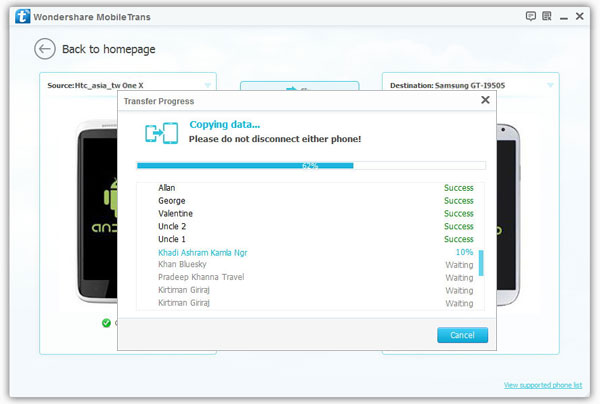How to Transfer Photos and Videos from iPhone to Android
Take and save a lot of photos and videos on the iPhone and want to share and transfer them to Android mobile? In order to transfer your photos and videos from one phone to another phone in the easiest way, you are highly suggested to try Mobile Transfer software. It is a professional and useful phone transfer tool for users to share data between two phone devices, including photos, videos, contacts, music, and more.
Mobile Transfer not only supports you to transfer data from iPhone to Android, but also allow users to transfer data between Symbian, Android, and iPhone. You can try transfer videos, contacts, text messages, photos and music and more.Except transfer data between phone to phone, you can use it to transfer data between your phone and iTunes. It also can backup iPhone, iPad, iPod Touch, Android, WinPhone and other devices files to computer for use.
And you can restore data from different backups such as iTunes, iCloud, BlackBerry, OneDrive and Mobile Transfer backups. In addition, you can use it to wipe you phone data and private personal files permanently.Now, download and install the free trial version of Mobile Transfer on your computer by clicking the download button below. Then follow the details of steps to transfer iPhone photos and videos to Android effortlessly.
Steps to Transfer Photos and Videos from iPhone to Android
Step 1. Run Mobile Transfer on the Computer
Run Mobile Transfer program on the computer. When enter the primary interface of the program, click "Phone to Phone Transfer" mode and then click "Start" o begin.

Step 2. Connect iPhone and Android to Computer
Connect both iPhone and Android phone to the same computer by using two USB cables. The program will automatically detect your devices.Note: "Flip" button supports you to change the places of two phones.
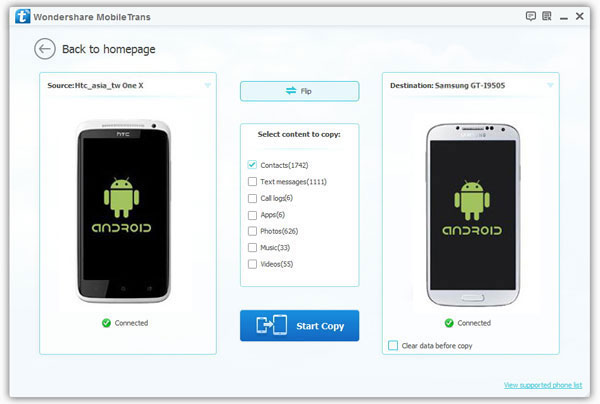
Step 3. Cope Photos and Videos from iPhone to Android
From the window as follows, you will see the data types which you can transfer, such as photos, videos, call logs, contacts, and etc. Mark the data you want to transfer, then click "Start Copy" button begin to switch from iPhone to Android. Then patiently wait for the transfer process.