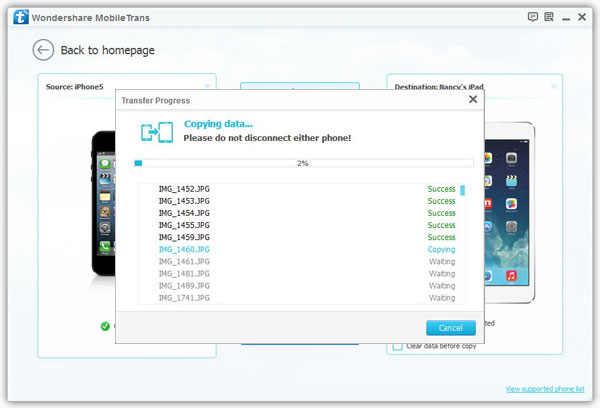How to Transfer Photos from iPhone 7/6s/6 to iPhone 11/XS/X/8
iPhone is a great device for you to take more perfect photos, and you may store lots of photos on your iPhone. When you have bought a new iPhone, like iPhone 11/11 Pro/XS/X/8/8 Plus, the question of how to transfer previous photos will coming for you? Here is a complete guide for you to transfer data from 7/6s/6s Plus/6/6 Plus to iPhone 11/11 Pro/XS/X/8/8 Plus.
Mobile Transfer is helpful for you to transfer data between two devices among iPhone/iPad/iPod, Android, Symbian, BlackBerry, Windows phone. It is a great tool for you to move your photos between two phone, but also transfer contacts, videos, text messages, call logs, and more data. If you want to transfer different data between two iPhone, Mobile Transfer is the best choice for you.
Steps to Transfer Data with Mobile Transfer
Step 1. Run mobile transfer tool and connect iPhone
The first thing you should do is to install and run Mobile Transfer on your computer, then click "Phone to Phone Transfer" option in the main windows. Connect two iPhone to the same computer vie two USB cables. Mobile Transfer will detect your iPhone automatically, you can see them in "Source" and "Destination", you can click "Flip" to change their position. If you want to remove all photos on iPhone 7/6s/6s Plus/6/6 Plus, you can tick off "Clear data before copy".

Step 2. Copy iPhone photos to iPhone
In the middle of the software, you can see many data type like music, videos, contacts, photos, app, call logs. You can check "Photos", uncheck other data type. Then click "Start Copy" button to transfer photos. When it is over, don’t forget to click "OK" button. After that, you can check photos on another iPhone.