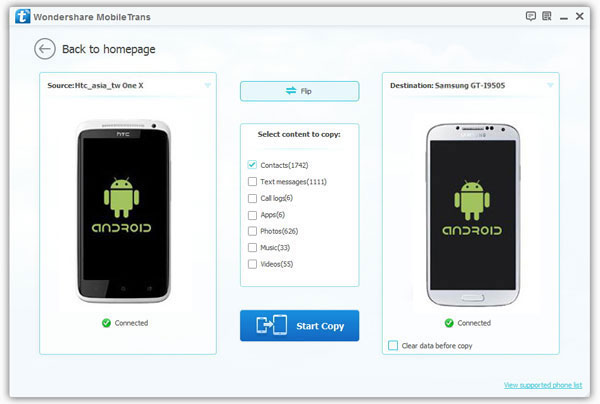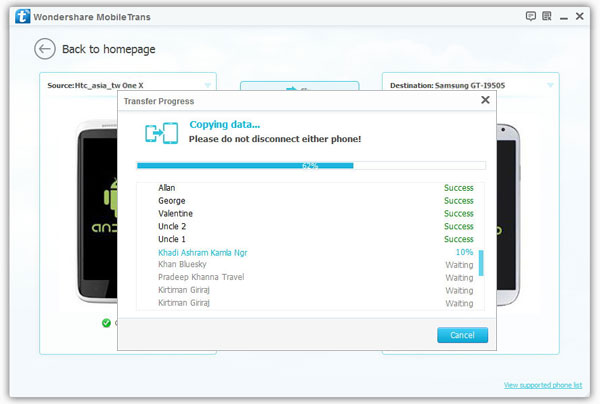How to Transfer Data from Samsung S10 to iPhone XS
Due to the limitations of the OS platform, you may find that it is difficult for you to transfer data between iPhone and Android. For example, when transferring contacts from Samsung S10 to iPhone XS, you may think about the way to export the contacts to a VCF file, which is compatible with both iOS and Android on iCloud. Not to mention if you need to transfer a lot of videos and photos. In this situation, a powerful phone data transfer tool can help you save a lot of time to manage data between iPhone and Android with ease. Mobile Transfer is such a phone to phone data transfer tool for you to transfer data from one phone to another, even though they are running the different OS platform.
Mobile Transfer, supports various brands of mobile phones, including iPhone, Samsung, HUAWEI, OPPO, Oneplus, ZIT, HTC, and more. With this phone transfer tool, you are able to transfer contacts, photos, videos, call logs, etc. in a simple way. The transferring process is 100% safety and you don’t need to worry about any personal information leaking. If you want to transfer data from Samsung S10 to iPhone XS, connect both phones to the program after you download and run it on your computer.
Steps to Move Data from Samsung S10 to iPhone XS
Step 1. Run the Mobile Transfer application on computer and connect your Samsung S10 and iPhone XS to the same PC, the software will detect your phone, you will see Samsung device on "Source" position, iPhone show on "Destination" position. If they are not in the right place, you can click "Flip" button to change their position.