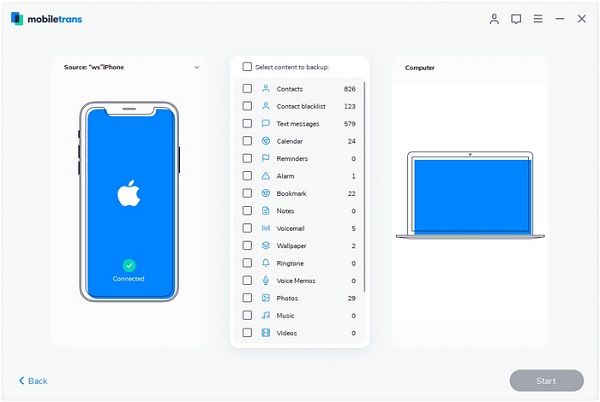Transfer SMS from Samsung Phone to New Phone and Computer
Android phones occupy a large market for smartphones nowadays. If your Samsung phone has received and saved a lot of valuable information, you may need to find a suitable way to transfer your information when you switch to a new phone. Of course, you can backup Samsung SMS to storage or computer in case of data loss due to device loss, damage, accidental deletion or other reasons. So, in this article, we will discuss transferring Samsung SMS to new phone as well as computer.
Transfer SMS from Samsung to New Phone
When you want to switch to a new iPhone/Android and looking for an efficient way to transfer all SMS from your old Samsung to old now at once, you should try Mobile Transfer program. It is a safe and efficient way to transfer data between Android, iPhone, iPad, Nokia and more. Whenever you want to change your phone, transferring data will no longer be a problem. It fits your needs perfectly. Most importantly, it won't damage your device or wipe any of your data.
Step 1. Download, install the Mobile Transfer software on your computer and run it, you will see four features on the windows, tap "Phone to Phone Transfer", you will go to new windows.

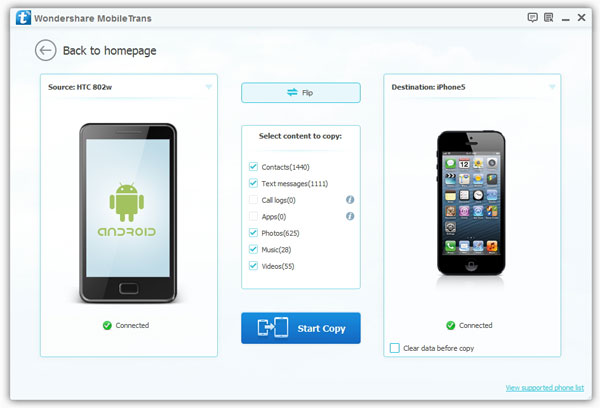
Transfer SMS from Samsung to Computer
Mobile Transfer can transfer data from Samsung to new phone, it also allows Android users to freely transfer various data between mobile phones and computers, including but not limited to text messages, pictures, videos, contacts, and more. You can transfer Samsung's SMS to the computer according to the following steps, whether it is for backup, printing, or sharing. You can choose to transmit specific or all text messages, depending on your needs. The transmission steps are easy to operate, even if you are a novice, you can easily follow the prompts of the interface.
Step 1. Launch the Mobile Transfer software on your computer and tap the feature of "Back Up Your Phone".