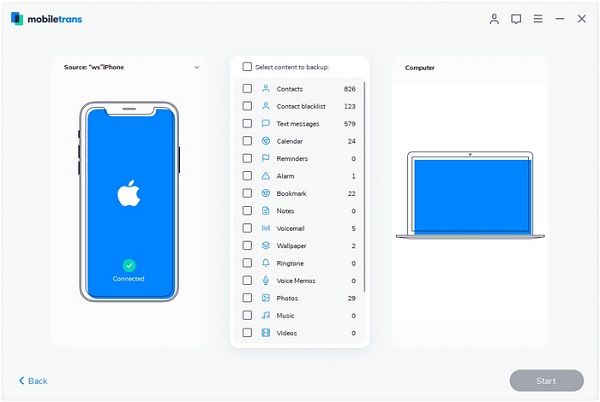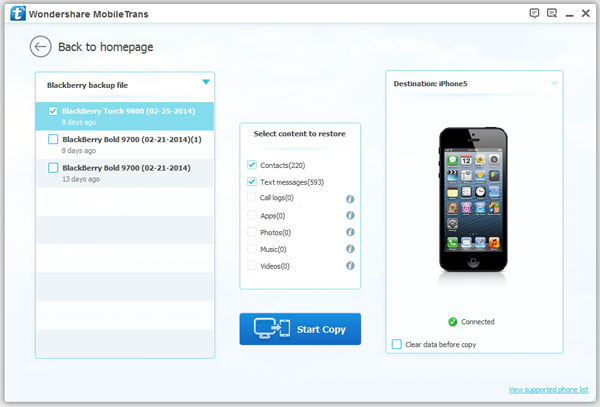How to Switch Data from Android to iPhone 12 Easily
Perhaps you are switching from Android to iPhone 12 because of stronger features, high-performance configuration, and better user experience. When you have decided to make the switch from Android to a new iPhone 12 and iOS operating system, you need to consider how to convert data between two different operating system platforms. So, how do you switching your data to iPhone 12?
Perhaps you are switching from Android to iPhone 12 because of stronger features, high-performance configuration, and better user experience. When it comes to transfer photos, videos, contacts, and etc. from one phone to another in the effective yet safe way, Mobile Transfer application is stronger recommend to you. If you want to keep your stuff from your old Android phone, Mobile Transfer makes it easy to transfer them from your old phone to the new one within one-click.
Key Features About Mobile Transfer Software:
1.Not just photos, transfer SMS, call logs, contacts, music, videos and apps2.Comprehensive contact copy, including job title, email addresses, company name, etc.
3.Works with over 2,000 phones including Droid, Symbian (Nokia), and all models of iPhones.4.Transfers content between phones on different networks. AT&T, Verizon, Sprint, T-Mobile - no problem!
Now, begin to learn how to switch data from Android to iPhone 12. Even if you want to transfer a large amount of data, you can still complete the transfer easily.Part 1: How to Sync Files from Android to iPhone 12 Directly
Step 1. Launch the Mobile Transfer software on computer after you install it, go to "Phone to Phone Transfer" option, the software will go to next windows. Link your Android and iPhone 12 to the software, two phone will show in "Source" and "Description", if iPhone 12 not in "Description" position, you can click "Flip" to change their place.

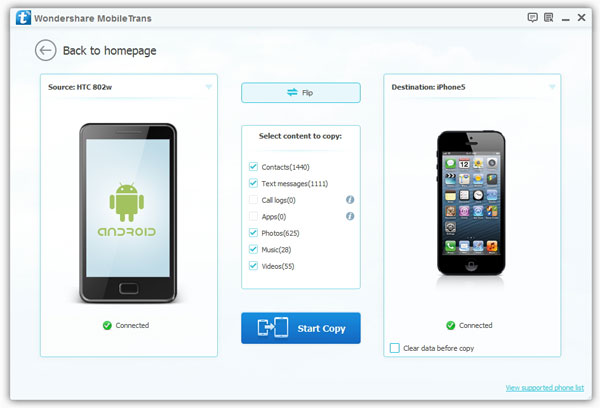
Part 2: Back Up Android and Restore to iPhone 12
Step 1. Tap the mode of "Back Up Your Phone" after you install Mobile transfer software, then enable USB debugging on your Android phone and link it to the software. After the software detect it, you can tick all data type like photos, videos, audio and more, then click "Start" button to back up immediately.